The iOS 10 Review: Refining the iOS Experience Both Over & Under the Hood
by Brandon Chester on September 13, 2016 12:00 PM ESTSwift Playgrounds
The iPad Pro has become a big part of my daily life. When I'm working, the 9.7" iPad Pro goes everywhere with me as a device for development and taking down information using either Apple Pencil or typed notes. When I'm in classes, the 12.9" iPad Pro is indespensable due to its ability to have two regular size class apps on the screen at the same time, which allows notes to be taken with Apple Pencil while a digital textbook or lecture slides are open on the other half of the display. For me the iPad Pro has replaced my laptop in every way except for one, which is my actual development work. As someone who does mobile development and writes C code for university courses, there's no way to escape using a laptop or a desktop computer to access XCode and Android Studio.
Some people may be wondering why Apple hasn't just brought XCode to the iPad. The simplest explanation is honestly just that bringing the entire IDE to iOS is an enormous undertaking. Apple has brought versions of their software to mobile before, like the iWork suite, but bringing XCode is a whole other story. In many ways it is not clear how to translate the interface of an IDE to a multitouch device like an iPad, and from a functional perspective it would certainly be difficult to bring over all the features that actually enable app development, many of which are just a GUI fronts for tools that are executed in the Unix shell behind the scenes. Allowing a user application to compile code and execute it also presents many questions and concerns regarding security. The list goes on and on, but suffice to say, bringing the entirety of XCode to the iPad is not a trivial feat and it's not near as simple as just making a new UI that works on iOS.
Bringing XCode to iOS might be too large of a project to do without some initial work in place. In many ways, that's where Apple's new Swift Playgrounds app for the iPad fits in. It has two functions. The first is to provide a fun and easy way for new programmers to learn programming concepts. To do this, Apple has provided a way for people in the development community to publish books for Swift Playgrounds that teach users by having them complete programming tasks in a fun and interactive way.
Apple provides two such books for learning the basics of the Swift language. In them you control a character called Byte who must be moved around a 3D world by walking and traversing through portals to collect gems and activate switches. It's a very interactive way of learning to program, and the books start out with the very basics of programming. Once you've gone through the basics, the sections begin to cover more advanced topics including debugging, algorithm design, and function generalization. There's also some coverage of algorithm efficiency, which is often not discussed enough in formal education or online programming courses. If you're someone who is interested in learning to program and you own an iPad, I definitely recommend checking out Swift Playgrounds. With any luck there will be additional books added by the community to cover more specific topics, such as actual iOS app development.
If you're already familiar with iOS development and UIKit there's still a lot that you can get out of the Playgrounds app. The second purpose of Playgrounds is to give programmers a way to test out ideas in a quick and easy manner. That was the point of XCode Playgrounds on the Mac as well, but with it available on the iPad there's now a way to test ideas even if you're not at your computer. When Apple originally announced Playgrounds I assumed it wouldn't have much use for existing programmers due to UIKit being unavailable or accessible only in a limited manner, making it essentially impossible to prototype ideas that will later be put into real applications. It turns out that this assumption was completely wrong, and from what I can tell the entirety of UIKit is available in Playgrounds, along with direct access to the underlying C-based APIs like Core Graphics and Core Animation.
In the video above I've shown how some UIKit APIs can be used in Swift Playgrounds on the iPad. Since UIKit is available, it would actually be possible to write an application of sorts within Swift Playgrounds, although as of right now I haven't experimented enough to say what sort of sandboxing limitations may exist on APIs that send or receive data over a network. In my video above you can see that creating your own playground presents the same split interface between the code editor and the live view. You can actually long press the separator between the two and move it to bring the editor or the preview into fullscreen, and it uses the same sort of UI as multitasking on the iPad so it's a familiar interaction.
For my demo I've made a UIView subclass which also draws a button and a second view that I have poorly masked to look like a circle and filled in with red. My intent was that the circle would pulse inward and outward when the button was pressed. As you can see, I actually made a mistake before recording and started animating the outer view pulsing in and out. Since I was already recording I felt it would be a good opportunity to show the code editing in XCode Playgrounds, so I fixed the bug in the middle of the video and made the circle pulse properly as it should have. This is just a very basic example of what can be accomplished using Playgrounds, and I expect that developers who start working with ViewControllers or bring in Apple's other APIs like SceneKit will be able to create some amazing things on their iPads using Swift Playgrounds.
Experienced programmers may be wondering how well the iPad works as a device for programming given that it doesn't have a physical keyboard or any sort of mouse pointer. Apple has actually done a good job of making the iPad's touch interface usable for programming in Swift Playgrounds. The most significant work has been done to the keyboard. It's a special keyboard with shortcuts to common programming symbols that aren't normally accessible on the iPad's keyboard without going into the symbol menu. To access them you simply put your finger on the key and pull the symbol toward you. This is helpful for accessing certain symbols, but it's still not as fast as having dedicated keys. Thankfully, the editor does a good job of automatically placing braces and matching brackets, and there's also a library of pre-formatted code blocks with placeholders so you can quickly drop in a loop or a control flow statement.
The only big issue with the on screen keyboard is that it takes up a great deal of your workspace. To help mitigate this when users don't have a physical keyboard, the shortcuts bar remains visible on the bottom of the screen unless explicitly dismissed after the keyboard already has been. The autocompletion is also very good, to the point that you can often do your work without actually having the keyboard up. Apple also provides buttons to create a new line or erase an entire line when editing in this mode.
While I said that Swift Playgrounds on iPad has two functions, it's more accurate to say that it has two user-facing functions. I think it has a third function which is specific to Apple, which is to lay groundwork for an eventual version of XCode that will run on the iPad. Swift Playgrounds provides a risk free way to test what the iPad can do with regards to writing and running code, and it allows Apple to experiment with new UI and functionality ideas without having to make the sort of stability and support promises that officially bringing XCode to the iPad would require. Most importantly, it allows Apple to think through what sort of security model is required to allow actual app development on the iPad.
Right now Swift Playgrounds already allows you to do impressive things as a programmer, and for me it is a great tool for testing ideas that come to mind when I'm away from my development machine. Having access to UIKit is huge, and it means that Apple is already giving programmers access to the same API set that is used to develop iOS apps in XCode on the Mac. Expanding this into an actual IDE that can be used to program applications requires Apple to integrate Interface Builder and Clang, plus Apple's own solution for code signing. Of course, even with those, an initial release of XCode for the iPad would be rather simple compared to its macOS counterpart, but the foundation of the IDE will have been laid out to be expanded on in future updates. With Swift Playgrounds Apple has already laid a great deal of that foundation, and I think it's very likely that you'll be able to develop iPad apps on your iPad itself in the not too distant future.


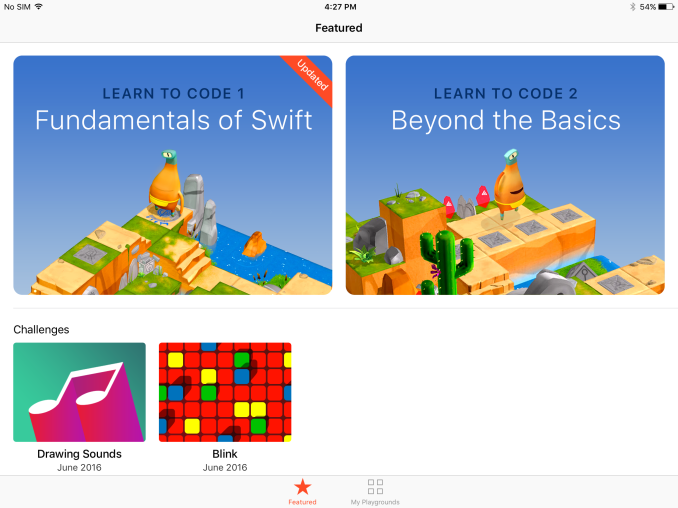
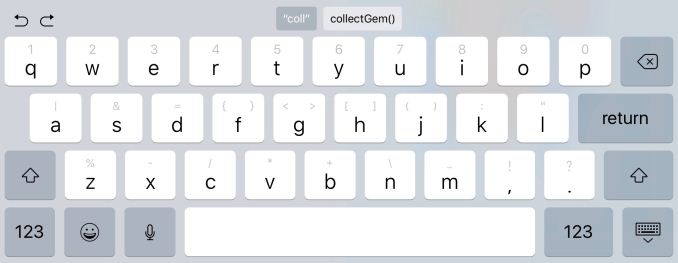









113 Comments
View All Comments
yhselp - Wednesday, September 14, 2016 - link
Most definitely; I agree, but I was not talking about notifications, I was talking about notification banners. Banners are a type of notification that pops up at the top of the screen when you're using the device, as opposed to when it's in your pocket. Like when you receive a message while browsing in Safari, for example. Those used to be slick, took little space, and were very easy to respond to or dismiss without opening Messages. Now they're large bubbles, it takes more swiping to interact with them, and when engaged open in full-screen on the 4-inch devices. Since I frequently send quick replies while doing other stuff, life is definitely harder for me now. How about you? Do you find banners better or worse in iOS 10 on your 5s and why?Donkey2008 - Wednesday, September 14, 2016 - link
The notifications are definitely bigger but not a showstopper IMO.lilmoe - Thursday, September 15, 2016 - link
Glad things worked out just like you wanted, or at least close.You mention that the battery life is holding up. Would you say it's the same as before? Little less or little more?
My friends are asking me constantly whether they should update. I told them to hold out for a bit, and I'm glad I did after the bricking thing (which should be fixed now).
yhselp - Thursday, September 15, 2016 - link
Hey. The battery life has kept holding up on the 5s. By this point, I highly suspect it's not going to be something to worry about. I'm pretty sure I'm imagining it, but I have a feeling I've been getting just a bit more battery life, or perhaps slower drain under some circumstances, which, in turn, might be offset by others; besides, you never know how the OS is reporting battery charge. Short and to the point: I would say it's the same as before. My SO hasn't had any trouble with the 6s either.I just can't get over the fact that these cards or bubbles, as the reviewer calls them, have been used throughout the whole OS. They work great for widgets, and similarly so in Notification Center, however, I can't overstate how much worse banners can be on any device. I think it's worth warning your friends about this. If they're used to sending quick replies by engaging banners, they might end up very irritated by iOS 10. The way it used to work is you got a banner at the top of the screen with the contents of a message you've just received while doing something else like browsing the web; if you wanted to send out a quick reply without exiting Safari and opening the Messages app, all you had to do is pull down the banner - it would extend just a little bit to reveal a text box, the keyboard would appear - type a reply and hit send upon which the whole thing would immediately disappear, leaving you to do whatever it is that you were doing. There's no need to explain why this used to be an extremely efficient way of sending out replies. The way things work now is the following: firstly, the banner is unnecessarily bigger and it's actually hard to understand where you need to pull; secondly, pulling itself takes more effort, almost as if Apple are trying to prevent accidental pulls by making it so you have to pull down farther; thridly, upon pulling down the banner you're sent into a full-screen view; finally, and most disappointingly, when you hit send the whole thing does not disappear, it just stays there, and you have to dismiss it manually. So, essentially, there're no quick replies on iOS 10. It's virtually the same to just tap on the banner, go Messages, reply, and then go back to Safari or whatever you were using. It's absolutely baffling why this was overlooked, or even worse - why Apple decided to do away with it. It's definitely a pain for me, I hope Apple come to their senses and reintroduce this properly.
"Cards" are not so great for displaying missed calls/messages on the lock screen. I've failed to return a call from the lock screen more than once now, and have instead swiped left to widgets. On a 4-inch iPhone, cards take up took much space on the lock screen when displaying missed calls/messages, as well as when they appear as banners at the top of the screen.
Hope I've been helpful.
lilmoe - Thursday, September 15, 2016 - link
-- "I think it's worth warning your friends about this [banners]"It probably is, and I'll be sure to point it out. As long as performance is improved and battery life isn't compromised, I'm sure it's better to update, for the security enhancements at least.
-- "Hope I've been helpful."
You sure are :) Thanks for the detailed reply. I appreciate actual user feedback much more than redundant "all hail" PR.
Teknobug - Wednesday, September 14, 2016 - link
Apple: With iOS 10 we're bricking your old iPhone and we have the iPhone 7 available for upgrade.Donkey2008 - Wednesday, September 14, 2016 - link
Google: Want the newest Android version for your phone? Buy a new Android phone. Although your carrier *might* release the update in a year or two.The difference; Your Apple conspiracy is just a joke whereas the Google conspiracy is real.
fanofanand - Wednesday, September 14, 2016 - link
Nice job again Donkey! I hope Apple pays you by the word!yhselp - Wednesday, September 14, 2016 - link
Yeah, except it's usually vendors, like Samsung, that decide against releasing new versions of Android for their older devices, and not Google.Teknobug - Wednesday, September 14, 2016 - link
Samsung update the 2 year old S5, HTC and LG updates some older phones too. At least most Androids don't cost $800-1000 when you need to get a new one.