The Windows 10 October 2018 Update (1809): Let's Try This Again
by Brett Howse on November 14, 2018 8:00 AM EST- Posted in
- Software
- Operating Systems
- Windows
- Microsoft
- Windows 10
Accessibility and Typing Updates
As has been the norm, Microsoft has also added some new accessibility features with the latest update. In Settings, there’s an Ease of Access menu which lets you adjust all of the accessibility features.
In the display settings, you can adjust text size with a slider, and apply without having to log out. This changes the text size of all of the system text, such as the Start Menu, Edge tabs, and settings. It doesn’t affect applications though, since they render their own text, but apps like Edge will allow you to zoom in which helps as well. The advantage here over doing the entire display with DPI scaling is that it doesn’t impact the visual layout, or amount of desktop space you have available. For some, setting the DPI to a larger scaling factor is going to be the preferred method, but this is a great option as well if you do want to keep your desktop space available. You can set it from 100% to 225% in 1% increments. At maximum size, it does impact usability though, since text won’t fit in its windows very well.
This can also be used with the new Magnifier features which also allow you to set the zoom level increments to smaller levels of 5 and 10% for better control of the magnification, and you can set it to keep the mouse centered so you don’t lose it as easily when using magnifier.
Microsoft has also updated the Narrator functionality, starting with a new QuickStart tutorial when Narrator first launches, and they’ve updated the Narrator keyboard as well to improve ergonomics and usability. There’s also a new Narrator Find feature to search for specific text, and the ability to automatically read dialog boxes, and a new Scan Mode which will stop the Narrator on interactive elements so you can interact with them before it moves on. Check out the updated Narrator Guide for more information.
Typing Updates
There’s also new functionality for typing, both with the on-screen touch keyboard, or with a hardware keyboard. First, Microsoft’s SwiftKey predictive keyboard can be used as the touch keyboard in certain languages, and as we’ve all gotten used to on our mobile devices, predictive typing can be very helpful when using a touch keyboard. You can access insights into your predictive typing to see how often you use the predictive typing.
In addition, people using hardware keyboards can also enable the predictive typing so that the system will generate suggestions as you type.
If you love the Emoji picker added in a couple of updates ago, you’ll be happy to see that it now supports Unicode 11, and offers 157 new emojis.


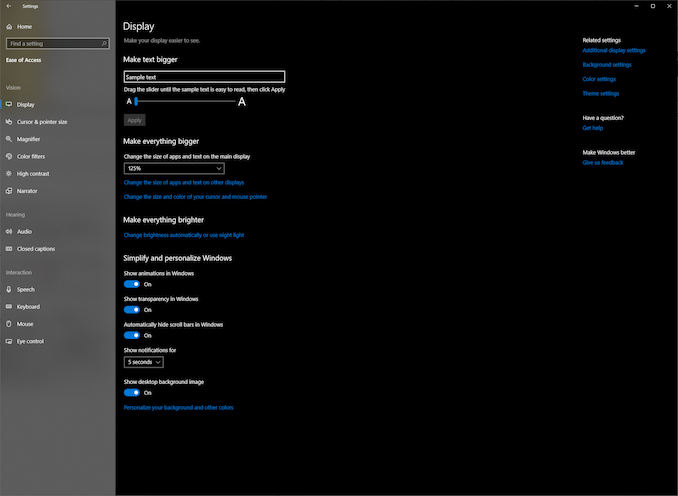
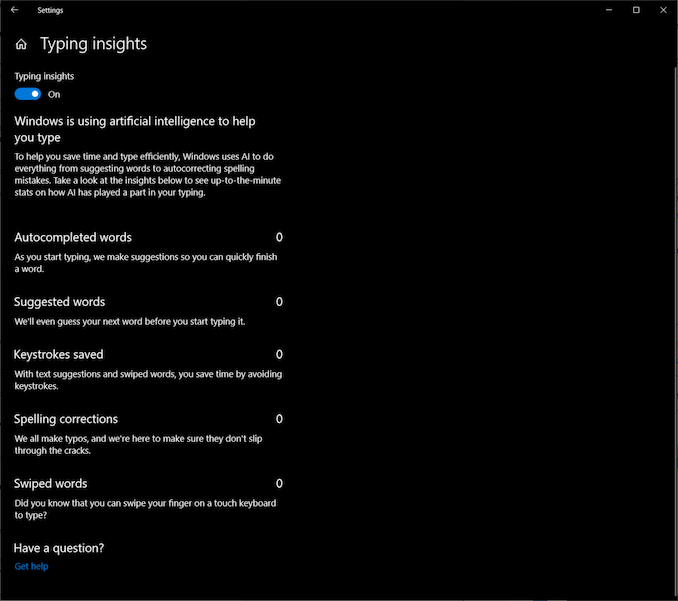








86 Comments
View All Comments
SkyBill40 - Monday, November 19, 2018 - link
It's "October Update +."Rookierookie - Wednesday, November 14, 2018 - link
Windows 10 updates are proof that the early worm gets eaten.PeachNCream - Wednesday, November 14, 2018 - link
"Likely one of the most annoying things on the web is auto-playing videos..."Oh, like the auto-playing CPU video Anandtech stuffed into the middle of every page of every article?
On a serious note though, some of the features in the latest update look pretty good. I don't know why I'd ever want to run Linux inside of Windows, but I'd imagine someone has a use case for it. I'd rather VirtualBox Windows inside of Linux or just dual boot a box like I do currently with Windows 7 or use WINE for the Windows programs I still need. The dark UI features are a nice addition though some form of that was doable in prior versions of Windows dating back to 95 if you tweaked individual settings so that's not really a huge change.
jordanclock - Wednesday, November 14, 2018 - link
I use WSL because it offers near-native performance, none of the overhead of a VM and way more convenient than dual booting. I mainly use it on my work laptop and this also is much easier on my sysadmins to manage than dual booting.PeachNCream - Wednesday, November 14, 2018 - link
Nice! I'm glad someone has a use for it. In my case, Windows plays a relatively minor role in life as I keep it for MS Office (not sure how much longer I'll bother since WINE provides a good enough framework for Microsoft Office these days) and playing an occasional game that doesn't have a native Linux build or is WINE friendly.1_rick - Wednesday, November 14, 2018 - link
Exactly. Not only that, but you can get an X server like XMing and run X applications on your desktop, if you like that sort of thing.HStewart - Wednesday, November 14, 2018 - link
I would agree about the videos - and hopefully it is not flash related which is notorious for problems on systems.wintermute000 - Thursday, November 15, 2018 - link
pretty much this, a godsend for fuzting around in python or ansible etc.nico_mach - Thursday, November 29, 2018 - link
A full VM install is enormous for many machines, this is a very nice option to have.flgt - Wednesday, November 14, 2018 - link
I wish our sysadmins would allow us to install WSL. Windows is still dominant for day to day work but as embedded Linux starts to take over in our embedded processors in our products it would be nice to go seamlessly between the two development environments.