Windows 10 May 2019 Update Feature Focus: Light Themes And Sandboxes
by Brett Howse on May 24, 2019 8:00 AM EST- Posted in
- Operating Systems
- Software
- Windows
- Microsoft
- Windows 10
Game Bar Updates
If you use the Game Bar in Windows 10 for capturing your gaming sessions, the Game Bar now features a gallery to view your clips and screenshots without having to leave the game. It’s a small but welcome touch.
Print Menu Updates
Printers are the bane of modern computing, but Windows 10 has improved the default printing experience with a better layout and better descriptions of the various options. The print experience also now has light-theme support to go along with the overall theming updates.
Windows Security App
The Windows Security app gets a bit of attention as well, offering a new Protection History page where you can check up on what actions it has taken. The history even shows events detected by the offline scanning tool, which is very convenient. There’s also a new Tamper Protection setting which prevents applications changing Windows Defender Antivirus settings.
Clipboard History
The new cloud clipboard introduced in Windows 10 October 2018 update is a fantastic feature, and combined with the snip and sketch options it is a winning combination that makes it difficult to use a previous version of Windows 10, if you’ve come to appreciate the new tools. The clipboard history can be accessed with Windows + V, and for 1903 it’s been redesigned to a more compact view so it doesn’t hog as much screen real estate.
As before, it works well, but I would still like the ability to keep the clipboard history open as a separate app, and although it’s more compact now, it limits what you can see if you’ve screen captured images, so if it was a standalone app, it could be resized as well. One of these days I’ll file that feedback with Microsoft.
Task Manager
A small but welcome change is you can now set the Task Manager to default to any of the available tabs. If you use the task manager often, as I do, this is a welcome change.
Sorted Downloads Folder
If you are like me, the Downloads folder is a dumping ground of many things, which can make it difficult to find what you are looking for after saving files there. With 1903, the Download folder will now sort based on the date the file was downloaded. This, of course, can be changed, but will be the default going forward, and this is one of those little changes that are incredibly helpful. When you have hundreds of files in Downloads, and save a file with some random name, it can be difficult to easily find it, but sorted by date with nice clear delineation makes the task infinitely easier.
Console Updates
The console gets some more improvements as well, including the ability to disable scroll forward, and the ability to choose the default cursor, and cursor color. The console has also added improved parsing and handling of ANSI/VT sequences, and how it renders colors. Microsoft has really improved the console dramatically in the last several versions, and the company makes no bones about leveraging ideas that work well in Linux in their own console, as well as making the console more Linux friendly.
Notepad
Notepad got updated. Yes. Your eyes are not deceiving you. Notepad didn’t play well with Linux files, and with Microsoft putting so much support into their Windows Subsystem for Linux, that could not stand. Notepad will now save files by default in UTF-8 without a Byte Order Mark, and Notepad will also display the encoding of a document in its status bar so you’ll know instantly what kind of file you are working in. But wait! There’s more! Notepad will also place an * in the title screen if it is working in a file that hasn’t yet been saved, so you will know at a glance whether the file has been written back to the disk or not.


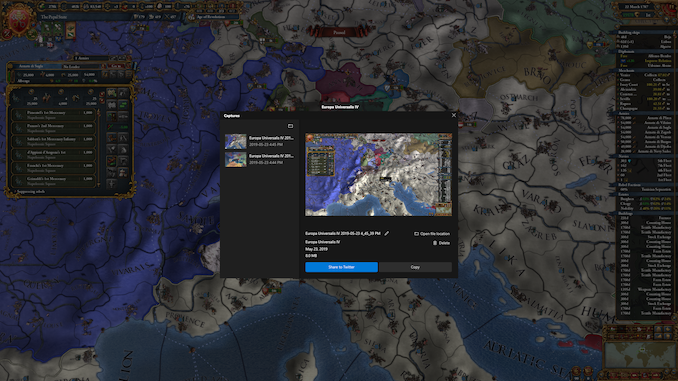
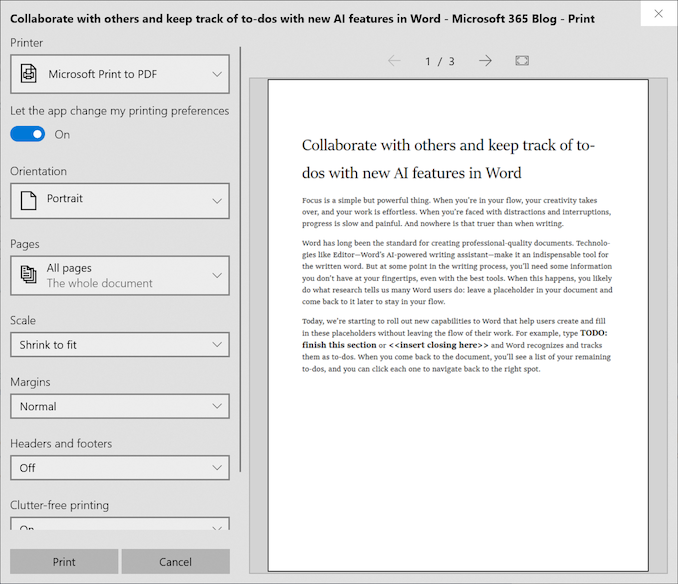
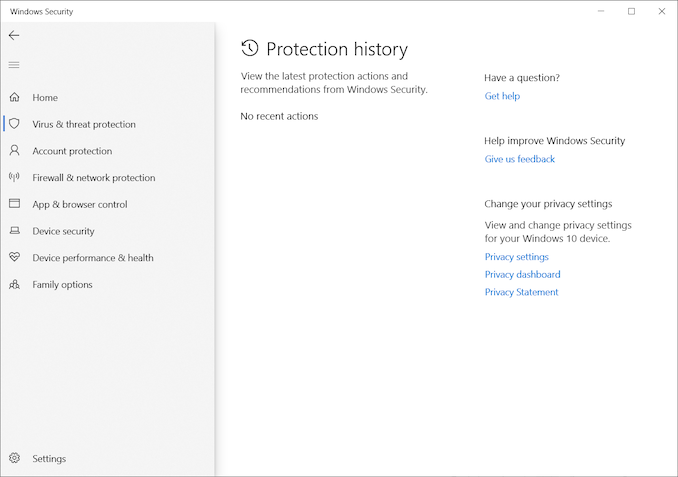
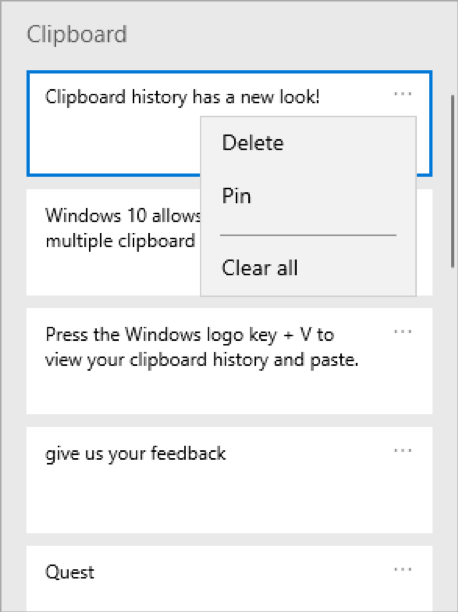
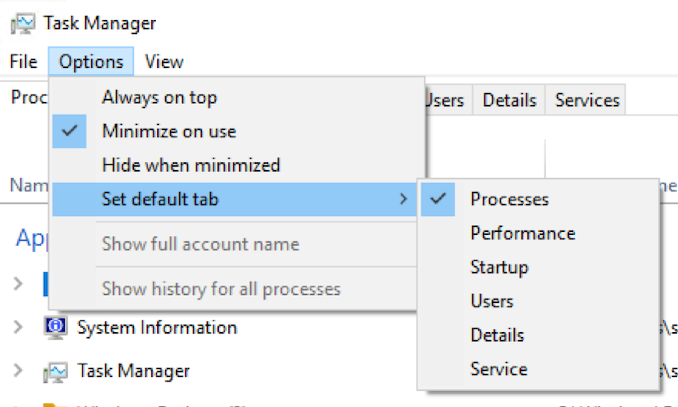
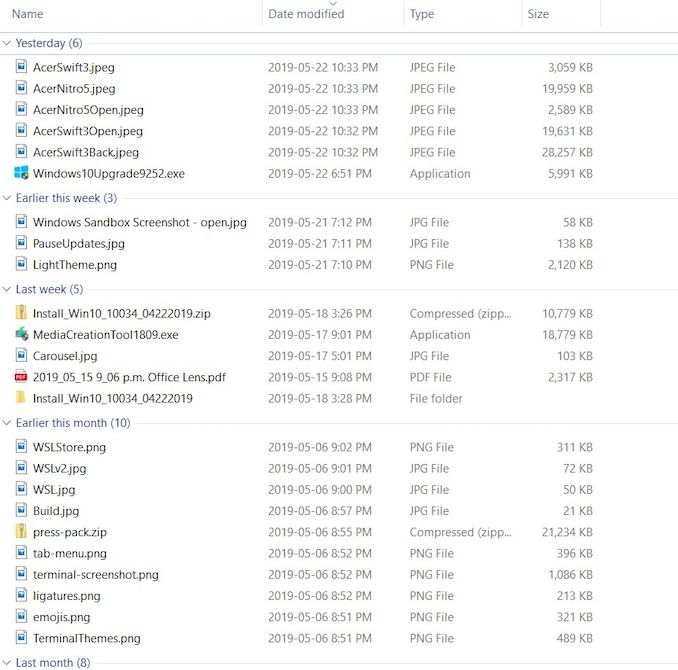
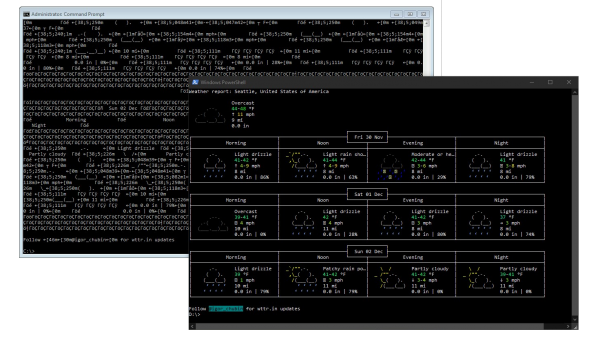
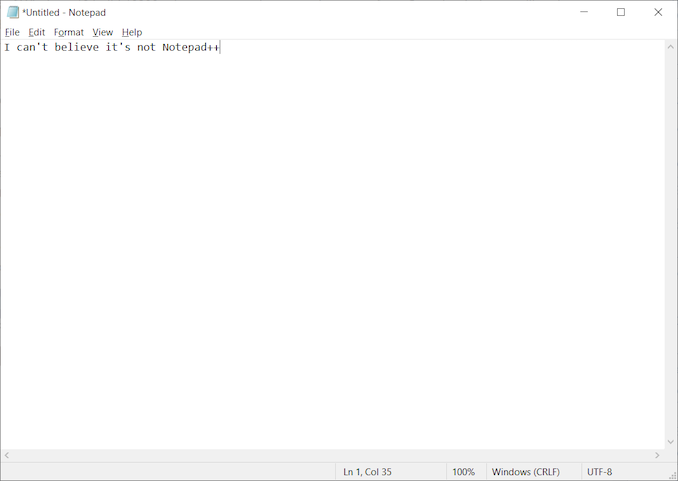








71 Comments
View All Comments
Brett Howse - Saturday, May 25, 2019 - link
If you want persistent you'd have to use full Hyper-V which is available on Pro. Docker also works if you'd prefer small footprint.chipped - Saturday, May 25, 2019 - link
Windows devs are shit, pretty much every app I have on macOS has HighDPI and works perfectly with per monitor awareness.I use my 15” rMBP with a FullHD external side by side.
My colleague has a 4K windows laptop with a FullHD external and he has a horrible experience. He has to change the laptop screen to FullHD so things scale properly.
It’s been 3 years that’s he’s had this setup, I laugh every time.
GlossGhost - Saturday, May 25, 2019 - link
Indeed, they should first fix all the issues that the DWM imposes with varying refresh rate monitors, like crawling back and crippling the higher refresh rate monitors whenever something hardware accelerated is being shown on the lower refresh rate ones. It's really disturbing but luckily it's mostly an issue when playing games, where if you're running with V-Sync off, the high refresh rate monitor doesn't get affected. And that's the culprit, running a wide desktop area over multiple monitors and sharing the same V-Sync on it, not per-monitor.Now to follow up on what you said, I also have an issue with Windows not being able to scale dynamically back and forth properly. It seems like they use pixel-based position and scaling on the elements and the tabs in the apps. Let's say an app that uses Windows Forms, scales by default well, putting it up on the DPI slider, makes it so that you need to extend tabs and fields and resize everything in it, so that it looks alright. Well guess what, when you scale back to standard everything needs to be resized and readjusted again. Tray icons still get blurry after multiple re-scales and resolution adjustments as well. Also, restarting explorer doesn't even show all the active apps in the tray.
Nobody seems to care about those things though.
leexgx - Saturday, May 25, 2019 - link
I'll guess I'll check what's changed in six monthsall PCs use pro with none targeted to delay feature upgrades for business use (witch is norm 2-3 months after ms has trashed a bunch of PCs) +100 days on feature upgrades +15 days on security updates as you can't trust ms any more to release a security update correctly any more
HStewart - Sunday, May 26, 2019 - link
Wow, Windows Sandbox is by far worth it. Awesome new punctuality.From now on my browsing is done in sandbox
Koenig168 - Sunday, May 26, 2019 - link
Good article with a lot of useful information. I'll probably update to this version if there are no major bugs uncovered over the next few weeks.B3an - Sunday, May 26, 2019 - link
This isn't at all a bad article or anything, but with every single article Anandtech posts on these Win 10 updates, you always miss out a ton of new features/changes.I'm not saying to cover literally everything, but i wish you'd at least show more of the new stuff and went in to detail on each. It's always hard to find anywhere that covers all or most of the new features in proper detail (like you did with the Windows Sandbox feature for example)
Kamus - Sunday, May 26, 2019 - link
"Arguably the biggest feature that most people will see is the new Light Theme. Theming is something that is personal, so either you’ll like it or you won’t, but I think it looks clean and refreshing."I see this as a regression. The dark theme should be the default for *any* emissive display. The white background on black text has been a terrible idea since the first day some one thought of it.
"Oh, let's just emulate a white sheet and black ink!" Except, emissive displays aren't a sheet of reflective paper, you are basically staring at a light bulb.
With that said, I'm a fan of dark themes, not full black back grounds with a 100% paper white text. Those just look horrible because they often lack a lot of context. I think that dark gray backgrounds, combined with white text is the best way to do dark themes.
Some people advocate for complete darkness on backgrounds for the sake of battery life on OLED panels, but it's a horrible idea:
Not only does it look bad in the first place, but it will also cause black smear, and the battery savings are already in place with dark backgrounds anyway.
zamroni - Tuesday, May 28, 2019 - link
For peace of mind, postpone the feature update as long as possible (365 days). I stay with 1803 for now.Flunk - Thursday, June 6, 2019 - link
That "new" search interface looks exactly like the interface you see if you forcibly disable Cortana. This is a real improvement for people who don't know how to hack the registry to get what they want.