The MacBook Pro Review (13 & 15-inch): 2011 Brings Sandy Bridge
by Anand Lal Shimpi, Brian Klug & Vivek Gowri on March 10, 2011 4:17 PM EST- Posted in
- Laptops
- Mac
- Apple
- Intel
- MacBook Pro
- Sandy Bridge
Apple's SSD Strategy
Despite the rumors, the 2011 MacBook Pro lineup does nothing to change the storage setup of the machine. All of the models have a single 2.5" 5400RPM hard drive and an integrated slot-load DVD drive.
I personally don't mind the lack of hard drive options. While 5400RPM is pretty slow, any additional money you spend on storage should go towards an SSD and not a faster mechanical drive. If you need the additional capacity there's always the optibay route, which replaces the optical drive with another 2.5" HDD bay. Other than installing Mac OS X, I pretty much never use the optical drive so the optibay approach in my opinion is a good combination of the performance of an SSD with the mass storage of a mechanical disk.
Apple offers an array of BTO (Build to Order) SSD options, however the drives are likely of average performance. Pricing actually isn't bad for the upgraded 13-inch and especially the upgraded 15-inch models. At $100 for a 128GB drive you really can't beat the upgrade price there. We're probably only one more generation away from seeing a standard SSD on some of these models.
| Apple SSD Upgrade Pricing | |||||
| 128GB | 256GB | 512GB | |||
| 13-inch 2011 MacBook Pro | $250 | $650 | $1250 | ||
| 13-inch 2011 MacBook Pro (high end) | $200 | $600 | $1200 | ||
| 15-inch 2011 MacBook Pro | $200 | $600 | $1200 | ||
| 15-inch 2011 MacBook Pro (high end) | $100 | $500 | $1100 | ||
| 17-inch 2011 MacBook Pro | $100 | $500 | $1100 | ||
In the MacBook Air Apple standardized on a Toshiba controller, delivering performance nearly identical to Kingston's SSDNow V+100. I wouldn't be surprised if Apple used the same controller in the new MacBook Pros. The SSDs are still 3Gbps and will be a huge improvement over the standard hard drive, but just know that you aren't getting the best performance possible. In exchange for the price premium, what you do get is a drive that Apple will support completely (and also official TRIM support, no 3rd party drives have TRIM support under OS X). In the past Apple has had serious compatibility issues with 3rd party SSDs, so there is some merit to the BTO SSD option.
This isn't Mac specific advice, but if you've got a modern Mac notebook I'd highly recommend upgrading to an SSD before you even consider the new MacBook Pro. I've said this countless times in the past but an SSD is the single best upgrade you can do to your computer.
To be honest the new MacBook Pros feel slow to me right out of the box. The issue is that once you have a few applications installed and start multitasking with a notebook that only has a 5400RPM hard drive application response time stops being consistent.
It seems like the more you have installed, the greater the chances are of there being small file random reads/writes going on in the background while you're trying to do other things on your computer. These aren't huge IO operations, but since we're dealing with mechanical storage they significantly reduce the throughput of other IO requests. For example, opening an image in Photoshop will take longer if the sequential read operation is constantly interrupted by several other reads spread out over the platters. The same is true for launching an application. Application launch speed is one area where an SSD really shines. The process of launching an application involves a lot of sequential and seemingly random reads (they aren't totally random but they aren't totally sequential either). On a hard drive the seemingly random operations aren't fast to begin with, but interrupt them with any other IO requests that may be happening in the background (saving files, backing up a disk, launching another application, etc...) and the application you're trying to launch will take significantly longer. In my older SSD articles I called this the "fresh test". When you first get a new computer everything responds quickly and applications just fly open. After a few weeks/months/years the performance stops being so fresh and instead everything seems to take forever. The graph below is one I've used in the past, it simply shoes the performance benefit realized from switching to an SSD when trying to launch a few applications in parallel:
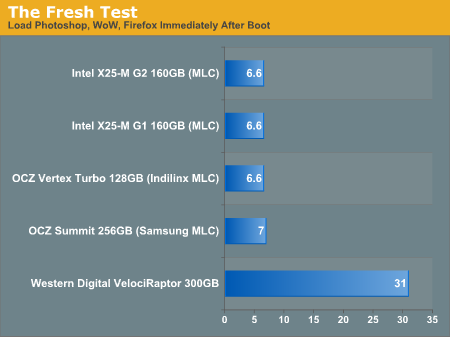
The improvement is staggering. Generally speaking application launch time isn't really impacted by which SSD you get. In my experience pretty much all of the current crop of SSDs on the market will launch single (or even multiple) applications in about the same time. What really separates one SSD from the next are three things:
1) Reliability
2) Performance in periods of unusually heavy IO activity
3) Performance over time
The first one is really difficult to quantify. Reliability is the one area where going with a larger manufacturer typically helps. Intel, Samsung, Toshiba, all of these controller makers sell in large quantities to OEM systems and have significant experience in testing and validation. Reliability is also an area where I would say the Apple SSDs are probably going to be a good bet. They may not be the fastest, but Apple has likely tested them and is comfortable that they will at least work problem-free for a while. Apple also apparently does some firmware tuning of its own to make its SSDs play a bit nicer with OS X.
The second vector of differentiation is worst case (or best case depending on how you look at it) performance under load. This isn't just launching a single application, or even loading multiple, but it's how the drive performs when you're doing a lot at once. Perhaps you're running a backup, installing an application, opening a document, loading a web page, downloading a movie, downloading emails and trying to open another application all at once. In these sorts of situations you will notice a difference between SSD performance.
Performance over time is another important factor to consider. Building a good SSD controller really boils down to knowing how to manage data written to the drive's NAND. To measure performance over time we're really looking at quantifying write amplification and measuring how effective TRIM is at restoring performance.
I try to tackle as much of these items in our SSD reviews as possible, and we're constantly evolving so expect to see even more depth here going forward.










198 Comments
View All Comments
Pandamonium - Thursday, March 10, 2011 - link
I own a 15" 2010 MBP and like the author(s) of "The Big Picture" section, I like using separate peripherals at home. I don't want to come off like I'm giving a sales pitch, but after a long wait, I bought a Henge Dock for my MBP. It's a $70 plastic mold whose only purpose is to hold your cables in place so you can easily/quickly "dock" a MBP.For security concerns, I made an encrypted volume with OS X's disk utility and keep my frequently accessed sensitive stuff there. Everything else sits on my NAS.
I control heat and noise with SMC Fan Control. I've got a profile to keep "docked" fan speeds just a notch faster than default (the fan speed ramping up and down irritates me more than the absolute noise of the fan), and another profile for "lap use" to keep the machine at a comfortable temperature.
I too think that Thunderbolt is a big step towards an Apple docking station, but for now, the Hengedock, a NAS, and SMC Fan Control give me a solution that while not as elegant, is 95% of the way there.
Pandamonium - Thursday, March 10, 2011 - link
I should add that I use a Synology DS 209. If I could do it all over again, I'd go with QNAP. See my comments on Ganesh's Synology review for my reasoning. Cliffnotes are that I believe that regular SMART tests (to detect bit rot) should be part of a NAS's software stack and Synology's PR begs to differ. I'd love for Anand to offer clear advice one way or the other.dagamer34 - Thursday, March 10, 2011 - link
Does high amounts of heat ever mess up the screen or affect the dissipation of heat? I'd get worried if I were running a render or playing a game that caused my MBP to hit higher than the 80C it does now and the laptop just shuts itself down because it's too hot.dagamer34 - Thursday, March 10, 2011 - link
Based on this review and using a 17" MacBook Pro (2011), here's my advice:13" MacBook Pro - the changes from the 2010->2011 are good if you do CPU tasks, but mediocre to lame for GPU tasks. If you want to game, I'd wait until Ivy Bridge with a better GPU. Hopefully, we'll also see something more radical with ditching the optical drive allowing for a larger battery and dedicated GPU, but we'll see how that turns out.
Base 15" MacBook Pro - very good if you have CPU driven tasks, and what I'd recommend for most people. The only offsetting thing I see is that the next step up has a CPU, GPU, and VRAM bump, which may be very enticing for gamers.
High-end 15" MacBook Pro - for gamers, with the most optimal CPU, GPU, and VRAM configuration there is while still being very portable.
17" MacBook Pro - you love high-resolution screens for your work but still need to be portable. Very ideal because of the ability to have a full 1080p picture on the screen untouched for editing websites and such. Also good for photoshop. Likely for people that feel having an additional monitor is too much work, or their second monitor should be comparable in screen resolution to their main one.
I do hope the 2012 MacBook Pros cut away a lot of the fat: optical drive, FireWire port, USB port, ExpressCard slot and just have most of that functionality replicated with ThunderBolt. I feel like they could have gotten away with it this time, but there were no peripheral style docks ready, which is rather disappointing.
Ushio01 - Thursday, March 10, 2011 - link
Optical drives are still essential for those of us in the majority of the world who's internet is useless not to mention you never know if throttling or low data caps will be introduced in area's with currently good internet access subsequently making the loss of an optical drive a drawback.Also interesting phrase cutting the fat or in other word's continue paying for a premium product but get even less for your money, yay.
dagamer34 - Thursday, March 10, 2011 - link
That's what the $79 External SuperDrive is for.Ushio01 - Thursday, March 10, 2011 - link
Yay pay $1200+ for a laptop then pay $80 for the ability to use anything on it.khimera2000 - Friday, March 11, 2011 - link
Its apple your paying out of the @$$ any how. If you where going for a budget, or "price VS performance" you would not be considering an apple. I think people looking at these will have 80 bucks to spare... at least be able to scrounge up 80 bucks when the need arives.mianmian - Thursday, March 10, 2011 - link
Yeh. Apple should have the upgrade option to replace optic drive to1. a 2.5" drive slot
2. an extened battery.
gstrickler - Thursday, March 10, 2011 - link
I doubt you'll see either from Apple, however:For #1, an OptiBay from MCE (MCEtech.com), or a DataDoubler from OWC (macsales.com). The MCE offers an external USB case for the removed SuperDrive so you still have the use of the SuperDrive, and it's USB powered so it's still portable.
For #2, HyperMac (hypershop.com) sells external portable batteries for the MB/MBP.