Microsoft Releases Windows 8 & Windows RT
by Ryan Smith on October 26, 2012 3:00 AM ESTJust over a year after first introducing Windows 8 and Windows RT to the press at their BUILD conference, the run-up to the launch of Windows 8 and Windows RT has reached its end. In what’s certain to be the most significant Windows release for Microsoft since Windows Vista – and likely also the most polarizing – Windows 8 and Windows RT are officially being released to the public today. With this launch Microsoft is looking to make their mark on the surge in popularity in tablets over the last couple of years, while leaving another mark on their users with the most significant UI overhaul since Windows 95.
For users looking to jump into Windows 8 and Windows RT, there will be several ways to get it. First and foremost of course is to buy a new device – be it a PC or a tablet – with Windows preinstalled. All of Microsoft’s major retail partners will have swapped out their Windows 7 system inventory for Windows 8 inventory, and will begin selling systems pre-loaded with Windows 8/RT today.
On that note, a few of Micrsoft’s retail partners will have various Windows 8 promotions going on. The highlight of which will almost certainly be Intel’s: “Trade In/Trade Up– Bring in a working laptop (any PC as long as it can power on) and get at least $100 towards a new Intel-Inspired Ultrabook.” We don’t have any additional information on this offer at this time, so be sure to check Microsoft’s website for more details.
| Windows 8 SKUs | ||||||||
| Windows 8 Upgrade | Windows 7/Vista/XP Upgrade | Full Version | Price | |||||
| Windows 8 Pro Pack | X | - | - | $69 | ||||
| Windows 8 Pro Upgrade (Boxed) | - | X | - | $69 | ||||
| Windows 8 Pro Upgrade (Download) | - | X | - | $39 | ||||
| Windows 8 (Core) OEM | - | - | X | $99 | ||||
| Windows 8 Professional OEM | - | - | X | $139 | ||||
Meanwhile for those of you partaking in self-installs, Microsoft’s promotional pricing for Windows 8 upgrades will be continuing until January 31st of 2013. To that end, the previously mentioned pre-orders have already begun shipping from some e-tailers for delivery today. This goes for both the upgrade and full editions. Retailers will also start selling boxed copies of the upgrade editions of Windows 8, while specialty retailers (e.g. Microcenter) are also expected to be carrying full editions.
Of course the real option just about everyone has been waiting for is the download option directly through Microsoft, which should be active by the time this post goes live. Microsoft will be selling Windows 8 Pro upgrades for $39.99, some $30 (43%) below the retail boxed price. Furthermore Microsoft has put up a handy upgrade FAQ that spells out just how the process is working; the downloadable upgrade will be a purchase available in Microsoft’s upgrade assistant, with the assistant being responsible for downloading and running the Windows installer.
Importantly, the assistant has the option to back up the Windows installer to either a USB drive or an ISO, so it will be possible to keep the installer for future re-use (reformats and the like). Also of note, the $15 upgrade offer for recent PC buyers will work the same way, with buyers effectively getting the same upgrade package at a cheaper price.
All Windows 8 buyers will also want to pay attention to Microsoft’s free Windows Pro Media Center Pack option. As you may recall, Microsoft is stripping out Windows’ built-in DVD playback and Media Center functionality from Windows 8, and placing it in to a separate Media Center Pack. In order to ease the transition, as part of their promotional pricing Microsoft will be giving away the Media Center Pack for free until the end of January, so Windows 8 Pro users will want to be sure to hop on that offer before it expires.
Finally, for our coverage of Windows 8/RT, we have broken it up into several pieces. For Windows RT coverage we have reviews of Microsoft’s Surface, their in-house ARM-based tablet, along with Asus’s VivoTab RT. We also have a dedicated Windows RT review that focuses on the complete Windows RT experience from a tablet perspective. Meanwhile for Windows 8 and the x86 laptop/desktop experience, we will have our traditional performance guide up later today, so be sure to stay tuned for that.
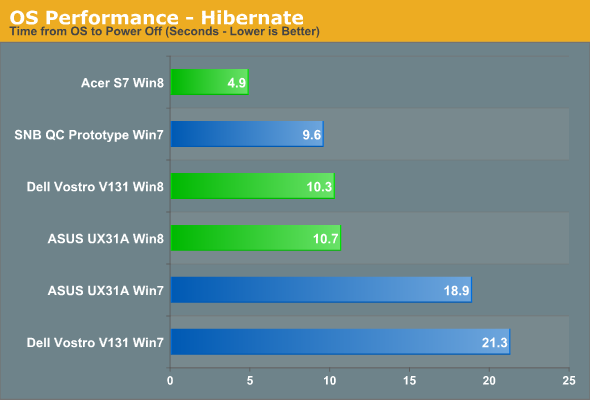
Source: Microsoft


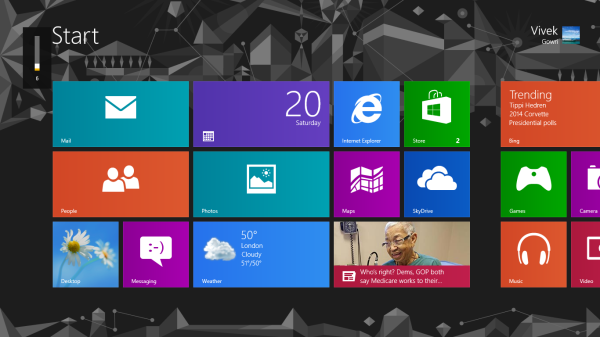








63 Comments
View All Comments
johnsonx - Monday, October 29, 2012 - link
yes, I've reactivated OEM licenses many times, even after replacing the mainboard, and have never once had Microsoft deny the activation. Most of the time the online activation works without hassle, and in the maybe 20% of cases where I've had to activate by phone the automated activation system usually worked (annoying though it is). Only in small fraction of cases have I ever spoken to a real person, and each time all that was needed was to answer "one" to the question "how many computers is this copy of Windows installed on?". Sometimes they also ask why it's being re-activated, and I've answered "hard drive failure", "virus", "clean re-install for new employee", and even "mainboard failure" and the reaction is always the same: "ok, I have your activation code ready".Microsoft could choose to be a LOT more ticky-tack about this than they are.
imaheadcase - Friday, October 26, 2012 - link
The system builders version is the new OEM version. This can reinstall many times over.Dribble - Friday, October 26, 2012 - link
And laptop will switch to hibernate after a few hours if not plugged in, so not quite sure why MS are so proud of making a machine hibernate in 10 seconds.Jeff7181 - Friday, October 26, 2012 - link
And the idiots have arrived...Dribble - Friday, October 26, 2012 - link
In before the troll.I take it there's nothing wrong with my reasoning - insults being the fall back of those who don't actually have an answer.
JarredWalton - Friday, October 26, 2012 - link
The point isn't just that Windows 8 hibernates fast; we'll have the full rundown of boot/shutdown/hibernate/resume times with our Windows 8 article. Let's just say that the hibernate chart shown here isn't an anomaly; boot and shutdown times are similarly improved (even with a laptop running an HDD).Dribble - Friday, October 26, 2012 - link
That's fair enough, but the only reason I ever need to reboot is because MS just installed a load of updates, so the rest of the time I effectively get a 2 second startup - only its better then that because all my programmes are already running. The only reason to reboot is if the OS is so knackered that it needs regular reboots to keep working properly. Fortunately windows 7 is pretty good on that front.Equally the only reason to use hibernate on a laptop is if you battery is completely gone and you'll be carrying it around a lot. For most just getting it to sleep, with automatic hibernate if no one uses it for 12 hours is fine. Being as I haven't used it for 12 hours I don't really care it managed that automatic hibernate in 10 or 20 seconds.
So my original point still stands - if MS already gives me an OS that can sleep in 2 seconds, why should I care if I can now do a hibernate in 10 seconds?
yyrkoon - Friday, October 26, 2012 - link
Problem is. If you plug in or removable devices such as say a USB drive. Then hibernate. Then do the opposite after resuming. The device may not work correctly.This is on Windows 7, can not really say for sure on Windows 8 / RT.
Really, I do not like rebooting either, but I do. Hibernating / resuming can / does cause too many potential issues. Then again, I am not so impatient that I can not wait another 10-20 seconds.
Alexvrb - Saturday, October 27, 2012 - link
Hibernate is better, and almost as fast now. Let me reverse your statement: If MS gives me an OS that can hibernate in 10 seconds, why should I care if I can sleep in 2 seconds?Then there's also hybrid boot, which 99% of the time can replace traditional cold boots, so even shutting down the machine entirely is a great option, unless you have some specific reason to sleep/hibernate. You can still force a cold boot if necessary.
erple2 - Saturday, October 27, 2012 - link
The real difference is for laptop users with whole disk encryption. Sleep does not protect your drive as well as hibernate or a full shutdown. If you are (overly IMO) serious about security, hibernate is the only option.Granted, my company requires that I hibernate my computer if I leave my office, as they are under the mistaken belief that there is critical proprietary information on the machine (hint: there isn't, but I'm sure that someone at the company that has a company laptop does have that) so they want that protected the most.
Hibernate forces you to back to the initial boot up process, which prompts for your decryption key, which sleep doesn't do.