Averting Disaster - A Guide To Computer Backups (2014)
by Brett Howse on May 21, 2014 9:00 AM EST- Posted in
- IT Computing
- Mac
- Apple
- Windows
- Cloud Computing
- macOS

Introduction
We all store more and more of our lives in digital form; spreadsheets, résumés, wedding speeches, novels, tax information, schedules, and of course digital photographs and video. All of this data is easy to store, transmit, copy, and share, but how easy is it to get back?
All of this data can be a harsh reminder that computers are not without fault. For years, storage costs have been dropping while at the same time the amount of storage in any one computer has been increasing almost exponentially. We are at a point where a single hard drive can contain multiple terabytes of information, and with a single mishap, lose it all forever. Everyone knows someone who has had the misfortune of having a computer stop working and wanting their information back.
It’s always been possible to safeguard your data, but now it’s not only necessary thanks to the explosion of personal data, it’s also more affordable than ever. When you think of the costs of backing up your data, just remember what it would cost you if you were to ever lose it all. This guide will walk you through saving your data in multiple ways, with the end goal being to have a backup system that is simple, effective, and affordable. In this day and age, you really can have it all.
It’s prudent at this point to define what a backup is, because there are a lot of misconceptions out there which can cause much consternation when the unthinkable happens, and people who thought they were protected find out they were not.
Backups are simply duplicates of data which are archived, and which can be restored to a previous point in time. The key is the data must be duplicated, and you have to be able to go back to an earlier time. Anything that doesn’t meet both of those requirements is not a backup.
As an example, many people trust their data to network storage devices with RAID (Redundant Array of Independent Disks). Without going into the intricacies of various forms of RAID, none of these Network Attached Storage (NAS) devices are any sort of a backup on their own. RAID is designed to protect a system from a hard disk failure and nothing more. Depending on the RAID level, it either duplicates disks, or uses a calculation to create a parity of the data which can be used to calculate the original value of the data if any part of the data is missing from a failed disk. While RAID is an excellent mechanism to keep a system operational in the event of a disk failure, it is not a backup because if a file is changed or deleted, it is instantly updated or removed on all disks, and therefore there is no way to roll back that change. RAID is excellent for use as a file share, and can even be effectively utilized as the target for backups, but it still requires a file backup system if important data is kept on the array.
Another similar example is cloud storage. Properly configured, cloud storage can be a backup target, and different services can even properly perform backups, but the average person with the average Google Drive or OneDrive account can’t copy their files there and hope they are protected. As with RAID, it is a more robust file storage than any single hard drive, but if you delete a file, or copy over another, it can be difficult or impossible to go back to a previous version.
Both RAID and cloud storage suffer from the same problem – you can’t go back to an earlier time, and therefore are not a true backup. True backups will allow you to recover from practically any scenario – fire, flood, theft, equipment failure, or the inevitable user error. This guide will walk you through several methods of performing backups starting at simple and moving up to elaborate systems that will truly protect your data. These methods work for home and business alike, just the type of equipment will likely differ.
There is some common terminology used in backups that should be defined before we start discussing the intricacies of backups:
- Archive Flag: A bit setting on all files which states whether or not the file has been modified since the last time the flag was cleared.
- Full Backup: A backup of all files which resets the archive flag.
- Differential Backup: A backup of all files with the archive flag set, but it does not clear the archive flag.
- Incremental Backup: A backup of all files with the archive flag set which resets the archive flag.
- Image or System Based Backup: A complete disk level backup which would allow you to image a machine back to a previous state.
- Deduplication: A software algorithm which removes all duplicate file parts to reduce the amount of storage required.
- Source Deduplication: removing duplicate file information from files on the client end. This requires more CPU and memory usage on the client, but allows for a much smaller file size to be transferred to the backup target.
- Target Deduplication: removing duplicate file information from files on the target end. This saves client CPU and memory usage, and is used to reduce the amount of storage space required on the backup target.
- Block Level: A backup or system process which accesses a sequence of bytes of data directly on the disk.
- File Level: A backup or system process which accesses files by querying the Operating System for the entire file.
- Versioning: A list of previous versions of a file or folder.
- Recovery Point Objective (RPO): The amount of time since the last backup deemed safe to lose in a disaster scenario. For example, if you perform backups nightly, your RPO would be the previous night’s backups. Anything created in between backups is assumed to be recoverable through other methods, or an acceptable loss.
- Recovery Time Objective (RTO): The amount of time deemed acceptable between the loss of data and the recovery of data. For home use, there’s really no RTO but many commercial companies will have this defined either with in-house IT or with a Service Level Agreement (SLA) to a support company.


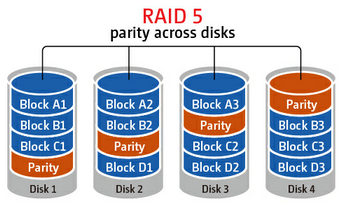








133 Comments
View All Comments
HachavBanav - Tuesday, May 27, 2014 - link
Not a single word of my current UNLIMITED ONLINE BACKUP solution....$50/yearhttp://www.backblaze.com/partner/af2141
Brett Howse - Tuesday, May 27, 2014 - link
Except this:Here is a list of several vendors offering their own take on cloud backups:
◾ Arq
◾ Backblaze
◾ Carbonite
◾ Cloudberry
◾ Crashplan
◾ JungleDisk
◾ Mozy
nagi603 - Wednesday, May 28, 2014 - link
Another one to consider: unRAID. It uses filesystem-level RAID-ing, with one parity disk. The biggest pro is that if two disks fail, you get to keep your data on the other disks, as opposed to having to resort to very expensive and not fully effective specialist recovery services with RAID-5. You can expand the cluster to (IIRC) 23 drives max, with a separate cache drive if it seems too slow for you. The cons are: it's not free, and you have to build your own NAS for it. But so far it turned out to be best for me.7Enigma - Wednesday, May 28, 2014 - link
I keep it simple. Once every month or 3 I'll backup my local TB media drive on my main computer to an external 2TB drive. The data is now duplicated and not in danger of electric surge. Fire/flood/etc. still not protected but OK.About every 4-6 months I'll take the 2TB to my parents house and backup the new files to their media computer. That takes the danger of disaster out of the equation. Unless both houses suffer catastrophe (we are only ~30miles away from each other....) there is little loss of data.
Since this is all mechanical HDD's I'm wondering peoples thoughts on recopying files? I just continuously add and update the files but never "refresh" the drives. Is this something that should (very infrequently) be done? i.e. format a drive then reload with the same files?
Good article. And people DO NOT think it won't happen to you. I was luckily able to recover a coworkers computer after a power outtage. Fried his PSU, but fortunately stopped there. I was able to grab his family media without issue. They had NO backup, nothing. You would have thought after this they would take my advice and backup? Nope. I doubt they will be as lucky next time.
rickydlam - Wednesday, May 28, 2014 - link
Google Drive is $1.99/month for 100GB now.Archipelago - Saturday, June 7, 2014 - link
and from what I can tell, Google Drive does offer versioning through the "manage revisions" feature.Thrackerzod - Thursday, May 29, 2014 - link
I back up all my irreplaceable stuff (family photos and home movies for example) on LTO tape. Got a Dell SCSI LTO2 drive for next to nothing and the tapes are dirt cheap and last decades. LTO1 tapes are so cheap I even use them for less important stuff like backups of all my Steam game installers. Tapes are certainly not the most popular solution for consumers but for long term archival use I've yet to find anything better.Hauken - Saturday, May 31, 2014 - link
Time Machine is simple yes, but you can't boot from it. And if you're on a new system, needing files from an old backed up system, it gets awfully problematic.MDX - Wednesday, June 4, 2014 - link
I wish there was a backup service that was immune to national security letters, but alas. Mega.co.nz will have to do for now.pslind69 - Monday, July 7, 2014 - link
Why No mention of StorageCraft ShadowProtect? 😩 Also, one has to figure out which data is really important enough to backup in multiple ways. A list of op just back up everything. All Their personal documents, wedding pictures, and all their movies, tv series, music etc. All those entertainment media can be recreated from originals or redownloaded, so why even back them up. I think most people do that because if disaster hits, they couldn't remember what they have lost, so they back up everything unnessecary file.Instead, include a list of all your easily recreatable files (with hashes) in your important backup that is replicated offsite, to cloud etc. That way you can easily go back and see that "Ohh I lost my Days of Our Lives TV folder" and then just redownload or rerip the dvds. So much space saved by not backing up unimportant data you could easily recreate.