Averting Disaster - A Guide To Computer Backups (2014)
by Brett Howse on May 21, 2014 9:00 AM EST- Posted in
- IT Computing
- Mac
- Apple
- Windows
- Cloud Computing
- macOS
Plan Your Backups
No matter what kind of a backup system you end up using, you need to start with a plan. To be successful, there are a couple of things that need to be ironed out first:
- Where is your data now? Do you keep your data organized in your Documents, Photos, Music, and Videos folders? Is it on a NAS device? External hard drive? While not essential to performing backups, knowing where you keep your data is going to make the process easier. The more it is spread out, the more difficult it is to back it up – not impossible – but more difficult. Some of the built-in backup tools assume your files are in fact in your user folder, or at least your libraries, so take the time now to figure out where your important data is. Other backup programs will scour the entire computer for files, so if you have files everywhere, there are solutions for this as well.
- How important is your data? Is it all about equally important, or is there some data where you don’t want to lose it, and other data where it’s crucial you don’t lose it? It’s possible to do full backups to a local backup target, but also back up your most important data offsite.
- How much risk do you want to mitigate? The easiest backups will be to an internally or externally attached hard drive, which will protect against equipment failure, or user error. Moving up, you can back up to a NAS on your LAN, which will add a possibility of mitigating theft (but certainly not a guarantee) as well as giving you the option of backing up multiple machines. For ultimate protection, some sort of offsite backup is required. This is the only way to mitigate the risks of fire, flood, theft, and natural disaster. If the data is extremely important, you may even want to ensure the data is backed up to multiple geographic areas to ensure recovery from a natural disaster.
- How much space are you going to require for backups? If you are doing Image Level backups as well, factor in that you will need a backup target larger than the total amount of data you want to back up. The more space you have, the more versions of files and the farther back in time you can go to perform a restore. It would be prudent to start with a backup target that is at least twice as large as your total data to be backed up.
- What is your RPO? Are nightly backups good for you, or do you need to perform backups more often? Do you need continuous backups? It is essential to define an RPO that works for you.
- What is your RTO? Cloud based backups are wonderful because they are offsite, but the amount of bandwidth required to recovery multiple terabytes of information will be quite significant. If you aren’t worried about time, then it may be fine for you, but if time is a factor you may want to ensure you have some sort of local backup as well as offsite. RTO also factors in to the backup equipment decision. Optical media can be used as an offsite backup method, but recovering the data will be labor intensive and slow.
- What is your budget? For a single PC, you can configure a backup using just optical media, or an external hard drive, either of which will not be overly expensive. For multiple PCs, you may want to invest in a NAS or server to back up to. You can also expand the backups to the cloud for monthly or annual fees depending on the backup system you decide to go with. Just remember though that the cost of your backups may potentially save you from a much higher cost if disaster ever strikes.
- How much time are you willing to spend performing backups? Actually, this is a trick question. While it is possible to do a backup plan based on burning files to a DVD, and then storing these discs for later use, the fact is that unless a backup system is completely seamless, odds are that it’s not going to be used. In this day and age, there are many ways to perform backups without having to do anything but the initial set up, and for this reason there isn’t much point in doing anything manually.


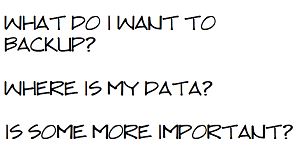








133 Comments
View All Comments
SirMaster - Wednesday, May 21, 2014 - link
There is no way around it.If you are keeping data, you need to budget for 2x that space at a minimum, otherwise you cannot truly afford to keep that much data.
Mark_gb - Wednesday, May 21, 2014 - link
I just built my first systen in nearly 20 years. I need a backup system. And so far, despite the fact that I have both a Blu-ray and DVD burners in this box, Windows 8.1 does not appear to be willing to let me just burn a (series of) full system backup disk(s) once a week that I can take anywhere I want.Isnt this 2014 or is Microsoft still stuck in 1988?
theduckofdeath - Wednesday, May 21, 2014 - link
It's not a big consumer demand, that's why they are cutting back on backup. There are literally 100's of 3rd party alternatives from $0 up to any price you feel like paying for extra features and performance.Duckeenie - Wednesday, May 21, 2014 - link
You almost answer your own question here. Discs in 2014?zero2dash - Wednesday, May 21, 2014 - link
Crashplan can back up to/from a NAS and/or network drives; it's not baked in to the client out of the box, but there are workarounds to do so. I pull files off a network drive at home, and we back up to our Synology NAS at work on servers ranging from 2003 R2 to 2012. Pre-2008 is more of a PITA (because you have to create a scheduled task), but it's still fairly easy to do.Brett Howse - Wednesday, May 21, 2014 - link
You can understand me not writing about workarounds. Also this is 100% on Crashplan not sure why they don't add the support it's not very difficult.NCM - Wednesday, May 21, 2014 - link
The trouble with CrashPlan, or any of the other remote storage solutions, is that for larger backups you're severely limited by the physics of data transfer. For instance at any given moment we have 1.5-2TB of active business files on our main volume, and depending on the day, at least 15GB to be backed up nightly. However sometimes we have 100-200GB in the nightly backup.It would take an eternity to upload our initial backup and an only slightly lesser eternity to download it again in case of total loss. When there's one of the big backups to be made it probably could not be completed in one night, even though we have a reasonably fast 50/10 Gbs (nominal) connection. Instead we have multiple redundant backups, and regularly rotate them through off-site storage.
One of the things I've found from painful experience (mostly with Retrospect) is not to use backup software that stores in a proprietary format. There's simply too much risk of the software's recovery process not working as expected, at which point you're stuck.
DanNeely - Wednesday, May 21, 2014 - link
Generally agreed. AWS has an option to do initial data import by shipping a box of hard drives. Any full system image or enterprise level cloud backup system needs to offer physical media import/export options.If your business's daily new data volume is high enough you can still swamp nightly updates; but disk based options would really extend the level of users who could effectively make use of such services.
Currently for personal data I've got full local backups, periodically rotated offsite USB drives, and document/media files backed up in Amazon's cloud. A full drive image in the cloud would be nice; but the recovery time is just too long. If my parents were running something faster than cheapskate DSL, I'd probably setup a nas box at their house and sync to it; but currently I couldn't do that without crushing their connection.
Kevin G - Wednesday, May 21, 2014 - link
Deduplication and compression here would help out but how much is entirely dependent on your data.Though with such large data sets in a business environment, it sounds like a solution like Commvault, CDP or Avamar would be better suited. They still use proprietary formats but at this level it is hard to avoid to get features like deduplication.
Brett Howse - Wednesday, May 21, 2014 - link
As Kevin G said, deduplication would make that fairly easy.There's nothing wrong with backups to tape for your situation, but tapes are a pain. Avamar or other backup systems would be able to handle that with ease though.