Averting Disaster - A Guide To Computer Backups (2014)
by Brett Howse on May 21, 2014 9:00 AM EST- Posted in
- IT Computing
- Mac
- Apple
- Windows
- Cloud Computing
- macOS
Plan Your Backups
No matter what kind of a backup system you end up using, you need to start with a plan. To be successful, there are a couple of things that need to be ironed out first:
- Where is your data now? Do you keep your data organized in your Documents, Photos, Music, and Videos folders? Is it on a NAS device? External hard drive? While not essential to performing backups, knowing where you keep your data is going to make the process easier. The more it is spread out, the more difficult it is to back it up – not impossible – but more difficult. Some of the built-in backup tools assume your files are in fact in your user folder, or at least your libraries, so take the time now to figure out where your important data is. Other backup programs will scour the entire computer for files, so if you have files everywhere, there are solutions for this as well.
- How important is your data? Is it all about equally important, or is there some data where you don’t want to lose it, and other data where it’s crucial you don’t lose it? It’s possible to do full backups to a local backup target, but also back up your most important data offsite.
- How much risk do you want to mitigate? The easiest backups will be to an internally or externally attached hard drive, which will protect against equipment failure, or user error. Moving up, you can back up to a NAS on your LAN, which will add a possibility of mitigating theft (but certainly not a guarantee) as well as giving you the option of backing up multiple machines. For ultimate protection, some sort of offsite backup is required. This is the only way to mitigate the risks of fire, flood, theft, and natural disaster. If the data is extremely important, you may even want to ensure the data is backed up to multiple geographic areas to ensure recovery from a natural disaster.
- How much space are you going to require for backups? If you are doing Image Level backups as well, factor in that you will need a backup target larger than the total amount of data you want to back up. The more space you have, the more versions of files and the farther back in time you can go to perform a restore. It would be prudent to start with a backup target that is at least twice as large as your total data to be backed up.
- What is your RPO? Are nightly backups good for you, or do you need to perform backups more often? Do you need continuous backups? It is essential to define an RPO that works for you.
- What is your RTO? Cloud based backups are wonderful because they are offsite, but the amount of bandwidth required to recovery multiple terabytes of information will be quite significant. If you aren’t worried about time, then it may be fine for you, but if time is a factor you may want to ensure you have some sort of local backup as well as offsite. RTO also factors in to the backup equipment decision. Optical media can be used as an offsite backup method, but recovering the data will be labor intensive and slow.
- What is your budget? For a single PC, you can configure a backup using just optical media, or an external hard drive, either of which will not be overly expensive. For multiple PCs, you may want to invest in a NAS or server to back up to. You can also expand the backups to the cloud for monthly or annual fees depending on the backup system you decide to go with. Just remember though that the cost of your backups may potentially save you from a much higher cost if disaster ever strikes.
- How much time are you willing to spend performing backups? Actually, this is a trick question. While it is possible to do a backup plan based on burning files to a DVD, and then storing these discs for later use, the fact is that unless a backup system is completely seamless, odds are that it’s not going to be used. In this day and age, there are many ways to perform backups without having to do anything but the initial set up, and for this reason there isn’t much point in doing anything manually.


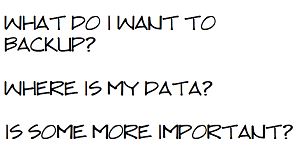








133 Comments
View All Comments
Egg - Wednesday, May 21, 2014 - link
I understand why I need revision control for files, but what about say, my music collection, which I just transcoded from WMA lossless to FLAC? No hash based deduplication is going to realize that they're the same... if I had revision control working on that, I would have an extra 10 GB of stuff sitting around...Brett Howse - Wednesday, May 21, 2014 - link
Two things I guess. Hash based deduplication is awful on any media, other than to say the file is already copied, so it wouldn't really matter.Second, most of the backup systems listed allow you to control how many days you keep deleted files.
Mr Perfect - Wednesday, May 21, 2014 - link
For anyone using the Windows 7 built in backup, have you noticed if it re-schedules backups if it misses a time? My machine is typically powered off if I'm not using it, so hopefully Windows is smart enough to just do the backup as soon as it get the chance.Stanand - Wednesday, May 21, 2014 - link
From my experience, Windows 7/Vista built-in backup doesn't automatically delete old backups when the backup disk becomes full (and it fills up quickly). The user must manually delete old backups by clicking "Manage Space" and deleting the old backups.That's easy for everybody reading this Anandtech article, but not so easy for my computer novice grandmother.
For novices, I install the free version of Crashplan and set it up to automatically delete old backups every 90 days (Settings -> Backup tab -> Frequency and Versions -> Remove deleted files).
SenilePlatypus - Wednesday, May 21, 2014 - link
There is one way to get around the Windows 8.1 backup limitations. File History also allows you to backup Library locations. So... All you have to do is make any desired backup (folder, drive, etc...) into a library location (right click drive/folder -> Include in library -> Create new library [or choose an existing one]).johnthacker - Wednesday, May 21, 2014 - link
SpiderOak is another Consumer Cloud backup service that has unlimited versioning with no time limits. Multiplatform support. It is slower than some of these other services because, since your files are encrypted, they don't deduplicate across different users the way that, e.g., Dropbox does.DeathReborn - Wednesday, May 21, 2014 - link
I used to use Acronis for backups to external drives but late last year switched to Macrium Reflect and a File Server housing 24TB of storage inside and a NAS with 12TB.If you're good with MS-DOS scripts Macrium has a lot of functionality that you can get access to. Not exactly user friendly but very useful.
Jeff7181 - Wednesday, May 21, 2014 - link
You neglected to mention one of the best cloud backup solutions - SpiderOak. They ran a promotion earlier this year on "backup day" to give unlimited storage for $120 per year. They support Linux (GUI and headless CLI), Windows, Mac, iOS, Android, and Blackberry OS. And unlike a lot of cloud backup services, you can back up network locations - so you can run SpiderOak on one computer and back up data from other computers if they're on the same network and have shares accessible. They do versioning and deduplication (and pass the space savings of deduplication along to you). They also don't retain an encryption key to your data as part of their "zero knowledge" policy. They also allow you to specify a local target to use as a local repository so that when you need to restore something, it doesn't necessarily have to pull it down via the Internet, just that local device whether it's a NAS device or another hard drive in one of your computers. It doesn't do image backups, but if you're looking for image backups, just use the built in utility in Windows to create one and back up the location of those files to the SpiderOak cloud.MrX8503 - Wednesday, May 21, 2014 - link
I was wondering what backup strategy you were using and I'm happy to hear that its a WHS 2011 solution. I'm rocking the same setup and added time machine support to my WHS to backup macs.iwod - Wednesday, May 21, 2014 - link
What about Bit Rot? I heard RAID doesn't protect you with it and you will basically have two bad copy of the data.