ASUS X99-A Motherboard Review
by Ian Cutress on December 22, 2014 2:00 PM EST- Posted in
- Motherboards
- Intel
- Asus
- Haswell-E
- LGA2011-3
ASUS X99-A In The Box
So far from our X99 motherboard bundles it has been rather reassuring that for the high initial cost of the parts that the manufacturers are willing to bundle enough to focus on gaming and storage. The ASUS X99-Deluxe did this with a couple of M.2 additions, a protective cover for the left hand side of the board and a bundled fan extension PCB. However the inclusions in the box from ASUS in the X99-A might come across as pricing down to a point. We get the following:
Driver CD
User Manuals
Rear Panel
Four SATA Cables
Q-Connectors
Flexi SLI Bridge
Despite there being a focus on three-way GPU configurations, only one SLI bridge is provided. Having the right size for three-way would be a help here. Four SATA cables is two fewer than almost all other X99 boards as well - this should satisfy most users trying to use X99 on the cheap.
Many thanks to...
We must thank the following companies for kindly providing hardware for our test bed:
Thank you to OCZ for providing us with PSUs and SSDs.
Thank you to G.Skill for providing us with memory.
Thank you to Corsair for providing us with an AX1200i PSU.
Thank you to MSI for providing us with the NVIDIA GTX 770 Lightning GPUs.
Thank you to Rosewill for providing us with PSUs and RK-9100 keyboards.
Thank you to ASRock for providing us with some IO testing kit.
Thank you to Cooler Master for providing us with Nepton 140XL CLCs.
Test Setup
| Test Setup | |
| Processor | Intel Core i7-5960X ES 8 Cores, 16 Threads, 3.0 GHz (3.5 GHz Turbo) |
| Motherboards | ASUS X99-A |
| Cooling | Cooler Master Nepton 140XL |
| Power Supply | OCZ 1250W Gold ZX Series Corsair AX1200i Platinum PSU |
| Memory | Corsair DDR4-2133 C15 4x8 GB 1.2V G.Skill Ripjaws 4 DDR4-2133 C15 4x8 GB 1.2V |
| Memory Settings | JEDEC @ 2133 |
| Video Cards | MSI GTX 770 Lightning 2GB (1150/1202 Boost) |
| Video Drivers | NVIDIA Drivers 332.21 |
| Hard Drive | OCZ Vertex 3 256GB |
| Optical Drive | LG GH22NS50 |
| Case | Open Test Bed |
| Operating System | Windows 7 64-bit SP1 |
| USB 2/3 Testing | OCZ Vertex 3 240GB with SATA->USB Adaptor |
ASUS X99-A Overclocking
Experience with ASUS X99-A
ASUS' overclocking options derive mostly from the AI Suite 3 software as part of the 5-Way Optimization tool. The software will find an overclock with appropriate stress tests for an automatic setting, or the user can manipulate the TPU or Turbo App software manually. For automatic overclocking a user can also adjust the TPU DIP switch on the motherboard itself. This switch gives 39x100 and 31x125 for setting one and two respectively. Manual overclocking is best performed through the BIOS which offers ASUS' usual extensive array of options.
Methodology
Our standard overclocking methodology is as follows. We select the automatic overclock options and test for stability with PovRay and OCCT to simulate high-end workloads. These stability tests aim to catch any immediate causes for memory or CPU errors.
For manual overclocks, based on the information gathered from previous testing, starts off at a nominal voltage and CPU multiplier, and the multiplier is increased until the stability tests are failed. The CPU voltage is increased gradually until the stability tests are passed, and the process repeated until the motherboard reduces the multiplier automatically (due to safety protocol) or the CPU temperature reaches a stupidly high level (100ºC+). Our test bed is not in a case, which should push overclocks higher with fresher (cooler) air.
Overclock Results



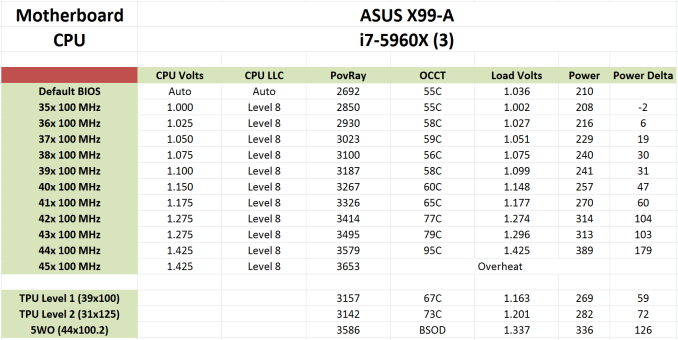








37 Comments
View All Comments
Samus - Tuesday, December 23, 2014 - link
Probably an awesome board for $200, but I agree with the conclusion: just not worth it for $250+ when $300-$350 gets you a way nicer board. We're already talking supercar-class with the X99 platform as it is so why penny pinch when building a $1000+ PC. If you're building a Ferrari, build a Ferrari.ziphnor - Tuesday, December 23, 2014 - link
Just did a built with an X99-A myself. With the prices available to me the X99 Deluxe is ~60% more expensive than the X99-A and seems to only offer a lot of crap that i dont need in comparison? How does it make my desktop PC more "Ferrari" by having WiFi, extra ethernet ports or more storage options, especially when i have no need of them?SuperVeloce - Tuesday, December 23, 2014 - link
I agree. This is a spot on board for something like 5820k and single gpu setup.dcoca - Tuesday, December 23, 2014 - link
I disagree, it supports X16 X16 for sli and plus X8 for tri and solution: I have this board and with the Asus app it overclocked my cpu to 4.6 all cores stable.. and it had x4 for m.2 so that's great in the future... I picked it overs cause of the Asus name and features that I needed..dcoca - Tuesday, December 23, 2014 - link
That should of read AMD solution...ziphnor - Friday, December 26, 2014 - link
Out of curiosity, could you provide some details on that 4.6 OC? Is it "stable" or Prime95 stable, and what voltage did you need? I am on air, and have only managed 4.3@1.175V with my 5820k, and only in combination with setting a Turbo Boost TDP limit (otherwise i cannot run Prime95 succesfully)dcoca - Friday, January 9, 2015 - link
Sup sir, well the application did it's thing and increase the vcore to 1.3 and I ran prime95.. with that said I took it back to 4.4 cause the antech 650 wasn't cooling it to the level I want... I run simulations for a hobby of the universe so can't have the pc crash on me cause of heatR3MF - Tuesday, December 23, 2014 - link
agreed, what i did with the MSI X99 SLI-pluspaesan - Wednesday, December 24, 2014 - link
I did a build with this board for my brother and was able to overclock the 5820K to 4700 using the 5 way optimization. I used the Corsair H100i for cooling the cpu. This board is the best price point for those that do not need wifi, extra lan port and other extra features that are in the deluxe version. I agree with you that the deluxe version adds more features that a lot of people have no need for. I have a z87-pro board and never use the wifi.R3fug388 - Tuesday, December 23, 2014 - link
The bottom of the first page, where you mention the 4 USB 2.0 on the back panel. Is that a typo? Is it supposed to be USB 3.0?