ASUS X99-A Motherboard Review
by Ian Cutress on December 22, 2014 2:00 PM EST- Posted in
- Motherboards
- Intel
- Asus
- Haswell-E
- LGA2011-3
The BIOS and software for the X99-A is near identical to that of the X99-Deluxe, which reviewed back at the launch of the X99 platform. Our analysis is provided here for completeness with a few minor changes for how the X99-A differs.
ASUS X99-A BIOS
The ASUS BIOS for X99 is going to closely mimic that for Z97, given the close proximity of the launch of the two. The main difference will be catering for the X99 specific features, such as eight DIMMs and the dual AHCI controllers in the chipset. While I would assume that very few users are upgrading from Z97 to X99, those that coming from the 9-series or 8-series motherboards should feel at home. Users coming from the latest X79 builds will notice a slight change towards something more user friendly. First screen up is the EZ mode:
Due to the increased info placed in this first screen, the font size has been reduced slightly, especially when detailing all the DRAM and SATA slots ports that are connected. In this front screen we are told the name of the motherboard, the CPU used, the speed of the CPU, where the DRAM is populated and how much, only with the speed and options for XMP. The CPU and motherboard temperatures are here, with the CPU getting a graph in real time showing how the temperature changes. Voltages and fan speeds are here as well, with a point-to-point graph showing the fan profile of the CPU fan. On the right hand size is an EZ System Tuning icon for performance or energy saving modes as well as a Boot Priority list. On the top of the screen is an option for the EZ Tuning Wizard.
For the fan profiles, selecting QFan Control allows the user to adjust the three point fan gradient:
Each of the fan headers can be controlled by in either DC or PWM mode, with several presets at the bottom and a choice of fan headers on the right. This is the most interactive fan control system within a BIOS to date, however I would suggest a couple of add-ons: a button that sets all the fan profiles at once (otherwise you have to adjust each of them individually), and text showing the current fan speed of the fan selected along with the temperature associated with that fan. In future iterations, perhaps a button to simulate a CPU load (1 core/2 core/4 core) to manually test the fan response might also be considered.
The EZ Tuning Wizard at the top is the new auto tuning mechanism in the BIOS to apply overclocks. As with Z97, this system detects the current outlay, asks what cooling is being used and what the system is for, and then goes back into its internal database to suggest an overclock. This overclock can then be applied automatically:
So here the system is suggesting a 32% overclock, from 3.0 GHz to 4.1 GHz when I selected that I had not-sure cooling. The reason why the system asks about different types of intended use should come down to single core turbo modes – users interested more in day-to-day responsiveness will want a high single-core turbo, whereas gamers and media editors will want all the cores boosted to the maximum.
Alongside the EZ Mode, the ASUS BIOS offers its characteristic Advanced Mode:
Options here are a little more in-depth and clinical, although ASUS has taken on board suggestions and added both an information section at the bottom and a list of information on the right hand side telling the user what the current state is. Users jumping into X99 from very old systems might be interested in the My Favorites menu, which allows users to select certain options from the BIOS for a custom menu interface. With the Setup Tree Map we can select which options to have in My Favorites, which in my case ends up looking like this:
My Favorites is aimed more at overclockers than anything else, allowing these enthusiasts access to frequent settings while bypassing others that are present but might not make a difference in line with the overclocking skill of the individual.
ASUS still keeps the full-fat overclocking menu on hand, giving a full set of options for CPU, DRAM, DIGI+ Power, voltages and power management.
The Advanced Menu gives the usual array of CPU, PCH and Onboard Devices set of configuration menus. A few changes from previous platforms are worth mentioning, such as individual core selection for overclockers:
Because not all cores are created equal, the new topology allows users to select specific cores for frequency records.
The onboard devices configuration menu gives the option for adjusting the bandwidth between the controllers onboard that share data paths:
By default the enhanced battery charging of the ASMedia USB 3.0 ports is disabled, and the PCIe 2.0 x4 slot is set to Auto mode.
The Monitor tab gives all the temperature and fan speed data, along with options for the fan headers in a less-interactive but classic implementation:
Users can select different modes for each header (PWM or DC), different preset profiles (Standard, Silent, Turbo), adjust which temperature sensor is relevant or adjust a two point gradient manually. The QFan Tuning option provides insight into the workings of each fan by detecting the low-end dead points.
The rest of the BIOS is the standard array of booting options, fast boot options, BIOS flashing tools, OC profiles and SPD information. There is one last feature to mention, the GPU Post screen:
This shows each of the PCIe slots, what is installed and at what speed they are running.
There is one aspect where ASUS is lagging behind the other manufacturers, although GPU Post is part of the way there. ASRock and MSI now implement a ‘Board Explorer’ type function that shows a 2D representation of the motherboard and tells the user what is installed at each point. ASUS should think about this going forward, although it is worth noting that the X99-A uses 128 Mbit BIOS chips rather than the usual 64 Mbit ICs, suggesting that the BIOS is now getting bigger (and double-sized BIOS chips add cost).


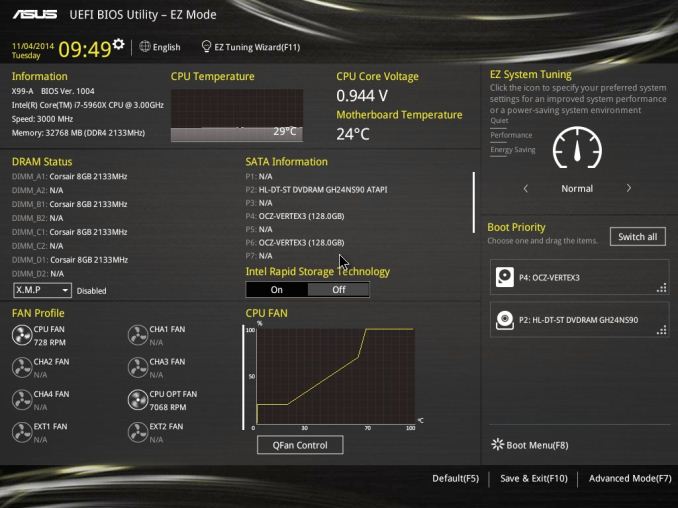
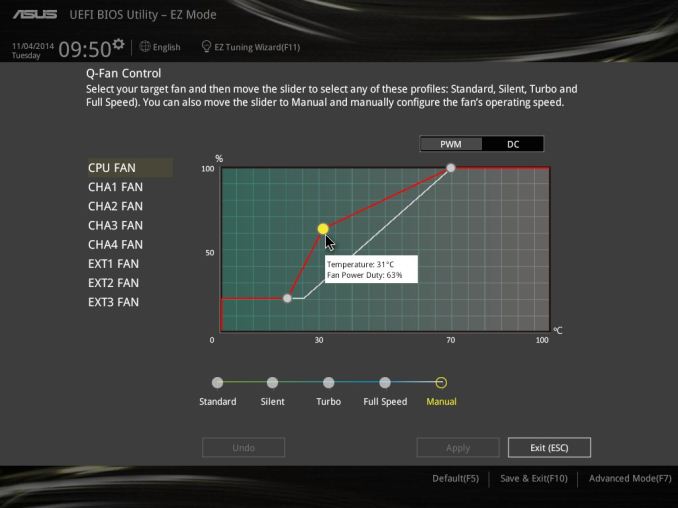
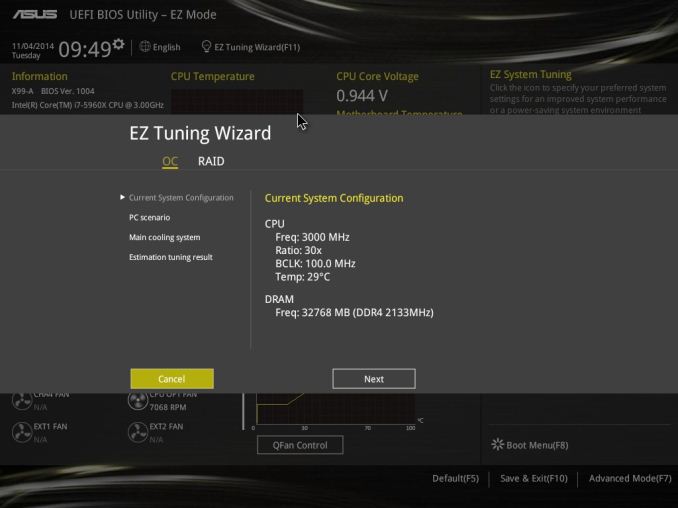
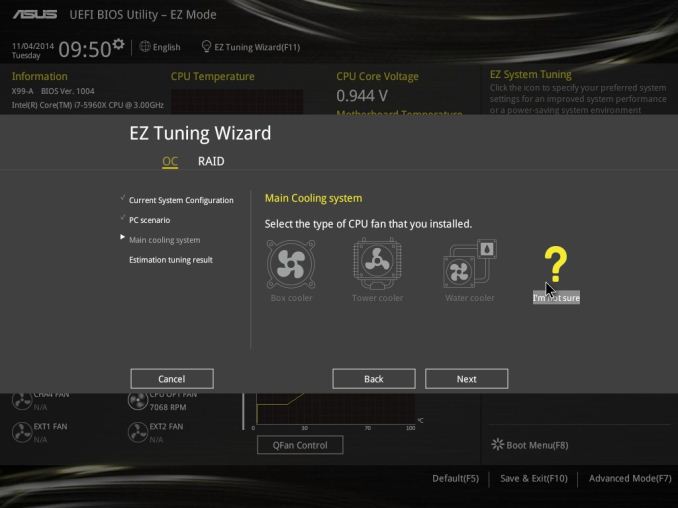
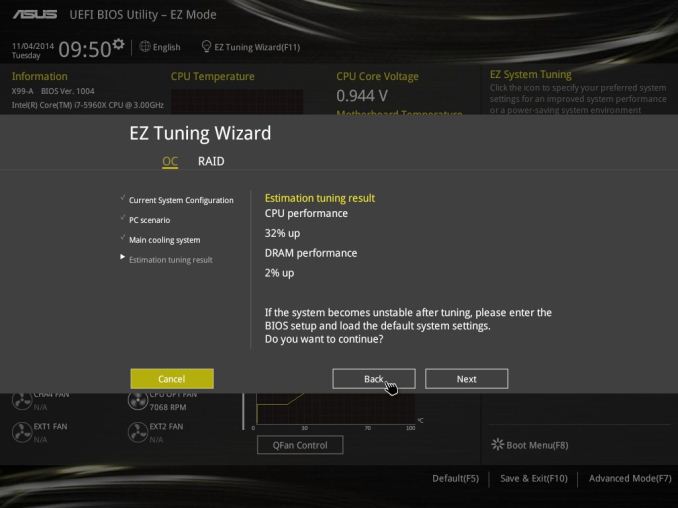
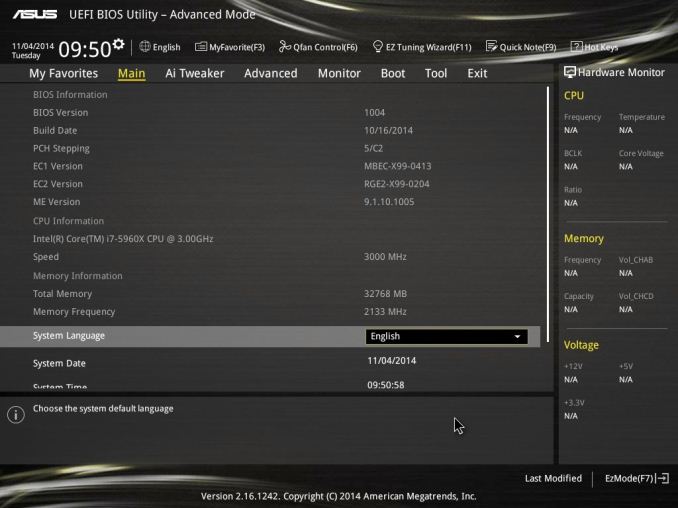
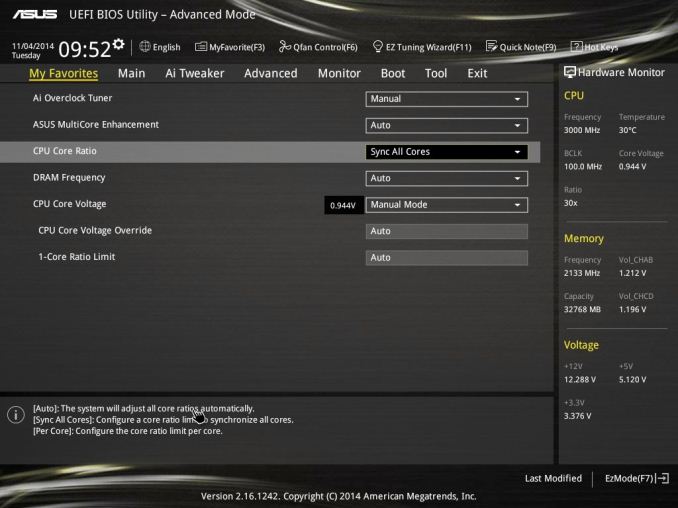
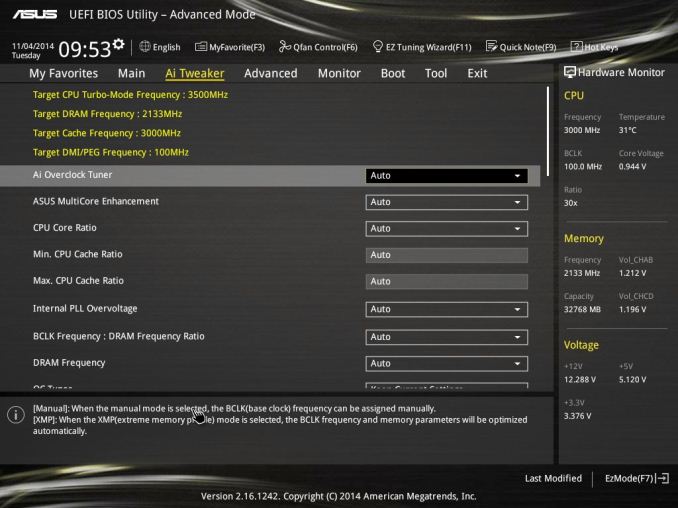
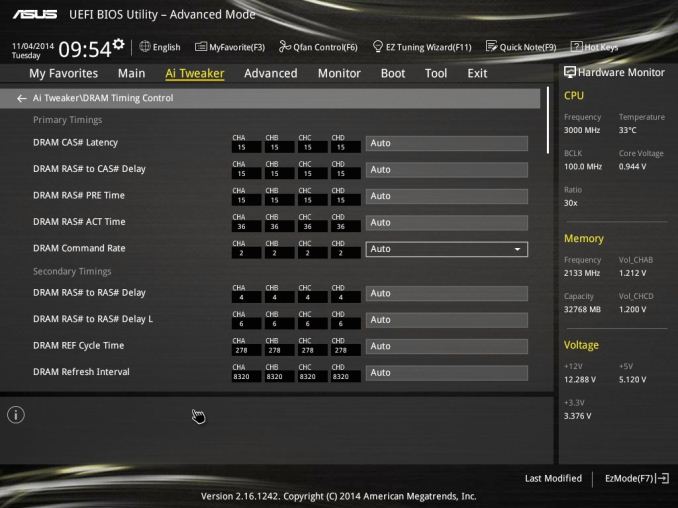
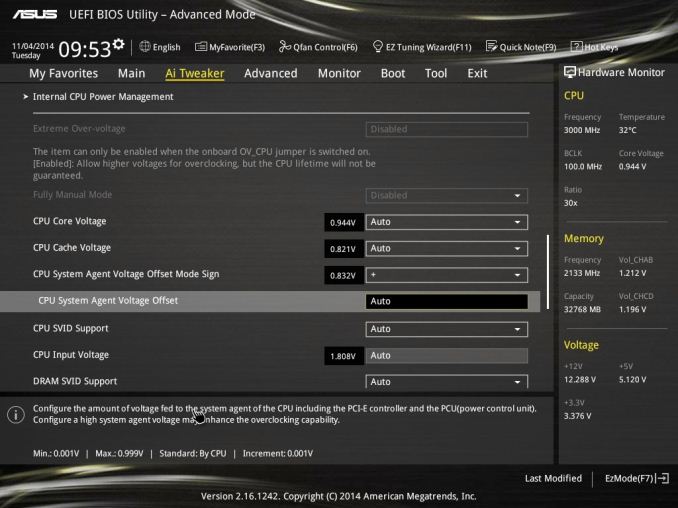
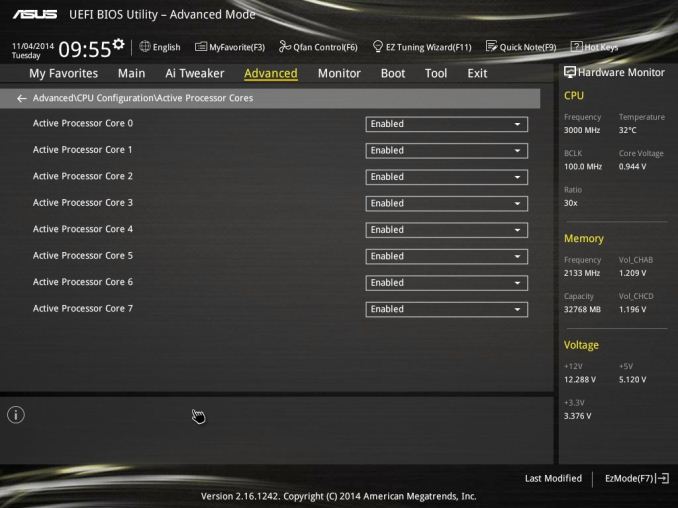
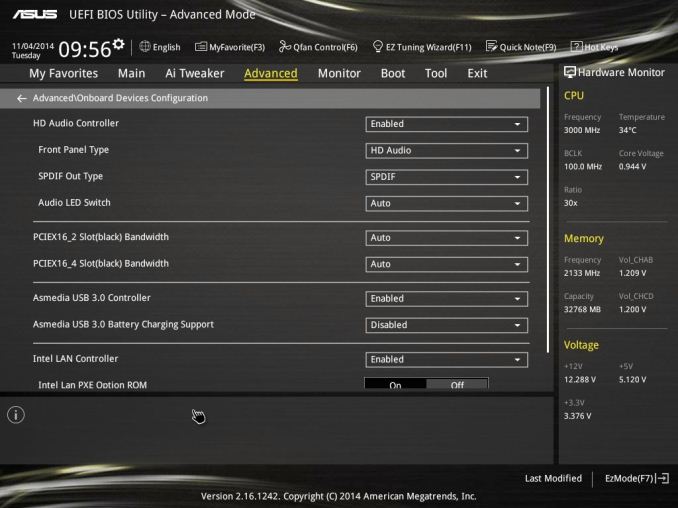
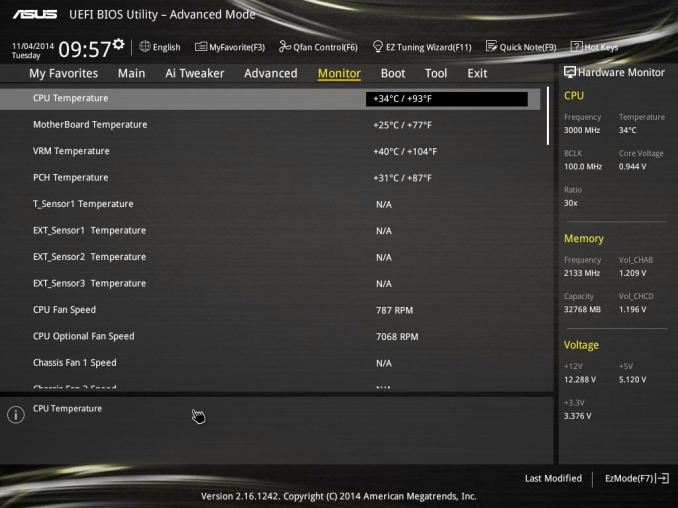
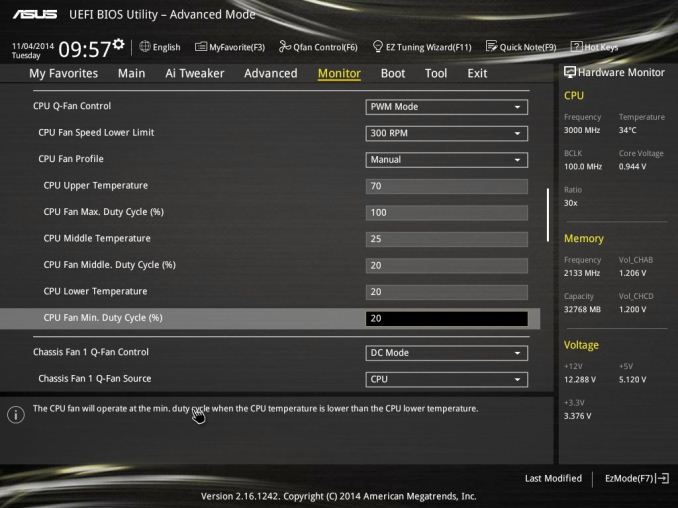
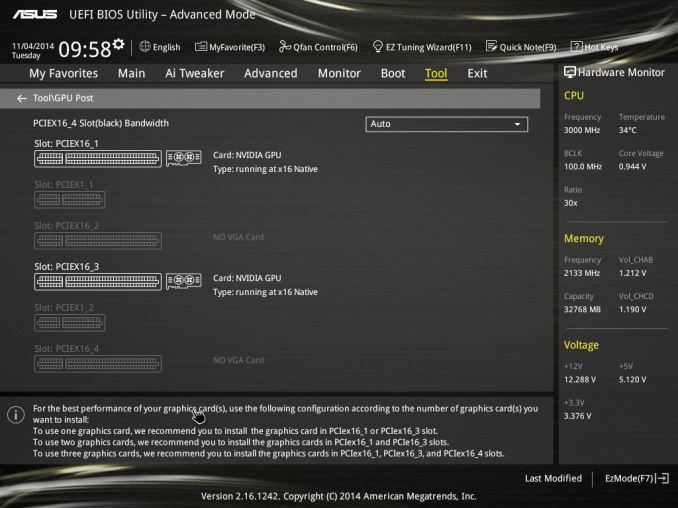














37 Comments
View All Comments
DanNeely - Tuesday, December 23, 2014 - link
No. Look at the pictures; 6 blue (3.0) and 4 black (2.0) USB ports.Until Intel goes all USB3 on it chipset, most boards with many ports are either going to do a mix of both types, fake it with hub chips, or both. And since the Skylake Leaks indicate we'll probably still be mixed USB (or hub) on higher end boards (midrange will probably be able to go all 3.0); it's probably going to be 2017 until USB3.x becomes ubiquitous.
kenshinco - Tuesday, December 23, 2014 - link
You said this board doesn't implement Multicore Turbo but its specs does says Intel Turbo boost supported. Could you elaborate more on this.Does this means it will get turbo boosted for single core only? 8 cores active can not get turbo boosted?
SuperVeloce - Wednesday, December 24, 2014 - link
This most likely means turbo boost is behaving as Intel said it should, more cores active, lower the frequency (for 5960x and all cores its usually 3-3.2ghz). Multicore turbo usually gets you highest turbo frequency for all cores (so it would leave it 3.5ghz@16threads if temperatures allow it).dcoca - Friday, January 9, 2015 - link
I have this board and Multicore is there in the bios with the opt for all cores or per core...EricCC - Wednesday, December 24, 2014 - link
Great article. I was ready to buy one until I saw the post times. 20+ seconds is horrible. My two year old Surface and one year laptop with Haswell post in 2-3 seconds and their CPUs are much slower. And my 5+ year old system is twice as fast posting.I thought EFI BIOS were supposed to be significantly faster and I expected newer machines to be faster. Have manufacturers explained the severe slowness?
Are these new motherboards any faster with Windows 8?
EricCC - Wednesday, December 24, 2014 - link
i should have said, any faster POSTING with Windows 8?DanNeely - Wednesday, December 24, 2014 - link
POST is the time spend *before* the boot loader starts your OS. In general, the more stuff that needs to be started up, the longer it will take to POST; however, I suspect that an additional factor vs Z97 boards which post in half the time is that more effort has been put into optimizing performance for the mass market product than for something that's mostly used in servers/etc where it's a much less important factor.EricCC - Thursday, December 25, 2014 - link
I am aware that POST time is pre-OS, and all the times I stated are POST only. The OS loads in around 10 seconds so most of my systems boot faster than the X99 motherboards POST. Do you think these boards would POST faster with Windows 8? I thought systems that were Windows 8 aware were able to skip part of POST or at least do something differently.I also agree that POST and boot times in servers tends not to be that important but I don't think these boards are for servers, which don't need the ability to run with multiple graphics cards or to overclock.
Do you not think that 20+ second POST times are extremely long for computers nowadays?
DanNeely - Thursday, December 25, 2014 - link
No. Your OS has nothing, and can have nothing, to do with POST time because your OS doesn't get involved until the POST is complete. It doesn't matter if you're running Windows 8. or Windows 7, or Windows 3.11, or Linux, or BSD, or BeOS.What Win8 does is to only partially shutdown by default when you turn it off. It closes down everything in userspace and then hibernates the kernel. Then when you power on, after the computer POSTs, and after the boot loader starts win8, win8 just unhibernates the kernel and restarts userland; which is faster than starting the OS from scratch. This also only helps if you're someone who turns his computer off on a regular basis instead of just leaving it up until the next patch tuesday; because in that case the patches require restarting the kernel.
These boards aren't going into servers; but 99% of consumer boards are LGA1150; which is where the OEMs put their effort. LGA2011 is an entry level server product; and 99% of the chipsets for them go into servers where it doesn't matter.
X99 is too small a market to justify any sort of performance tuning; the boards are already a lot more expensive than z97 because the tiny number of boards that are sold means there's not much to spread the engineering costs for the board layout over. If you wanted to lift the base price of the boards another $100+ each it might be possible to optimize the startup times down to the same 10s ballpark of z97. You'll probably never see desktop boards get down to the 1-3s range of thin laptops/tablets because the latter have so much less stuff to enable, and everything that they need to turn on and since everything is soldiered and non-replacable they can encode all the settings into the firmware instead of having to detect the components and determine how to configure them every time they're powered on.
ziphnor - Friday, December 26, 2014 - link
The X99-A BIOS is full of options that allow faster POST (like not looking for other drives than the boot drive etc). So it can probably be tweaked.