A First Look At Apple's OS X El Capitan
by Ryan Smith on June 15, 2015 3:00 PM EST- Posted in
- Apple
- Mac
- Operating Systems
- macOS
Applications, Cont: Mail & Photos
Moving on, we have Notes’ parent application, Mail. Mail’s suite of enhancements walk the line between new functionality just for OS X, and some functionality being brought over from its sibling over on iOS.
On the input side, Mail for OS X is learning some touch inputs from iOS Mail. Similar to iOS, you can now swipe on the trackpad to manage a message, trashing it, flagging it, etc. This swipe functionality operates a bit differently than on iOS, owing to the fact that the trackpad is an indirect device as opposed to a direct device, so certain actions require larger gestures and/or come with confirmations that the direct-contact iPhone and iPad can more safely avoid.
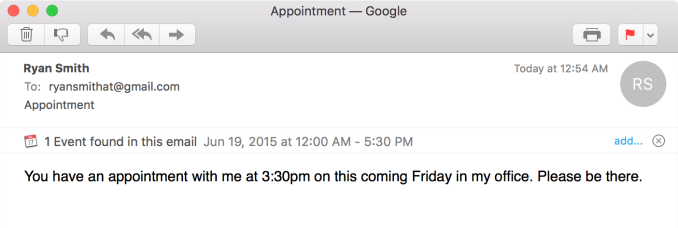
Contextual Awareness: Find Events In Emails
Apple has also done quite a bit on the interface side, giving Mail a bunch of new functionality in full screen mode. Full screen mode is now a windowed environment onto itself; mail can be opened up into its own tethered window, and minimized to a bar on the bottom of the screen. Mail composition gains the same abilities and more, as not only can mail be composed in a tethered window, but mail composition can be tabbed as well, allowing for several messages to be composed at once all within the full-screen environment.
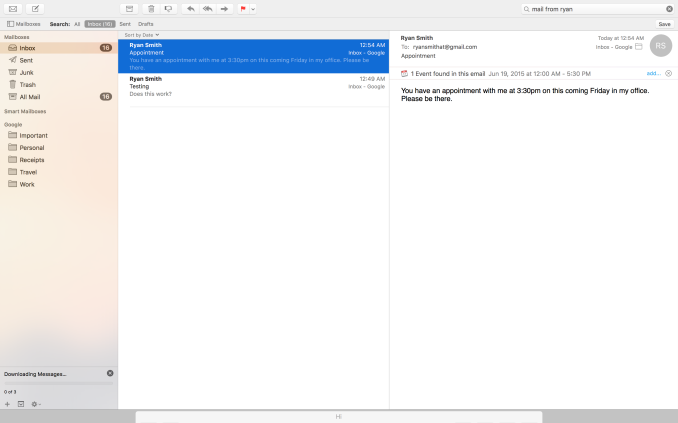
Full Screen Mail: Tethered Windows, Tabbed Mail, Minimized Windows
To be honest the full screen changes caught me off-guard at first, if only because it seems to be such an odd place to focus. I’m curious how many of our readers regularly use Mail in full screen mode, as this is a rather application-specific change. Within the context of Mail being a full screen application the windowing changes make a ton of sense, allowing Mail to be far more usable in full screen mode. But then OS X was already a windowed operating system. I am either greatly underestimating the number of people using Mail in full screen, or perhaps Apple wants to test the waters for the kind of features that would be useful in a smaller device without full windowing features, like the iPad.
Interface changes aside, another improvement found in Mail for El Capitan is that Mail is much more contextually aware than it used to be. Apple has taught it to recognize new types of data, including other names and dates/appointments, so that this information can be fed into Contacts, Calendaring, etc. However on a broader level, Mail now also understands natural language search to an extent. Asking it to show emails from a certain person for example will do just that. Power users will already understand search queries and be able to more finely craft them – so specialized queries aren’t going anywhere – but for more basic users natural language search offers a new and potentially more intuitive manner of instructing Mail on what to search for.
Finally, under the hood Apple has been making some tweaks to the IMAP engine for Mail. Overall Apple is claiming an up-to-2x performance improvement in IMAP performance, and at the same time Apple has changed the order that IMAP messages are imported in so that the newest messages are downloaded first. We’ll have to see just what IMAP performance is like once El Capitan is out of beta, though changing the download order is a very straightforward and useful alteration to how the application works.
Photos
The final application seeing a major facelift is Photos. Now up to version 1.1, Photos incorporates several improvements. Lower key improvements include a number of usability enhancements. Photos can now batch edit image titles, sort album art, and add/edit location data in images. Meanwhile Apple has added an interesting new face detection feature simply called Faces, which allows for photos to be organized by the faces in them (and on a side note, I’m curious whether this is GPU-accelerated). I haven’t had too much of a chance to play with Faces in such a short period of time, but it has done a fairly good job of picking up on faces even in photos where those aren’t the primary subject.
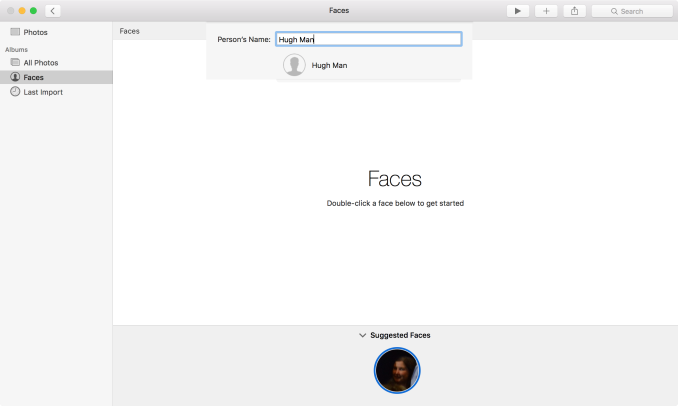
Photos: Face Detection & Organization
The bigger news here – and unfortunately not fully enabled in the developer preview – is support for extensions. Taking a page from Safari, Apple will allow developers to create editing extensions for Photos and then distribute them through the Mac App Store or bundled with their own applications. Editing extensions in turn can be used to add new editing or filtering effects to Photos’ editing capabilities, allowing for greater editing capabilities than what is currently built into the application.
As it stands there aren’t any extensions available yet – developers just got started – so we haven’t been able to try out the feature. However it’s clear that Apple is envisioning an opportunity for commercial use of this feature, especially given the distribution through the Mac App Store. Photos meanwhile has a decent but rather limited selection of editing capabilities, so the path for 3rd party developers to add more high-end abilities is a fairly obvious one.
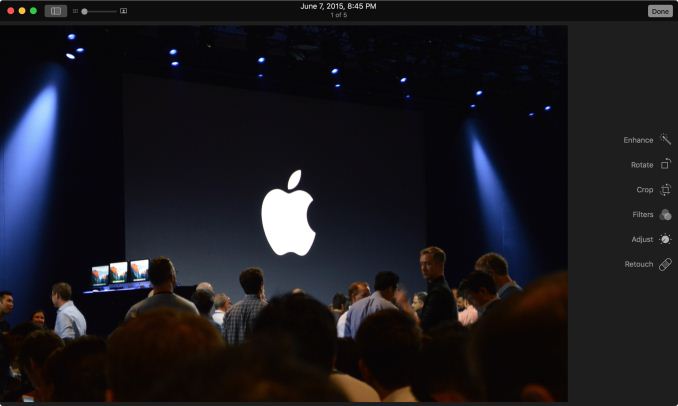
Coming Soon: Photos Editing Extensions
Last, but not least, Apple has been working on the performance of Photos as well. Launching Photos with very large photo libraries have been less than snappy on Photos on Yosemite, and Apple tells us they have addressed this on El Capitan. Their own internal benchmarks are showing a performance improvement upwards of 40% on a MacBook Pro.


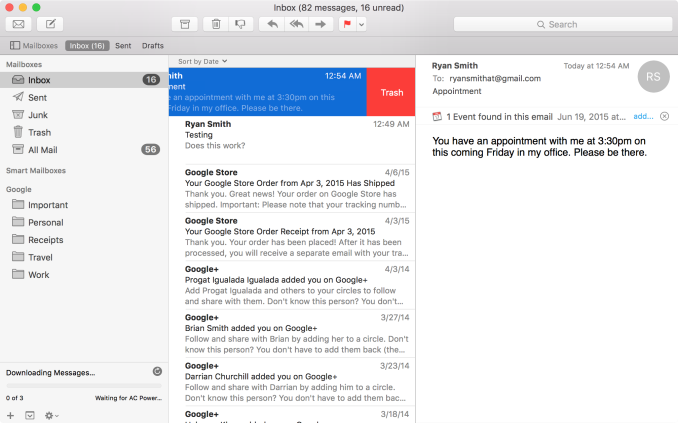
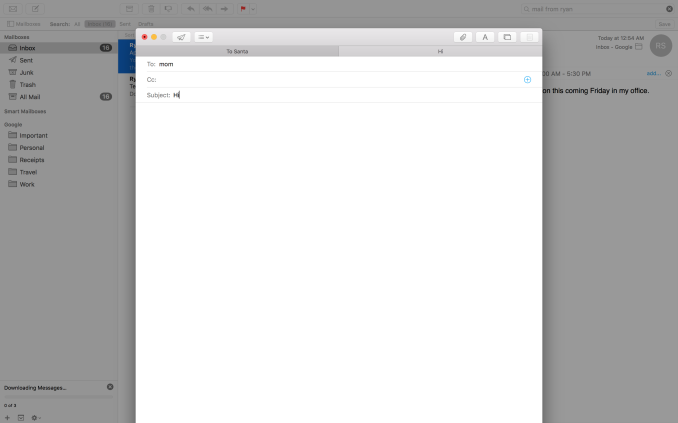
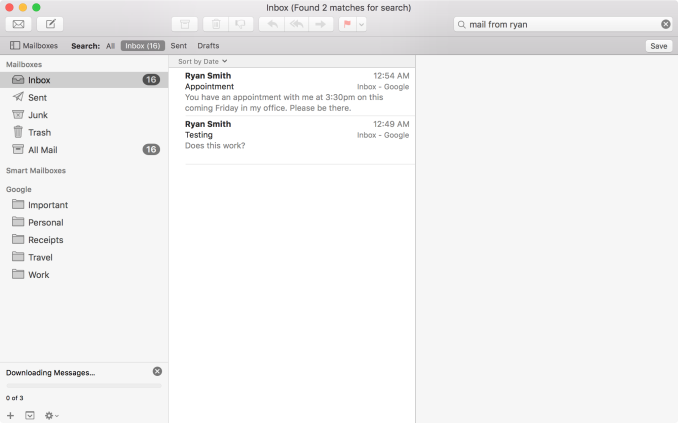
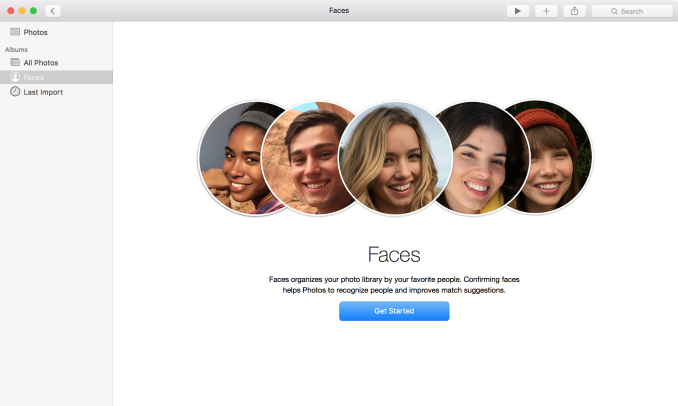








100 Comments
View All Comments
Dorek - Tuesday, June 16, 2015 - link
"some new features for the OSes major applications"Should read "OS's". Or just write "operating system's" which is less confusing.
nils_ - Wednesday, June 17, 2015 - link
It sounds to me that they still didn't do any work at the technological foundation of the OS, which is fairly outdated compared to even current BSDs. Still focused only on flashy things.blackcrayon - Thursday, June 18, 2015 - link
There's never been an OS X release that didn't make improvements to the technological foundation of the OS. And obviously OS X's foundation covers a hell of a lot more than just the BSD layer. Do you really think this preview is a comprehensive list of all of the changes?ruturaj1989@gmail.com - Thursday, June 18, 2015 - link
My macbook air came with Maverick after installing yosemite it got slow, so went back to maverick, any idea about this version?tipoo - Friday, June 19, 2015 - link
How long did you have Yosemite on it? For the first week or so after a major OSX update macs are frequently slow as everything is optimized.Motion2082 - Sunday, June 21, 2015 - link
As much as I love innovation with OS. You just develop something and then they change it. Makes keeping up with the jones even harderRod_Serling_Lives - Tuesday, June 23, 2015 - link
I am very happy with the initial release. The window management is much more polished than Windows in my opinion. The OS has consistently improved with very little fault.Also, the name is fine. Apple's campus is in the United States, so if you don't know what El Capitan is, I understand. However, that doesn't mean it should be written off because you have never heard of it. That is what a search engine is for.
MassiveTurboLag - Wednesday, June 24, 2015 - link
I've been using Mail in full screen since Lion. Can't see why this is surprising to you.G-Tek - Saturday, July 4, 2015 - link
I really hope they fix the performance issue I have with Yosemite.My 2013 MacBook Air have been fast and perfectly fine until Yosemite came out.
It had 10 seconds boot time before and after I got Maverics, and launched applications pretty fast of my opinion.
When I got Yosemite it suddenly had a boot time of 1 MINUTE (62 seconds)!! Holy crap! I just could not believe an ssd could boot a os so incredible slow! I installed further updates of the os but still the same problem.
Launching applications was a bit slower, but the os boot time was the main difference.
I just sitting here with a sad face and regretting that I did not do a Maverics Time Machine backup. :,(
Now it is quite a bit more stress for me to get back to Maverics.
So I really hope That El Capitan would fix the issue.
JimK85 - Wednesday, July 8, 2015 - link
there are only so many cats in the world.