A First Look At Apple's OS X El Capitan
by Ryan Smith on June 15, 2015 3:00 PM EST- Posted in
- Apple
- Mac
- Operating Systems
- macOS
Window Management: Split View & Mission Control
Although Apple’s application updates are likely to have the greatest impact for day-to-day users, that’s far from the only place the company has been working on improving the state of the OS versus Yosemite. As it turns out, Apple has also been busy working on window management, adding some new features here and revising the operation of other systems to bring about new functionality.
To address the elephant in the room first, Apple has added an interesting solution to the problem of finding the mouse cursor. With El Capitan, shaking the cursor – be it waving a mouse around or moving your fingers quickly about the trackpad – will cause the cursor to momentarily enlarge. Bad (and obvious) jokes aside, this feature is exactly as stupid as it sounds like. And in the process it becomes stupidly clever.
Although OS magnification is nothing new – OS X has had it practically forever – using magnification on just the cursor, and just temporarily at that, is a clever way to momentarily increase the visibility of a cursor. And the thrashing about is exactly how most people go about finding their cursor if they lose it (since humans are more sensitive to motion than detail), which makes this a very natural action. At the end of the day it strikes me as something that an engineer came up with in whatever Apple’s equivalent of “20% time” is, but it’s a dumb, effective little feature.
Moving on, let’s talk about what’s new with window management in El Capitan. Apple’s Mission Control feature is receiving some well-deserved attention with the latest version of OS X, and while there are no major changes here, Apple has made a number of smaller changes in an attempt to improve window management through it.
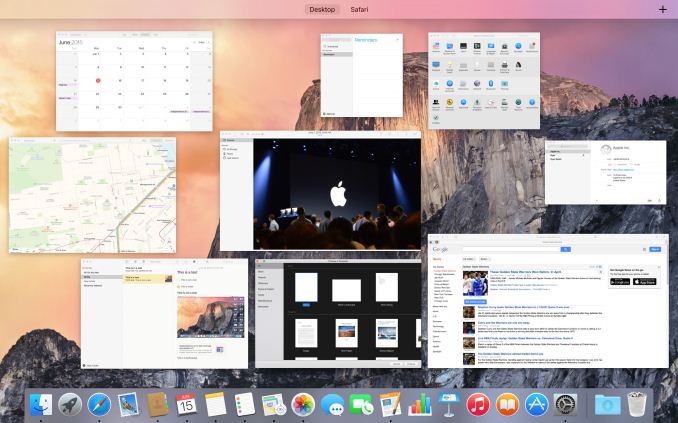
Mission Control: Now With A Single Layer
Window tiling in Mission Control has been adjusted to be flatter; no longer do windows belonging to the same application stack on top of each other, but instead they are laid out separately like another application. This is a pretty straightforward binary choice – you either stack windows or you don’t – but Apple seems convinced that hiding windows by stacking them was counter-productive (and they’re probably right). Meanwhile, how Mission Control and Spaces interact has been improved, and it is now possible to drag an application in Mission Control mode up in to Spaces to have that application put in its own space as a full screen mode application. Previously it was possible to drag applications into other spaces, but the option to go immediately into full screen mode is new.
The reason for that change makes a lot more sense when we talk about the other major window management change in El Capitan, which is a new feature Apple calls Split View. Similar to Microsoft’s (Aero) Snap feature, Split View is based around the idea of setting up applications side-by-side such that each application goes full screen and takes up one side of the screen. The intention being to make it easier to focus on just using two applications side-by-side, with each application as large as it can be.
Given that background, Split View is unsurprisingly an additional function of full screen mode. Activating it is simply a matter of holding down the full screen button rather than tapping it, at which point it becomes possible to move an application to either side of the screen and to engage Split View. Doing so will then cause all other application windows to be tiled (ala Mission Control) in order to pick the other application to be used in Split View mode. It’s also possible to engage Split View via Mission Control and Spaces, dragging an application to a Space that already has a full screen application. Finally, split View mode also automatically creates a new space for the view (assuming it wasn’t already a full screen application in its own space), so the desktop remains available in another space.
As far as compatibility and adjustability go, in Split View each half of the screen is adjustable, at least up to a point. This seems to depend on the application, but we have been able to increase the split to 66/33 or so. Meanwhile compatibility is fairly good with Apple’s applications, but it’s clear that this feature can only work with applications that have a full screen mode and have the ability to be resized to fit. System Preferences, for example, can’t go Split View.
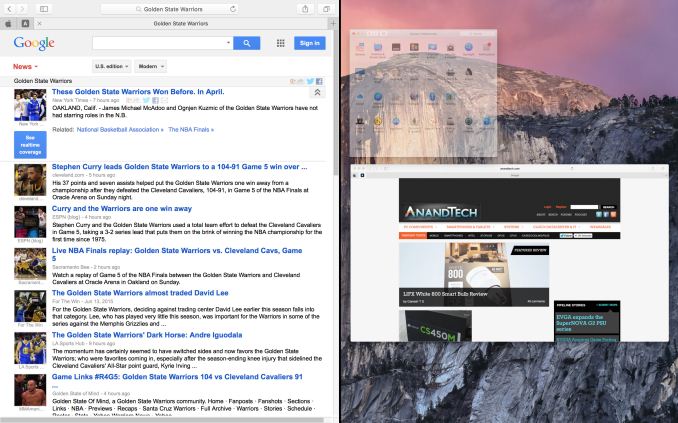
Split View: Picking The Right Application
Overall Split View is an interesting take on what else to do with full screen applications, and while it lacks a high degree of novelty since it has been done elsewhere before, Apple has clearly put some effort into polishing it and using Spaces to resolve the blindness that comes from filling up the screen. That said, given the fact that one of iOS 9’s marquee features for the iPad Air 2 is multitasking, which implements the same Split View feature, I’m not sure how much of Split View’s presence here is out of its usefulness in a desktop environment, and how much of it is based on the desire to keep iOS and OS X in harmony. I’m curious to see just how often it gets used on OS X as a result.



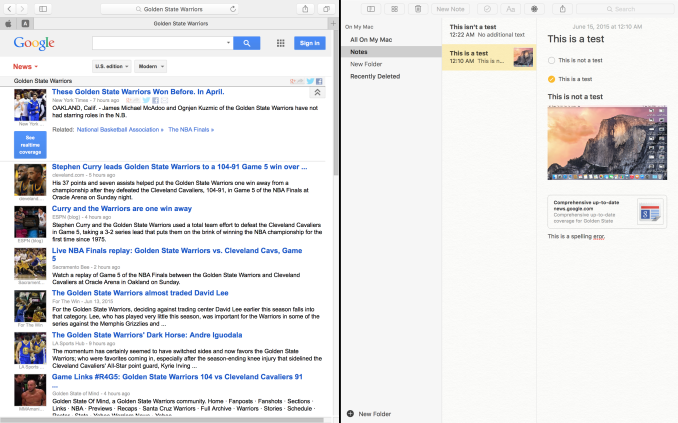
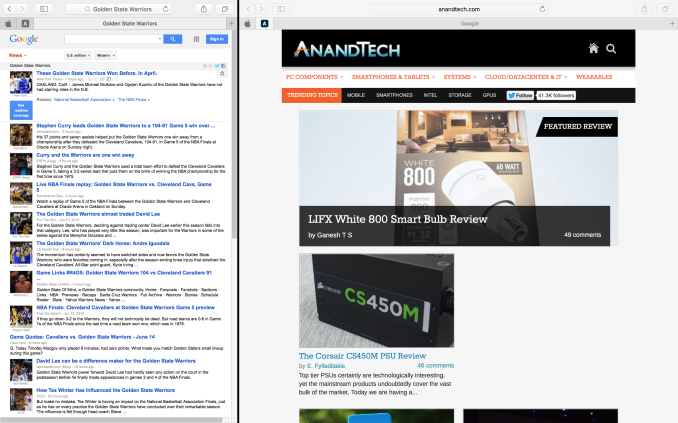












100 Comments
View All Comments
xthetenth - Tuesday, June 16, 2015 - link
I'm glad to see OSX finally getting a feature we'd seen in Windows 7. Not having a quick way to get the most out of your screen is painfully pre-2010. Do want dynamic resizing combined with the ability to put things in corners from Win 10 so the OS itself has a less flaky version of LG's screen split app that they bundle with their ultrawides.NEDM64 - Wednesday, June 17, 2015 - link
I'm happy windows users finally get exposé and multiple desktops...Maybe next year, you'll have internet system recovery...
xthetenth - Wednesday, June 17, 2015 - link
Expose is a fancy graphical skin on something that can be accomplished with alt-tab or a quick click to the bottom of the tray. Snap is a real pain to accomplish manually. Multiple desktops is meanwhile one quick trip to sysinternals away.techconc - Tuesday, June 23, 2015 - link
Snap as implemented in Windows is extremely basic in functionality and clearly pales in comparison to what Apple is doing with full screen mode and mission control. Window's snap is a simple hack at best.Oxford Guy - Wednesday, June 17, 2015 - link
But Windows has long had the oppressive modality of individual windows trying to dominate the screen. The Mac OS has had much less modal solutions like windowshade and resize, over the years.xthetenth - Wednesday, June 17, 2015 - link
Using your entire screen truly is oppression. Cast off your shackles, all you have to lose is efficient use of screen real estate!Oxford Guy - Thursday, June 18, 2015 - link
I'm not sure what you mean. One of the things I've always find especially irritating about Windows is how they try to take over so much screen real estate. They're much less refined than something like the Mac OS 9 experience using windowshade, for instance.OS X has made the experience a bit clunkier although it is easier to preview large amounts of media files, especially pictures, with the column view Finder.
genkihito - Tuesday, June 16, 2015 - link
last page typo: major overall -> major overhaulder - Tuesday, June 16, 2015 - link
50th comment WOOOOcasperes1996 - Tuesday, June 16, 2015 - link
Alright, Ryan.I usually really enjoy reading your works, and you're often really well informed, but it's evident that you don't really use OS X. This article is quite uninformed about Notes, and Photos.
Folders for Notes has always existed (at least since Mavericks, but I think always), and rich text editing has also been there for a very long time. The app itself didn't have any UI for the text formatting, but it was very possible to change font, style, etc. by for instance copying text from Pages. Command + and command - also increases or decreases size, and cmd b, cmd i, and cmd u does what you'd expect from a text editor.
Photos has had face detection since version 1, and though it may be improved, it has always been there, and has been a part of iPhoto for a long time as well. I'm on 10.10.4, and all the features I've mentioned are present here as well.