The MSI Z170A Gaming M7 Review: The Step Up to Skylake
by Ian Cutress on September 21, 2015 12:30 PM EST- Posted in
- Motherboards
- Gaming
- MSI
- Skylake
- Z170
MSI Z170A Gaming M7 BIOS
When MSI launched their second graphical BIOS/UEFI interface, it was quickly praised as implementing more ‘user experience’ than some of the other options on the market. At the time it used more color, different icon placement, and something a bit more than just tabs at the top of the screen. Fast forward a few years and MSI still had the same base layout for Z97 motherboards. There were minor updates – an XMP button, a proper overclocking menu layout, some help menus and fan controls, but it still had the same look and feel when other manufacturers were implementing ‘Easy Mode’ and a few other features to separate the common tools in the BIOS from some of the more esoteric. Now, MSI joins that crowd.
We still have the ClickBIOS nomenclature, but this at first glance looks like a nice ‘Easy Mode’. A BIOS gets plus points for system information on screen one – the motherboard, the processor, the speeds, voltages, BIOS version, temperatures and fan speeds. Rather than apply a thick layer, MSI separates easy mode into a few options on the left, so we have CPU info above, as well as memory info giving a per-module rundown:
Storage:
As well as fan controls:
In the top left of the screen is MSI’s Game Boost button, so users can apply the auto-overclocks without opening the case and moving the wheel on the motherboard. Next to this is an XMP button for a one-shot XMP enable. In the fan screen above the fan gradients are not adjustable directly but there is a settings cog next to the fan numbers to take the user to the fan adjustment menu:
This fan adjustment menu is similar to previous MSI BIOSes, which when released was a nice touch giving users a graphical control over their fans.
Elsewhere in the easy mode is a help guide to show what settings the Game Boost does:
We also get a favorites menu, an option to flash the BIOS and the hardware monitor, which is another link to the fan control. MSI also links to the ‘BIOS Log Review’, which brings up a list of BIOS changes since entry, similar to what we have seen on other motherboards.
Pressing F7 moves into the advanced mode, which gets a lick of color by virtue of the Gaming brand design.
As far as the advanced mode goes, it runs in line with previous MSI BIOSes we have seen before. Each of the buttons around the sides gives access to different sub menus:
Nothing much out of the ordinary here. Although it is worth pointing out how to install Windows 7 on this motherboard – the option is in “Settings/Advanced/Windows OS Configuration”:
Put ‘Windows 7 Installation’ to enabled, and this will allow the user to use a USB mouse/keyboard during install. It is worth noting that Win7 has to be installed via a CD/DVD in this context as data-based USB drives are disabled. Normally we install an OS via a USB, and while the installation program for Win7 does start up, it refuses to find any OS version to install in an odd twist whereby the BIOS can read the USB stick but the USB stick can’t read itself.
The overclock menu retains the new option we saw on Z97 by offering a ‘Normal’ and ‘Expert’ mode for those that understand the processor to a deeper layer by giving more options. Typically we recommend most users stay with the CPU multiplier and CPU voltage settings, which gives great overclocks for most – however extreme (sub-zero) overclockers always want more control.
I’m going to point out a continual issue I have with MSI motherboards, and it relates to the VDroop control / load-line calibration.
The concept of this feature is to maintain a constant voltage across the processor (because drawing current causes a drop), and it helps with stability. Current processor design has an amount of voltage drop when the processor is being used heavily, in order to keep power consumption reasonable for the cooling used. However, for overclocking stability it can be adjusted with great benefit.
Other motherboard manufacturers understand this, and make the concept of this easy to understand. ASRock shows a graph of voltage drop with CPU load and five gradients, allowing a user to choose a gradient. ASUS has a series of options from Auto to Low to Extreme, with a recommended setting listed on the side. GIGABYTE also does something similar. With MSI, it makes no sense to anyone apart from the MSI engineer.
Here the VDroop Offset control comes in Low to High, but the values next to these names differ from +0% to +12.5% up to +100%. For anyone not an MSI engineer, +100% would automatically sound like ‘doubling’ the CPU voltage. This would mean 1.2 volts to 2.4 volts, which is crazy. This is clearly not what MSI is doing, but whatever that option does, +100% is the wrong way to describe it to an end user, especially one experimenting with overclocking for the first time.
I’ve emailed MSI many times about this, over many years, and even discussed it face to face, but it is very clear I am not being understood correctly. Sometimes I get an email back explaining what VDroop is. I know what VDroop is, but I don’t know what this control does because it is badly explained and the numbers mean nothing without context. ‘It should relate to load line level’ is the closest I have to a meaningful quote on this matter from MSI, but still no-one has explained the difference in pure scientific terms what going from +12.5% to +25% does, or what +25% even adjusts and to what degree. It clearly doesn’t add +25% to voltage, which is the only option VDroop is directly related to, so it might refer to some form of internal resistance. Well without a baseline, there’s no indication if +25% or +75% will go from a bad overclock to a good overclock or a quick VRM shutdown followed by the smell of smoke.
So I imagine that this option is fully understood by MSI engineers, and MSI’s internal overclockers who work on the motherboard and BIOS teams. But not everyone is an engineer, and there is a disconnect between the engineers and the teams that deal with users and the media in explaining certain features. Sometimes I receive critical feedback about MSI not overclocking as much as other motherboards – if this option was easier to understand, it might make a difference.
Ranting aside, the rest of the BIOS falls in line with flashing tools, fan controls, and Board Explorer:


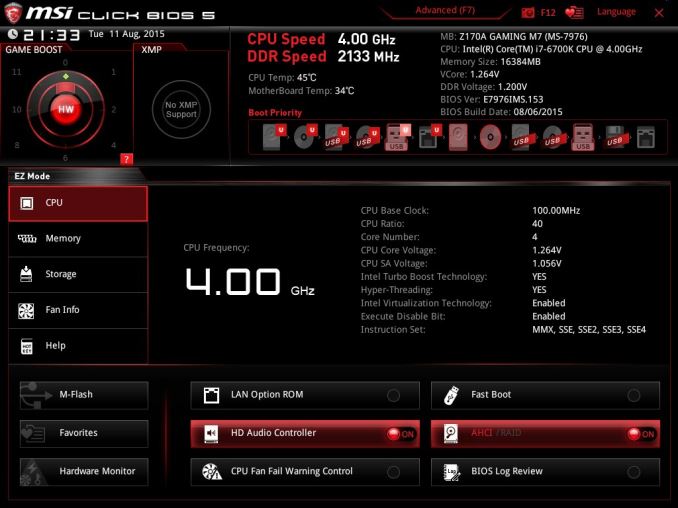
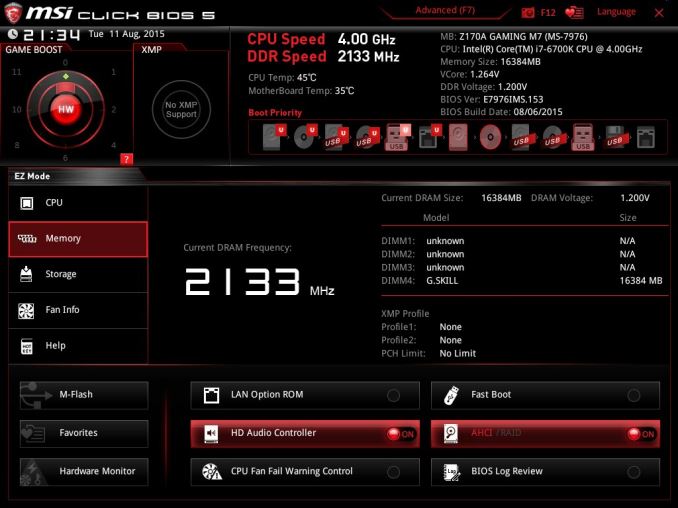
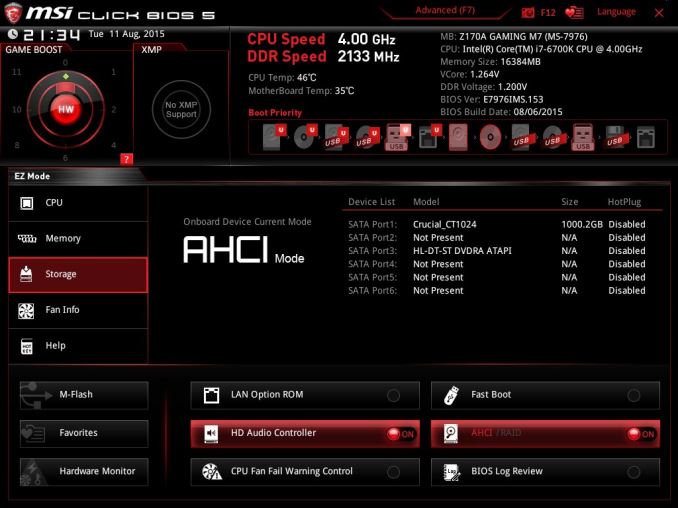
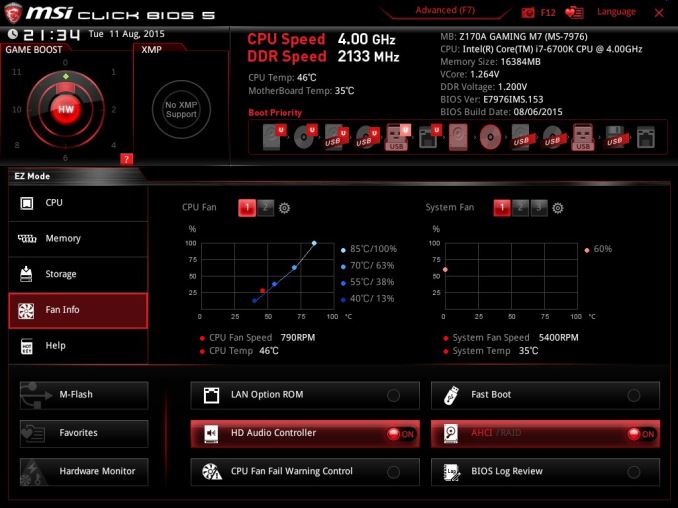
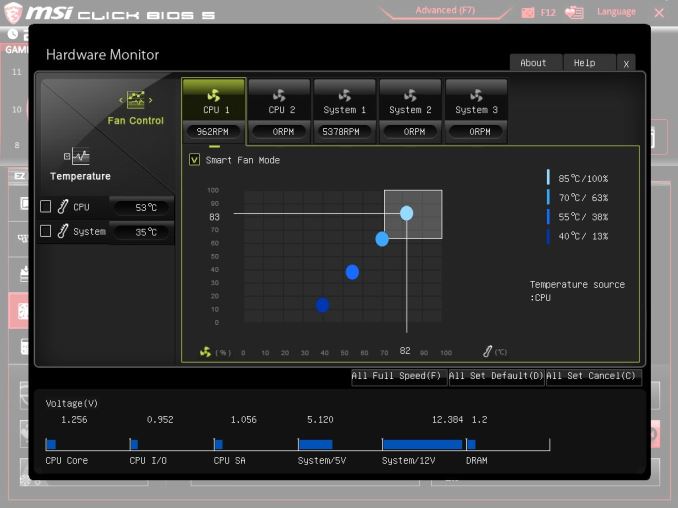
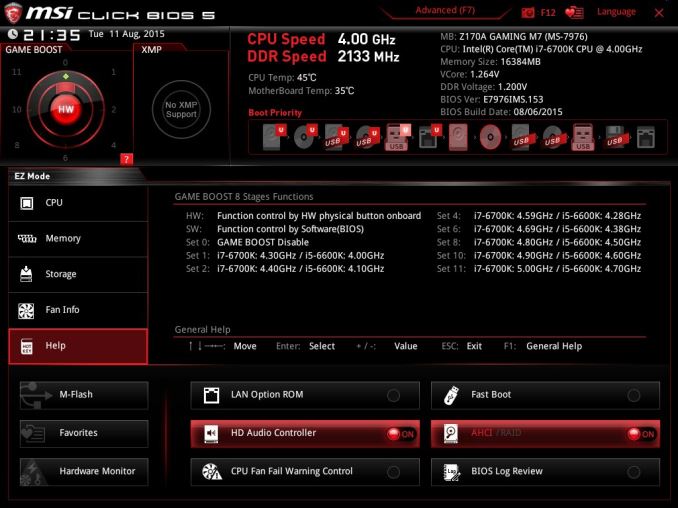
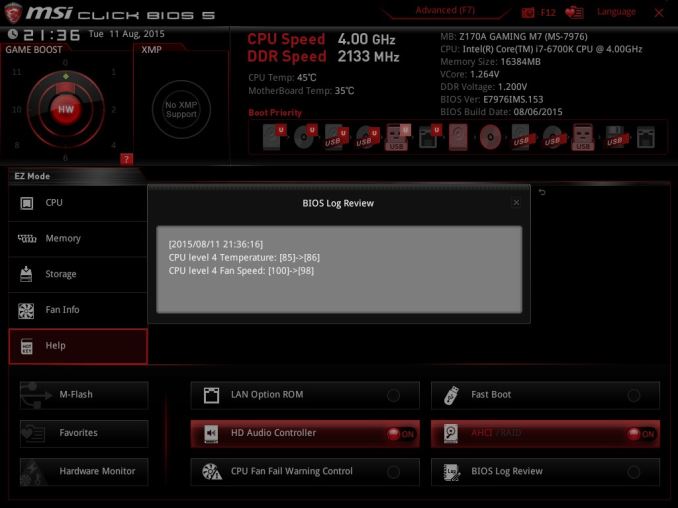
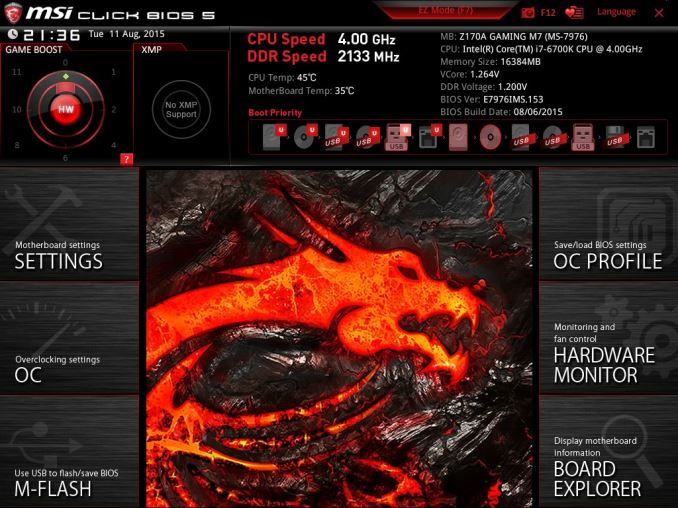
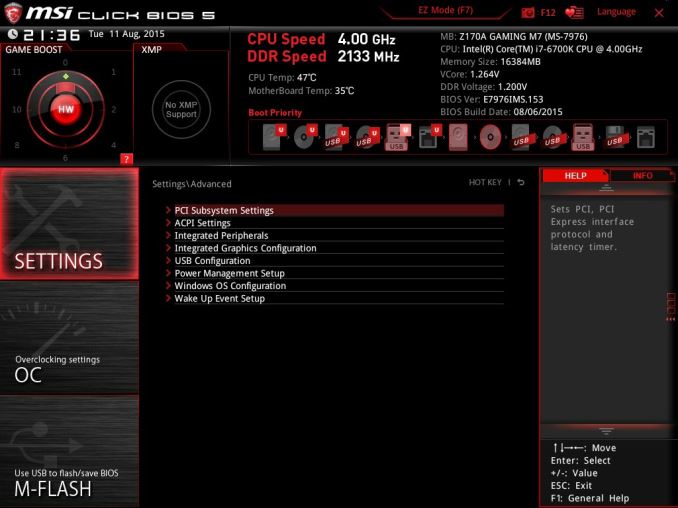
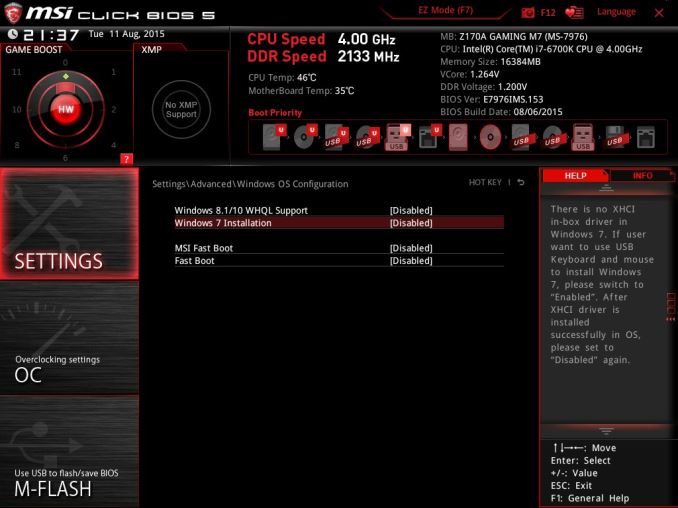
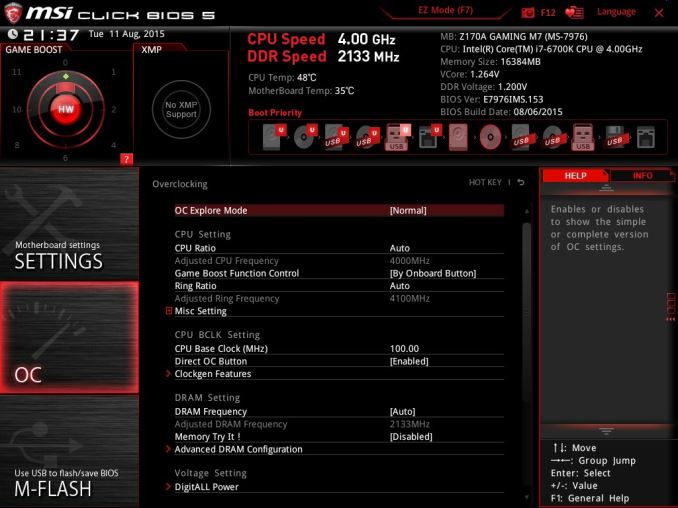
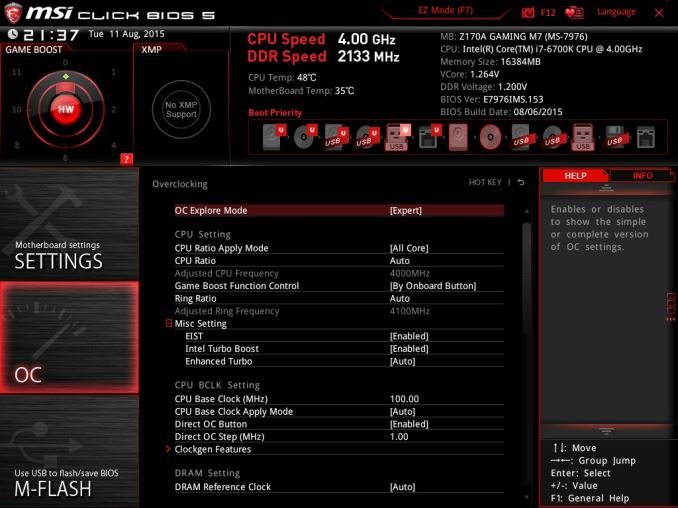
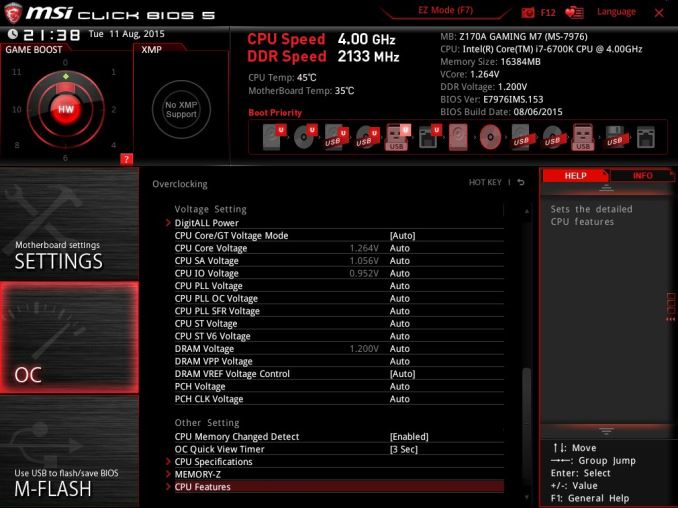
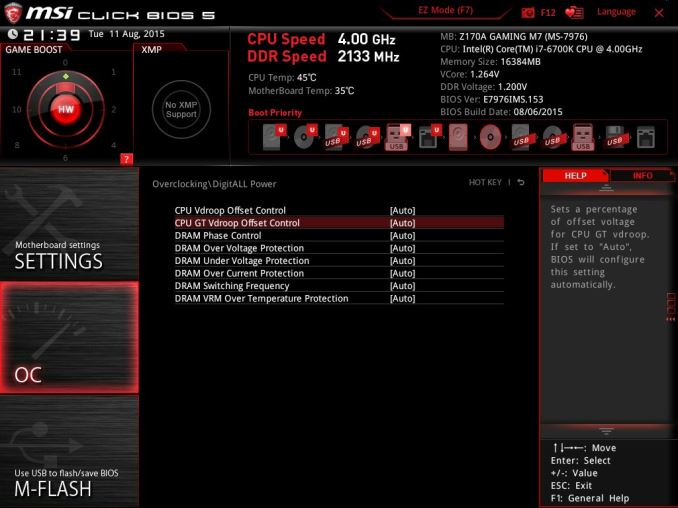
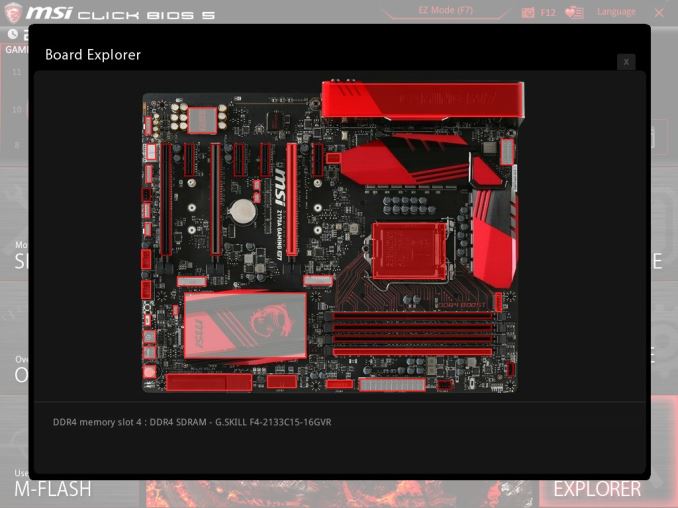














56 Comments
View All Comments
reininop - Monday, September 21, 2015 - link
What kind of hangs are you having? I'm having my own issues with an Asus Deluxe. I've had everything from USB driver issues, to what appear to be CPU failures, to corrupted MBR's that magically uncorrupt. I haven't noticed any issues with the sound on mine.PPalmgren - Tuesday, September 22, 2015 - link
I'll be playing a game, and with the GPU and processor well within reasonable loads and temps, I'll get a freeze with a ~half second sound loop, usually loud as hell. In about 5 seconds the comp will straight up crash. Because AI Suite doesn't install, and I'm unfamiliar with most monitoring software, I've had to resort to using the windows monitor for error messages to hopefully track down the issue. All of my errors point towards the sound drivers.DanNeely - Tuesday, September 22, 2015 - link
If your system is failing it a way that generates a memory dump before restarting, take a look at Who Crashed. It does basic analytics on the dump and can report the driver responsible, the error code, and possibly what the code means (not sure how extensive the latter is; in my case it only happened for errors that meant my OC was just barely too high for long term stability).http://www.resplendence.com/whocrashed
PPalmgren - Tuesday, September 22, 2015 - link
Thanks for the tip. Unfortunately, I didn't have a memory dump so the last one I saw with this tool is over 6 months old. I'll keep fighting the good fight.fluxtatic - Wednesday, September 23, 2015 - link
In your shoes, I'd uninstall the sound drivers and grab the reference drivers from the OEM site (RealTek, I would guess) - as an added bonus, you'll probably gain the ability to use loopback recording, which MS and OEMs tend to disable.fluxtatic - Wednesday, September 23, 2015 - link
And check for BIOS updates - I had some strange issues with my Asus M5A97 Evo a while back and the latest BIOS got everything back to right.PPalmgren - Wednesday, September 23, 2015 - link
Thanks for the help, I'll give that a shot with the sound drivers. I see Realtek fortunately keeps it nice and narrow down to two codec selections, one for AC97 and one for HD. I'm guessing the one on this board is Realtek HD Audio, but I wonder if there's some way to find out for sure which module is being used. It has a little cover on it with ASUS's branding so you can't read the chip directly. The only thing I was able to find with a reference was a single Tom's forum post.reininop - Wednesday, September 23, 2015 - link
I doubt it's your audio. The audio loop is common on black screen crashes, which sounds like what you are having. The blue screen windows crashes are the only ones that will generate a minidump for whocrashed to analyze.Are you overclocking at all? I've dropped mine down to stock frequencies (RAM still at XMP speeds) and my random crashes seem to have stopped. When I stress test either the OC CPU or OC GPU independent of one another, they both pass all tests. When they run together, they apparently fail. I'm beginning to think my 12V rail is not performing to spec.
PPalmgren - Friday, September 25, 2015 - link
I'm currently running at 100% stock, even using default memory timings, and just had a crash in those setting last night playing Dota 2 which is a fairly tame game. GPU fan speeds were around 70% with temps in the 70's when playing (980 ti).Last night, after the crash, I made the move over to the default realtek drivers instead of the ASUS stuff. I'll play for a couple days and see if I get a crash again. Oddly, the crashes tend to almost always happen around 11 PM.
reininop - Saturday, September 26, 2015 - link
Well, just to update you a bit about my own. Stock settings didn't stop my crashes either. Temps are good, RAM is good. PSU retested good.... Took two steps back in video drivers and currently running good but not all that hopeful.