Amazon Kindle (4th Gen) Review
by Andrew Cunningham on October 19, 2011 12:30 PM ESTDay-to-day Use
Once you finally get down to the business of reading, though, the Kindle’s traditional strengths shine through: the easy-on-the-eyes e-ink screen, the exceptional battery life, the small size and light weight. The latter two benefit from the subtraction of the keyboard, as its removal enabled Amazon to sell the same size screen in a smaller form factor for a lower price.
It’s easy to hold the device in one hand, and the page turning buttons (a larger one on the bottom for going forward and a smaller one on top to go backward) are easily accessible - there are identical buttons on both the right and left sides of the device to account for both the right- and left-handed folks out there, and the buttons are responsive to input but stiff enough that you usually can’t trigger a page turn by accident.
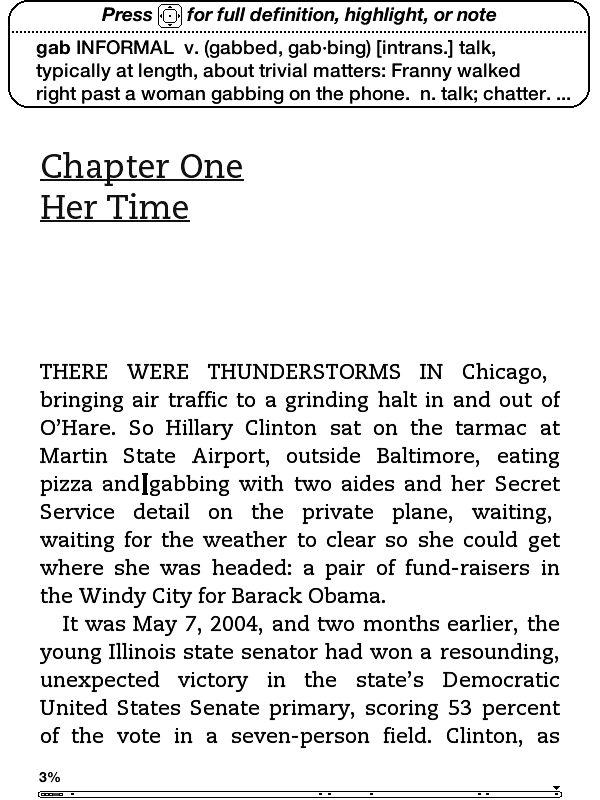
Pushing up and down on the five-way controller turns on a cursor with which you can jump from word to word, automatically bringing up the built-in dictionary’s definition for the selected word. Pressing the center button will bring up a menu that allows you to see a word’s full definition, start and finish highlighting passages, and create notes (though, again, text entry is unpleasant).
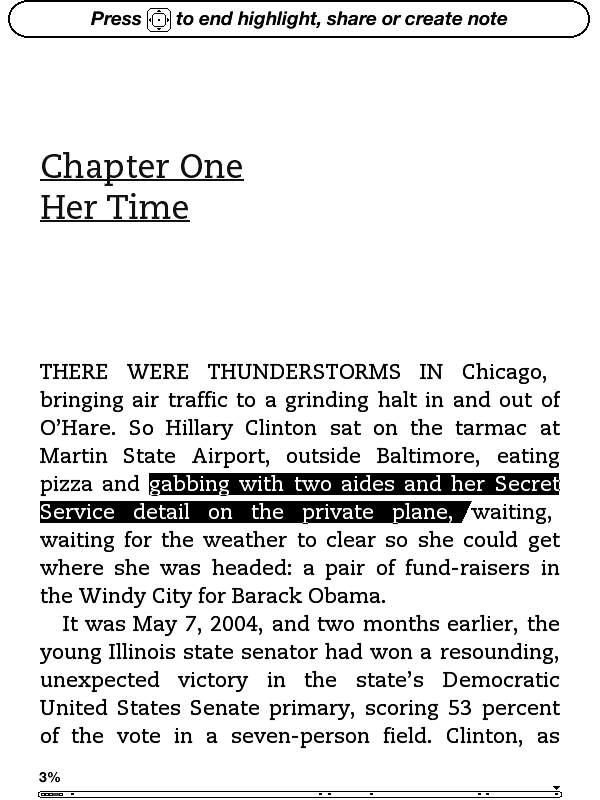
When looking at solid text, the screen only actually “refreshes” every six page turns or so (to fully refresh, the whole screen briefly flashes black) - the result is that at times you can see faint ghosting from previous pages, though it’s usually not enough to be distracting. If you want a full page refresh to happen with every page turn, you can enable this in the Settings menu after applying the Kindle 4.0.1 software update. Pages with images embedded automatically trigger a full refresh when they come up.
Page turns don’t happen as instantaneously as they do on iDevices or other devices with more traditional screens, though they’re certainly not slow enough to pose a problem in practice. I also found the Kindle to be easier on the eyes over hours-long reading sessions than my iPad or iPhone. Since this is my first Kindle-enabled device that’s actually a Kindle, I can’t personally say whether this is true, but some Amazon reviews note that the contrast of the E-ink display is a bit less pronounced than in the previous generation devices - if you’ve got a third-gen Kindle that you’re happy with, this year’s model may not necessarily be an upgrade.
It should also be said that while there’s generally no problem with screen glare on the new Kindle, you can see light reflected off of the screen at certain angles under certain types of light. I found that I could usually only make this happen when I was actually trying to make it happen, but it’s something to keep in mind.
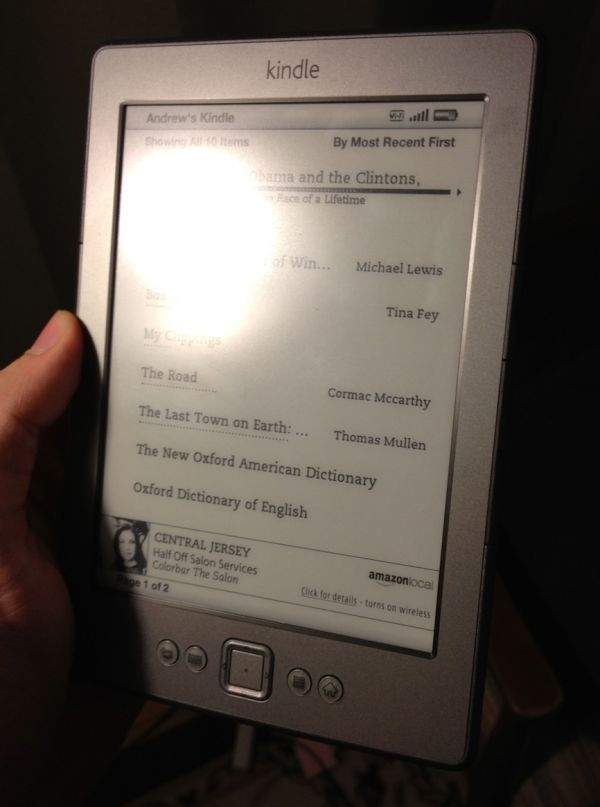
Since this is a Special Offers Kindle, there’s an ad banner on the bottom of the home screen, and the device also displays ads instead of turning off when you press the sleep button (though it does turn the wireless off to conserve power). I’m numb enough to ad banners that I didn’t find these irritating, but if that’s the sort of thing that bothers you you’ll want to consider spending the extra $30 to get the ad-free version (for the same amount of money, you can also get rid of the ads on any Special Offers Kindle at any time after purchase).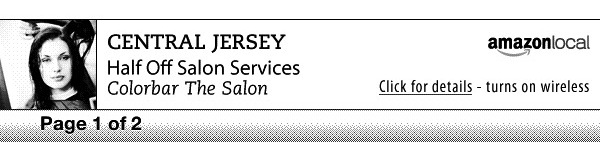
Wireless syncing worked just about as advertised - once or twice in my week of testing, the Kindle didn’t properly detect progress that I had made on my iPhone, but since my iPhone always detected the progress I made on the Kindle I’d be more inclined to blame Apple’s device than Amazon’s. The second time I went to use the Kindle, it had lost my wireless network settings and needed me to put them in again, but that hasn’t happened again since so I assume it’s not a chronic problem.
Updating process
Our Kindle shipped with version 4.0 of the built-in software, but Amazon has made version 4.01 available for download. To update your Kindle, first download the update from Amazon’s web site (it will be in .bin format). Next, connect the Kindle to your computer, and using the file explorer place the update at the root of your Kindle’s drive.
Disconnect the Kindle from the computer, press the Menu button, select Settings, and press the Menu button again, and select Update Your Kindle from the system menu (incidentally, this menu will also let you restart your Kindle, and restore it to the factory defaults). After a minute or two, the Kindle will restart and all will be well with the world.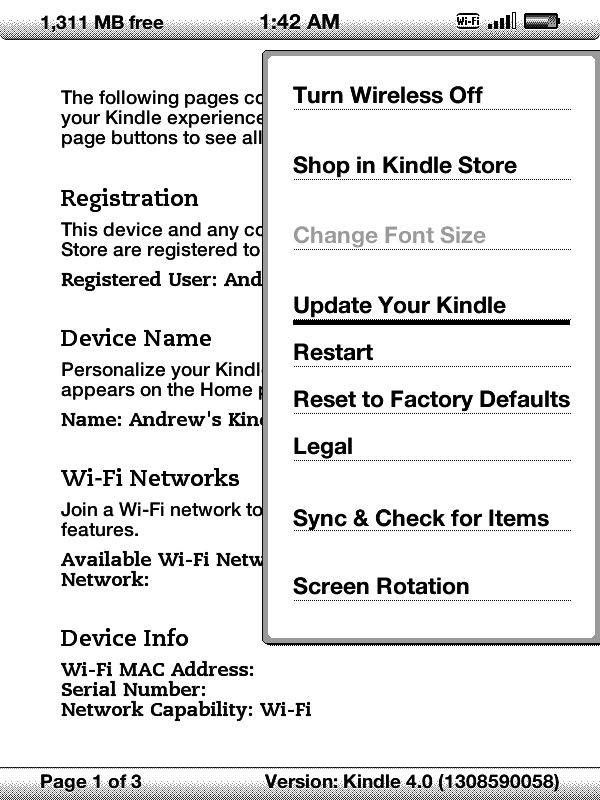


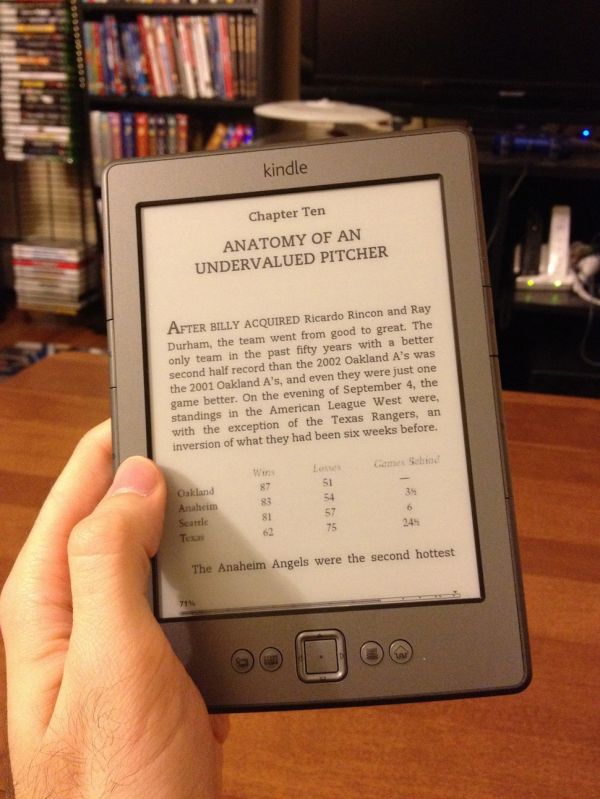
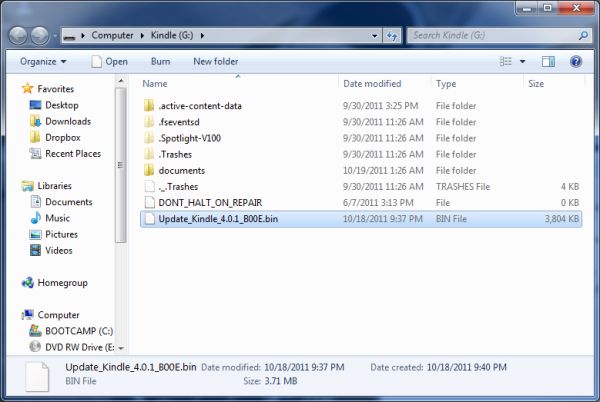








59 Comments
View All Comments
tipoo - Wednesday, October 19, 2011 - link
Its only 20 bucks less than the Touch, and it has half the battery capacity. I don't see much appeal in the cheapest one.Jabman - Wednesday, October 19, 2011 - link
Well for one, it's meant to do one thing in particular and that is to act as a book reader, not an ipod or even a gaming device so comparing the two is moronic.Jabman - Wednesday, October 19, 2011 - link
MY BAD! -_-'Thought you meant the ipod touch and not the kindle touch.
Sorry again.
sandpa - Wednesday, October 19, 2011 - link
How is it moronic ? They use the same display technology and have the same screen size. The Touch is $99 with double the battery life, double the storage, slightly bigger in dimensions and weight.Stargrazer - Wednesday, October 19, 2011 - link
Well, it's a bit smaller and weighs 20% less.If you don't care about the 3G connectivity, don't plan to use it in a way where the touch screen is a significant benefit, and aren't bothered by having to charge it more often (which still won't be "often"), that counts for something.
tipoo - Wednesday, October 19, 2011 - link
Weighs 20% less than a children's novel...Meh, not that big a benefit.The battery spec on my Nook Touch is close to the Kindle Touch, but the ratings are done based on either an hour or half an hour a day. For people like me that's not much. I charge my Nook every week and a half, more or less. With a battery half the size and similar power draw, that would diminish one of the biggest draws of e-ink. Its 20 bucks to alleviate that, if you're buying an e-book reader I'm sure you can spare it.
tipoo - Wednesday, October 19, 2011 - link
*Its also double the storage.Stargrazer - Wednesday, October 19, 2011 - link
While 20% less weight (and smaller size) might not be earth shattering, it is still a distinct advantage (keep in mind that you often end up holding the Kindle "far" away from its center of gravity).Double storage on the other hand, is for the majority of users a complete non-benefit (most people don't have more than the estimated 1400 books required to fill up the 2GB storage, and probably have other devices that can play their mp3s).
Yes, the increased battery life is good (but obviously comes at a trade-off with weight), but most users can probably still go weeks between recharging, and that's probably "good enough" for most.
The other major issue is the user interface.
I've had a Kindle 3 ("Kindle Keyboard 3G") for a bit over a year now, and it's *very* rare that I find any real use for the keyboard. In the few cases I do, I'm pretty sure I could have managed with the 5-way controller.
On the other hand, with a touch screen interface you're bound to end up with smudges on the screen, making it harder to read. Also, I haven't seen any hardware page-switch buttons on the Touch, which would seem to indicate that you'll have to touch the screen to turn pages. If that is actually the case, I'd say that the non-Touch version actually has a *superior* user interface *for my purposes*.
Basically, it would seem that the non-Touch Kindle ends up with 2 significant benefits (for my usage scenario at least) with Size/Weight and user interface, while the Touch ends up with one - increased battery life.
Personally I would value the former higher, and if I was given the option of a Touch Kindle and a non-Touch Kindle *at the same price*, I would still choose a non-Touch.
Different users obviously have different preferences, but I don't think people should be too quick to discount the advantages of the non-Touch.
DanNeely - Wednesday, October 19, 2011 - link
If you're format agnostic and don't care about the 3g feature the most recent eink nook has physical page turn buttons and a touchscreen for general navigation.I'd be willing to trade the keyboard for a general use touchscreen to save weight because a handful of prints aren't major nuisance on a matte screen, but losing the page turn buttons is a deal breaker. The big 800-1600 fingerprint per book grease spot isn't the most serious problem with the kindle touch. The ~4x/minute side to side motion moving my finger on/off the touchscreen to cycle between pages is a major RSI trigger; I doubt I'd be able to read more than a short novel in one session without being in pain before I finish.
Niether having nor particularly wanting a smartphone (RSI problems again), the 3g kindle keyboards browser is appealing as an emergency net connection even with its limitations.
TerdFerguson - Sunday, February 19, 2012 - link
Aside from stating my belief that formats aren't a big issue because text is transformed with trivial ease, I'd like to express my over jealousy. 4x a minute you're turning pages!?!? I average a little over 100 pages an hour when reading non-technical material, like a novel, and that rate allows me to finish books at a pace dramatically faster than my family and peers. If you're really reading 250 pages an hour, I salute you, sir.