Clevo P750ZM: GTX 980M Overclocking Investigated
by Jarred Walton on March 20, 2015 10:00 AM ESTClevo P750ZM OC Test Setup
Armed with both a fully unlocked VBIOS and the 344.75 NVIDIA drivers, it’s time to investigate overclocking. That means we need some overclocking software, so we checked out MSI Afterburner 4.1.0 and NVIDIA Inspector 1.9.7.3. Both offer the ability to change GPU core/RAM clocks, but NVIDIA Inspector in this case allowed us to change the GPU voltage as well, which made it the winner for our testing.
Both pieces of software work with offsets, so you’re not directly changing the clock speeds but rather increasing (or potentially decreasing) the starting point. The GTX 980M by default runs at 1038MHz plus whatever Boost clock the hardware can “safely” reach; the GDDR5 by default runs at ~5000MHz. At idle, the 980M has a 135MHz core clock and 650MHz GDDR5 clock, and it’s important to note that overclocking did not change these idle clocks.
It’s worth noting that besides shipping with a Prema modded BIOS/VBIOS, Eurocom also uses IC Diamond 7 Carat thermal paste for their P5 Pro (P750ZM) notebook. This comes installed from Eurocom and you don’t (directly) pay extra for the improved cooling capability. If you purchase a P750ZM from a different vendor, you will likely want to either pay the system integrator to use a better thermal paste or else plan on doing the upgrade on your own. It might be possible to improve the cooling by lapping the heatsinks or using a different thermal paste, but we didn’t investigate this.
For our benchmarks, we ended up testing five different settings: stock clocks, +135MHz core and +250MHz RAM, and +250MHz core and +400MHz RAM with a +50mV voltage bump as well. The +135MHz clock is what you’ll be limited to with a “normal” VBIOS while the +250MHz result was about where our GPU capped out before becoming unstable. In fact, for heavier loads, we found instances where +250/+400 would crash the NVIDIA drivers (or even crash the system), so for our full stress testing (see page four) we backed off to +225/+350. We also set the fan speed to 100% (Fn+1 is the keyboard shortcut on the P750ZM) for our maximum 250/400 and 225/350 overclocks (though we also tested 225/350 without bumping up the fan speed).
As far as our test software, we selected seven games, with several coming from our regular mobile gaming benchmarks along with a few recent releases. Instead of going with the native 4K (3840x2160) resolution of the laptop panel, we opted for a more moderate resolution of 2560x1440. This allows us to ratchet up the quality settings more than we’d be able to at 4K, which means the CPU has to work harder and the GPU should still have plenty of work going on as well.
Finally, we also conducted stress testing where we attempted to “max out” the total system power draw. To accomplish this we ran the second pass of the x264 HD 5.0 test on four threads (cores 4-7) with Tomb Raider running at 2560x1440 Ultimate settings on four threads (cores 0-3). We found that using more cores/threads for x264 ended up reducing the total system load as the game would end up running slower due to fighting for resources. Note that certain synthetic tests (e.g. FurMark) will throttle the clock speeds automatically, which is why we opted for real-world applications.


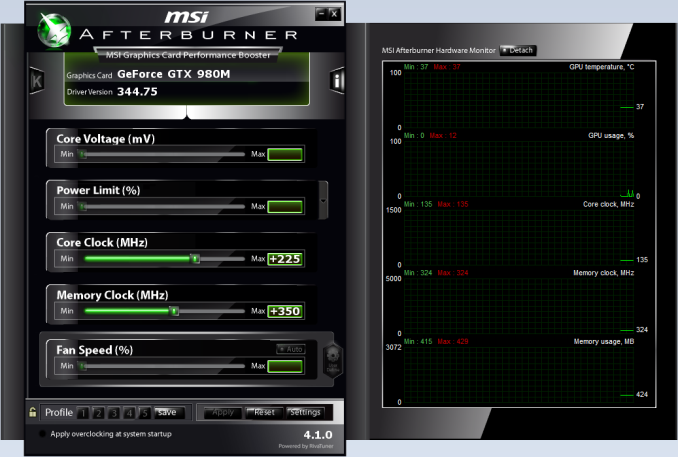
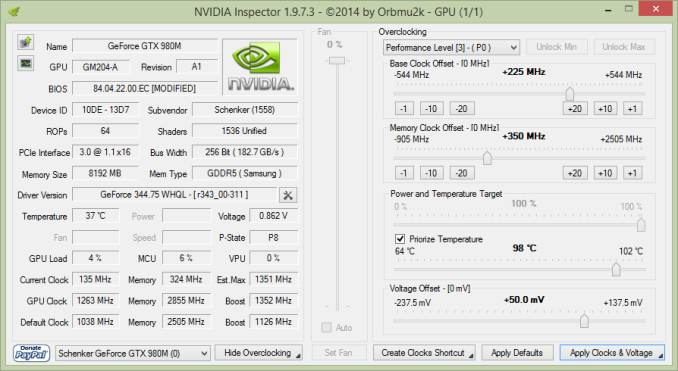








34 Comments
View All Comments
The_Assimilator - Friday, March 20, 2015 - link
"... but then that part [i7-4790] has a lower maximum clock of 4.0GHz, so on the whole the i7-4790K is still going to be faster."Apparently not, considering your stress tests. Since the CPU is so thermally limited, it can't be overclocked past or boost higher than 4GHz, which means that you might as well save the cash and get the non-K.
Despite what Clevo claims about the thermal interface used, I'd like to see you guys open up the laptop and inspect what kind of job they did. If not a good one, repasting the CPU and retesting would surely be a welcome follow-up.
Stuka87 - Friday, March 20, 2015 - link
I agree, and mentioned the same in the original review. The 4790K is not worth the cost because they already run warm. A slightly slower i5 would perform nearly the same due to not throttling as often.Refuge - Friday, March 20, 2015 - link
I would like to see the headroom on overclocking one of these with an i5k skew now that you mention it. I mean if this is a gaming laptop, and it is using desktop sku processors (No dual core i5 issues) then the i7 was a waste of money to begin with.The worst part about all of this? Is that I never even thought about it until I read your comment.
Hey Jarred, is it possible to get one of these with a Devils Canyon i5k for testing? I imagine probably not, but it doesn't hurt to ask! :D
JarredWalton - Friday, March 20, 2015 - link
@Assimilator: Remember the max turbo is 4.0 GHz on i7-4790, and you're not going to hit max turbo with all cores active. Hence, my assumption is with 4790 you will actually clock closer to 3.6GHz vs. ~3.9GHz on 4790K. And if you max out the fan speed, of course you're going to hit 4.1GHz on the 4790K even under stress conditions.Regarding the i5-4690K, it's a reasonable alternative that will save $100 or so. How much slower would it be? Well, unless it overclocks to 4.0-4.4GHz, the 4790K will certainly be faster. Stock clocks are 3.5-3.9GHz. If you're buying a Eurocom P5 Pro, the the i7-4790 and i5-4690K are the same price while the i7-4790K is $91 more. On a top performance $2500+ notebook (assuming 16GB RAM, 512GB SSD, 980M) is it worth saving $91 on the CPU? I don't think so.
Refuge - Friday, March 20, 2015 - link
Apologies for not being clear, the money savings was just icing on the cake. Just wasn't sure if you could use an i5 in place of the i7 while still being able to feed the GPU. Maybe allow for a bit more thermal headroom or at least less long term stress from some possibly lower sustained temps.are i5's having a hard time feeding 980's in desktops? If not then it should have no problem feeding a 980m right?
extide - Saturday, March 21, 2015 - link
Top end i5's are actually suggested for desktop who primarily game, as there is generally no frame rate increase going from the i5 to the i7. All you are getting is essentially hyperthreading, as all of the haswell chips overclock to similar levels (if they are unlocked).Goodstorybra - Tuesday, March 24, 2015 - link
We have people on NBR already running @ 4.5ghz on stress testing @ 77C so that fear of heat is moot at this point.Goodstorybra - Tuesday, March 24, 2015 - link
Don't forget that Anandtech has 0 clue what proper thermal pasting is, as well as what tweaking even is, so they will tear anything down that exceeds their standard knowledge of "power on and push"nunomoreira10 - Friday, March 20, 2015 - link
Undervolting the processor with an ofsett if possible could really help lower the temperature, and more extreme, a deliding would also help a lot.JarredWalton - Friday, March 20, 2015 - link
Assuming the system can stably undervolt of course, which isn't guaranteed. I'll give it a shot and see. Any suggestion on a suitable undervolt offset?