The GIGABYTE H370N WiFi Review: Mini-ITX with HDMI 2.0 and 802.11ac Wave 2
by Joe Shields on June 21, 2018 9:01 AM EST- Posted in
- Motherboards
- Intel
- Gigabyte
- Mini ITX
- Core 8th Gen
- Coffee Lake
- H370
BIOS
GIGABYTE's BIOS for the H370N WIFI has a black background and red accent colors, akin to a number of gaming-focused BIOSes already on the market. Also like many boards, the H370N starts off with an easy mode, but also has a more classic mode where all of the advanced features accessible and located within multiple sections listed across the top. Overall, the BIOS was smooth to operate in with the keyboard or mouse and offers plenty of options for the end user to configure their system.
The Easy Mode screen (above) is more informative than functional displaying information about the system in general from the BIOS version, to installed CPU/Memory and its speed, voltages and temperatures for the CPU, as well as storage and fan information. Users are able to access and change the boot sequence as well as jump into the Smart Fan 5 feature and customize fan curves.
The 'advanced' section of the BIOS drops all informative data and has a total of seven sections across the top each with varying functionality underneath. The M.I.T section is where users are able to adjust frequency, memory, and voltage settings along with viewing the PC health (temperature/voltage) status. Smart Fan 5 is also accessible through this section.
The System section is more a static informational screen that displays system information such as the model name of the board, bios version and date, access levels as well as system date and time (editable).
Inside the BIOS section are options to tweak the Boot configuration from boot order to priorities as well as the location to enable/disable the fast boot option.
Ther Peripherals section is where users are able to adjust the onboard controllers. The ability o adjust from where the initial display output goes, to LAN and SATA controllers, will be found here. Additional options for USB as well as SATA and NVMe configurations are within this section.
In the Chipset section, we are able to enable/disable functions such as the internal graphics on the CPU, the audio controller, as well as the chipset based LAN controller.
The Power section display options for the users to configure how the system responds to a power outage, how to behave when hitting the power button, and other options.
That last BIOS screenshot above is Smart Fan 5. Here we are able to setup pre-configured fan curves as well as custom fan curves based on temperature. It is also able to send alarms for fan failures and when the temperature gets too high.
Software
GIGABYTE includes a software suite covering items from drivers and utilities, to audio and RGB control among others. GIGABYTE uses an App Center to centrally house any of their installed utilities for easy access. These will come in the form of a disk inside the box or the latest version of all the software is available online at the motherboard website.
The first image we see above is the included driver disk. If getting the latest from the website prior to installation isn't your thing (or possible), the driver disk is your go-to device for driver and software installation. The driver disk includes some fluff (seen above) as well as the drivers for the chipset, Intel ME, USB, Networking, and more.
The APP Center is Gigabyte's centralized repository for their installed applications. Instead of causing clutter on the desktop with multiple icons from whatever is installed, they are found and can be launched from here.
Updating the BIOS on the H370N WIFI should be fairly easy with the included @BIOS software. This small footprint application allows users to update and save the BIOS in a variety of ways from pulling it down from the GIGABYTE servers to updating from a file. It also displays an information only screen showing the flash memory size and type as well as the current BIOS version and vendor. The latest version was already installed so we were not able to test out the application.
The Easy Tune application also finds its way to the H370 board, except it has limited overclocking functionality due to the chipset it is on. That said, it can still be quite useful for monitors and other adjustments.
Very few motherboards are without RGB LEDs these days, and the H370N has a few on the underside. As a result, these are controlled by the RGB Fusion Software. The application has several different pre-defined light shows in three categories depending on the effect with many able to be customized even further. Overall the RGB LEDs did their thing and changing the illumination through this software was straightforward.
Last but not least is the Realtek HD Audio Manager software. This application is GIGABYTE's take on the Realtek software able to control and shape the sound to the users liking. There are pre-defined sound stages as well as the ability to manipulate the sound properties yourself with the grahpic equalizer.


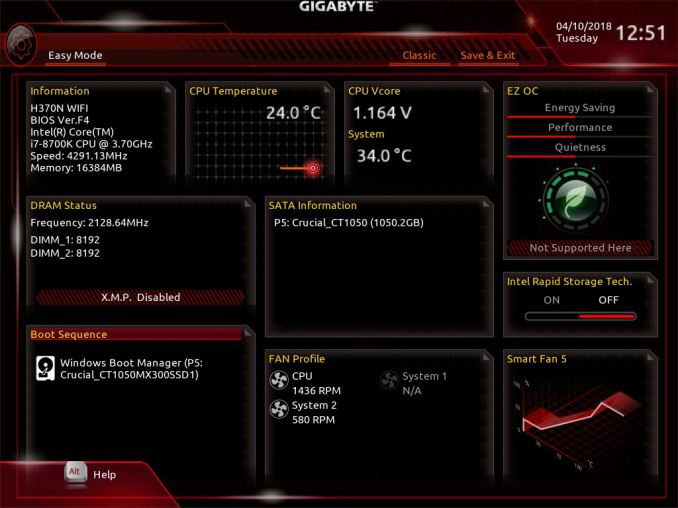
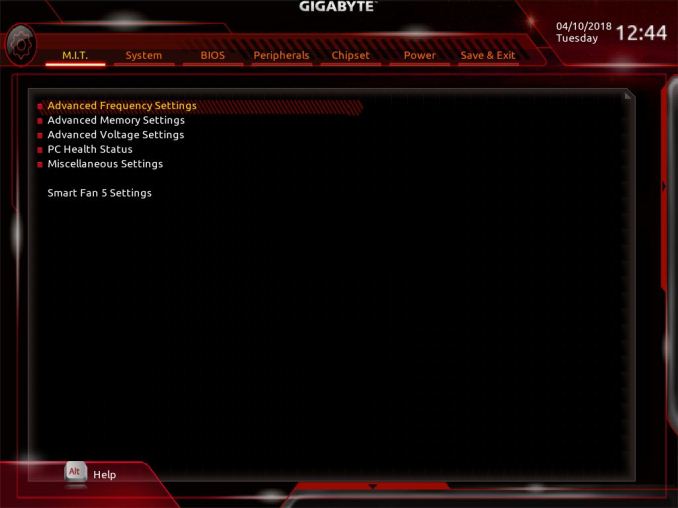
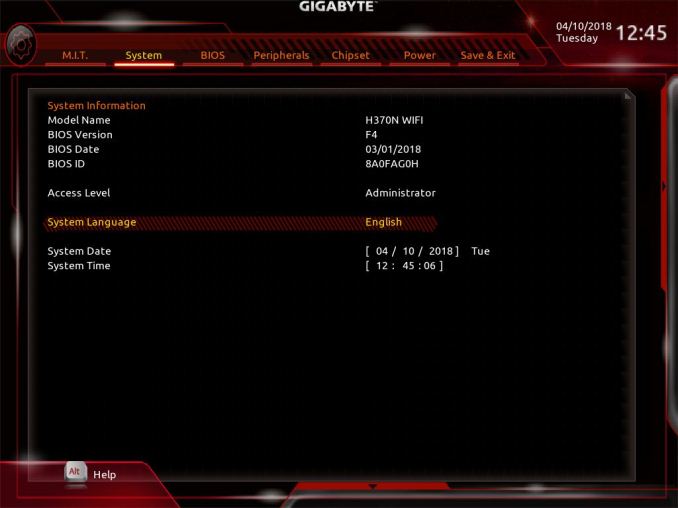
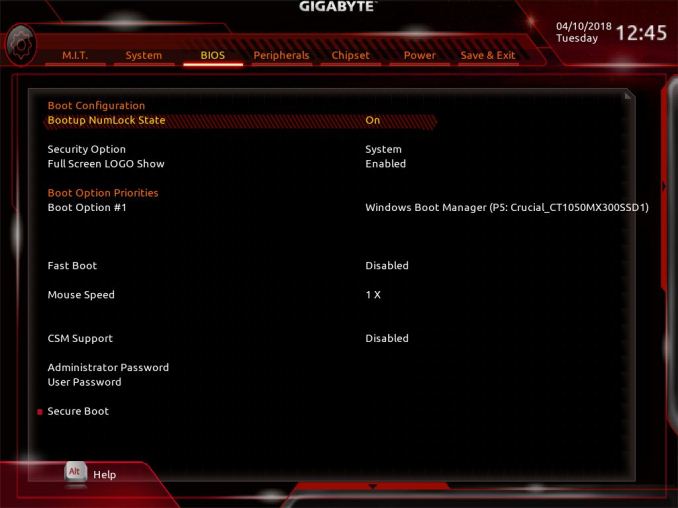
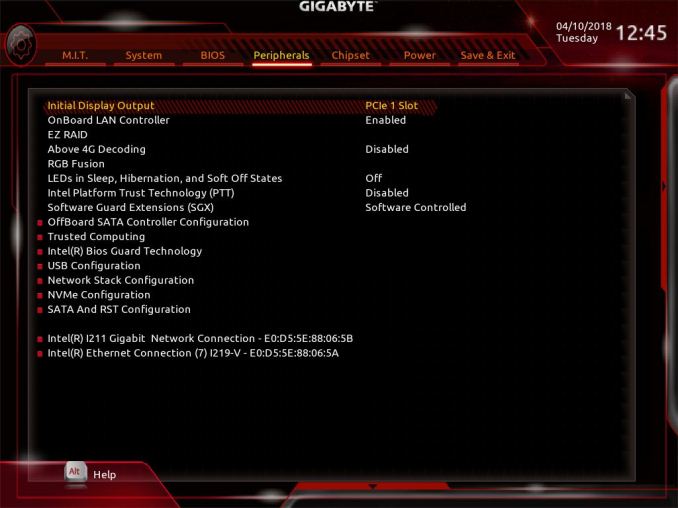
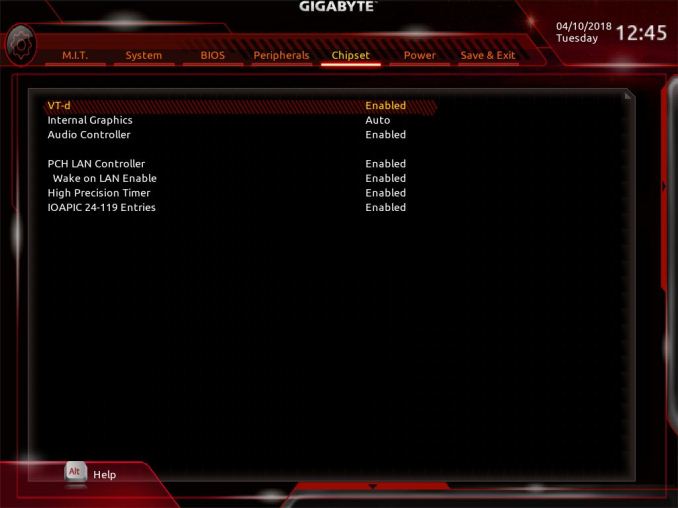
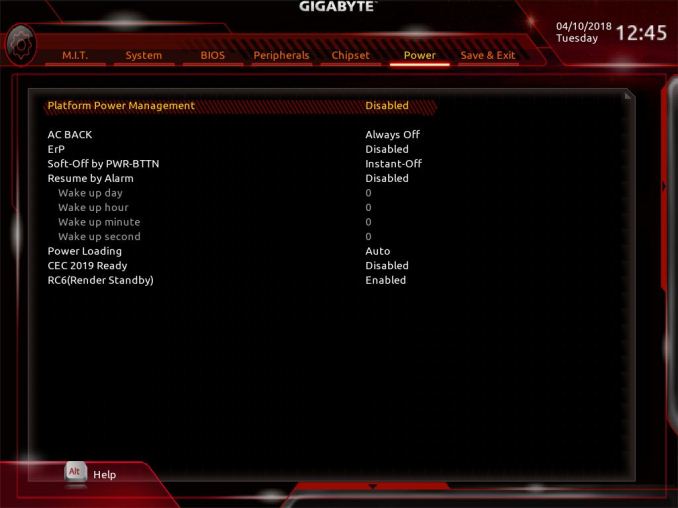
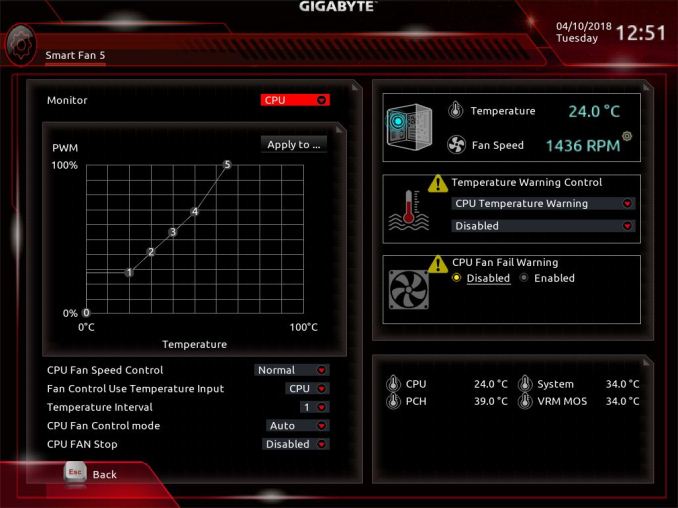






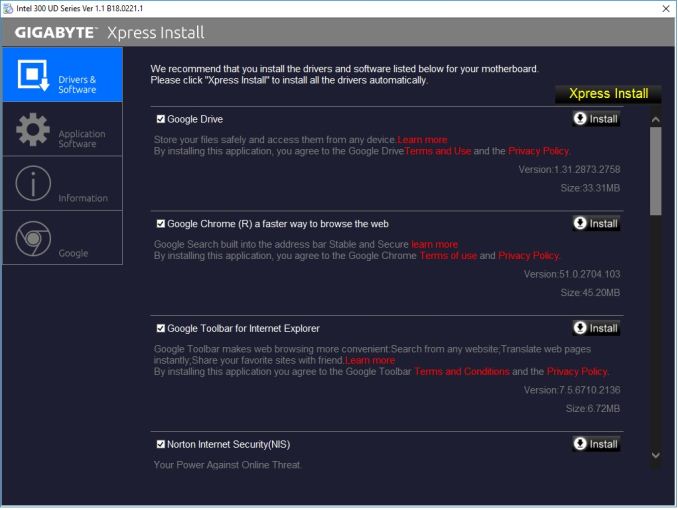
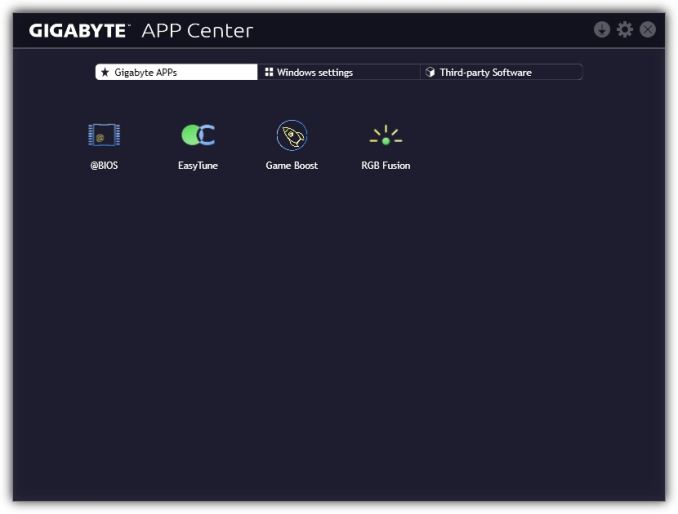
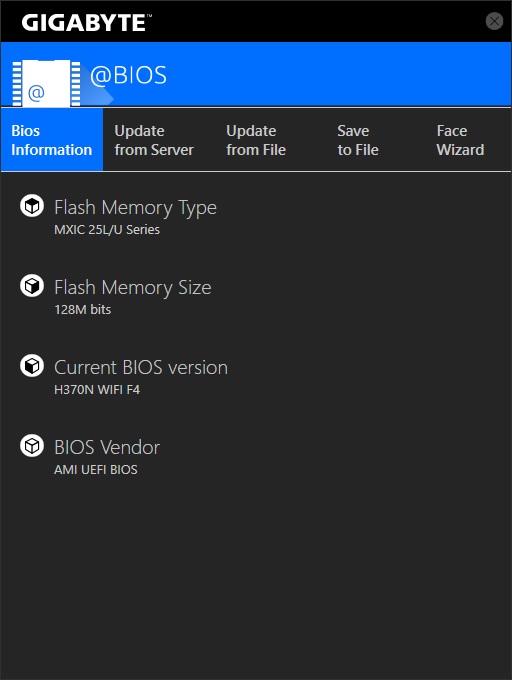
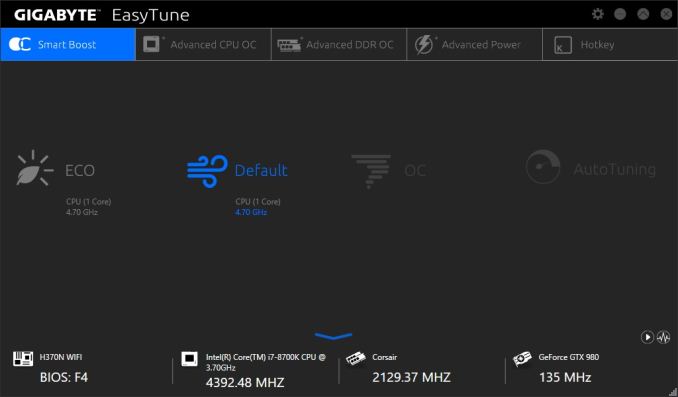
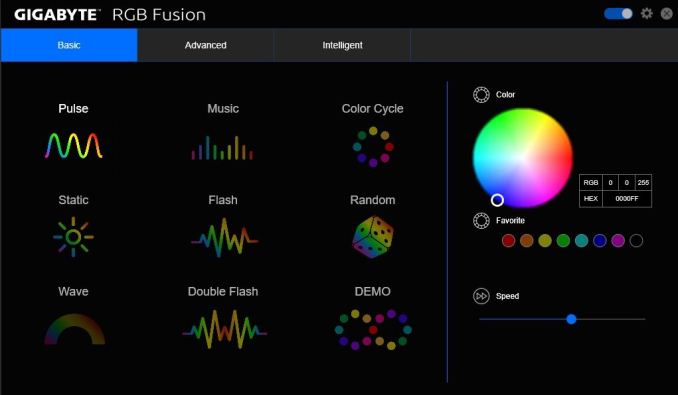
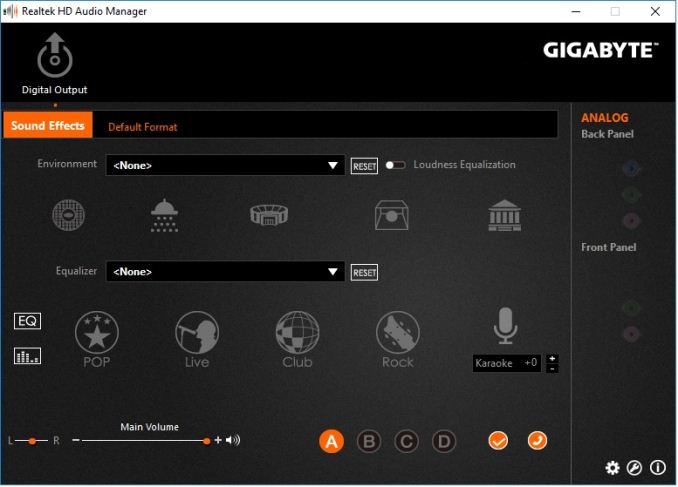














23 Comments
View All Comments
close - Wednesday, June 27, 2018 - link
@MadAd: They could put at least 2 USB C ports there but I don't see why they would remove the USB A. Especially since that backpanel doesn't look cramped at all. It's amazing how many people only see their needs and wants in front of their eyes and can't even conceive that that vast majority of people want or need something else.close - Wednesday, June 27, 2018 - link
@MadAd. "Stop being a luddite, its the progress we need."Sure, why be stuck on century old analog tech when we can replace all the audio jacks with BT connections? Why put HDMI, DP, USB ports, etc. when all of these can be replace with TB3 over USB C port? Why be stuck on 1Gbps Ethernet when 2.5G-10G are already here?
Oh, it would make the board more expensive and most people would have to replace all of their cables, adapters, peripherals, etc? Progress.
There is no indication at this time that a significant number of people need more than 1 Type C on a PC. When USB 3.0 launched most MoBos had 1 or 2 ports, and almost no case had them. It's slow because people selling them don't have to think of only the 2 of you, but to the other thousands that need something else, they need that "legacy".
1_rick - Thursday, June 21, 2018 - link
That would mean you'd have to buy A-C adapters for your keyboard, mouse, existing thumb drives, etc., unless you were willing to buy a new keyboard, mouse, etc.Mr Perfect - Friday, June 22, 2018 - link
That would be the dream some day, but for now we're in this weird chicken-and-the-egg scenario. Motherboards don't have more than one USB-C port(if that), and peripherals don't come with USB-C plugs. Someone's going to have to push the issue if the market is going to move anytime soon. Even then, people would probably want motherboards with half USB-A and half USB-C, just for existing peripherals.Motherboards having more then one USB-C would be a good start.
CharonPDX - Friday, June 22, 2018 - link
For laptops, I agree. Even for compact custom-form-factor desktops, sure, maybe just one or two USB-A ports. But for desktops using a standard ATX I/O shield? No reason to skip USB-A. *MORE* USB-C, especially 10Gbit, and even more especially Thunderbolt-3 capable, should be standard, though.I want to see at least 4 USB-C ports on the back panel every motherboard, with at least 2 of them Thunderbolt-3 capable, and preferably all 10Gbit capable.
But I also understand that the vast majority of peripherals are still USB-A. Essentially all wired keyboard and mice have hardwired cables that end in a USB-A port. While most other external USB devices have removable cables that can easily be swapped for one that ends in a USB-C plug instead of a USB-A plug, it's still not the standard. (I was floored when my recently-purchased external Blu-ray drive included two cables in the box - one a micro-USB-B-3.0 to USB-A 3.0, and one female USB-A 3.0 to USB-C dongle. I would have preferred that it include a micro-USB-B-3.0 to USB-C that was as long as the micro-B-to-A it came with, than a female-A-to-C dongle, but it's a start.)
risa2000 - Saturday, June 23, 2018 - link
While it may look sexy to have full USB-C interface, I am not sure that mice, keyboards and most of the other stuff (BT, Wifi, gamepad dongles) require 10 Gbps speed, nor they require USB-C type connector which, from my experience, is less "holding" than typical Type A. Besides all those things I wrote above I typically connect once.The only device I own which would benefit from Type C connector is my smartphone. Everything else would need CtoA adapters, making the actual physical connection even less stable.
Galcobar - Thursday, June 21, 2018 - link
Typo, page 1, section Information on Intel's..."... Cutress reviewed a couple of processors (i7-8700K and i7-8400)... "
Perhaps that should be i5-8400, or i7-8700?
StormyParis - Friday, June 22, 2018 - link
Nice review, thank you.I'm holding off on upgrading my 5 to rig until the "cache virus" situation is fixed in silicon, but when I'll finally move, I'll be looking for a very similar board. It's nice to see boards for regular folks tested, not just high-end stuff. This one is "riced" right.
timecop1818 - Friday, June 22, 2018 - link
Why do you even care? None of single user desktop machines are affected. Update BIOS/microcode, install latest Windows, and disable all the spectre/meltdown mitigation shit to regain normal computing speeds. Done.CharonPDX - Friday, June 22, 2018 - link
With the HDMI 2.0 port, I'm curious if this board has all the necessary firmware and hardware bits to support UHD Blu-ray playback.