The GIGABYTE H370N WiFi Review: Mini-ITX with HDMI 2.0 and 802.11ac Wave 2
by Joe Shields on June 21, 2018 9:01 AM EST- Posted in
- Motherboards
- Intel
- Gigabyte
- Mini ITX
- Core 8th Gen
- Coffee Lake
- H370
BIOS
GIGABYTE's BIOS for the H370N WIFI has a black background and red accent colors, akin to a number of gaming-focused BIOSes already on the market. Also like many boards, the H370N starts off with an easy mode, but also has a more classic mode where all of the advanced features accessible and located within multiple sections listed across the top. Overall, the BIOS was smooth to operate in with the keyboard or mouse and offers plenty of options for the end user to configure their system.
The Easy Mode screen (above) is more informative than functional displaying information about the system in general from the BIOS version, to installed CPU/Memory and its speed, voltages and temperatures for the CPU, as well as storage and fan information. Users are able to access and change the boot sequence as well as jump into the Smart Fan 5 feature and customize fan curves.
The 'advanced' section of the BIOS drops all informative data and has a total of seven sections across the top each with varying functionality underneath. The M.I.T section is where users are able to adjust frequency, memory, and voltage settings along with viewing the PC health (temperature/voltage) status. Smart Fan 5 is also accessible through this section.
The System section is more a static informational screen that displays system information such as the model name of the board, bios version and date, access levels as well as system date and time (editable).
Inside the BIOS section are options to tweak the Boot configuration from boot order to priorities as well as the location to enable/disable the fast boot option.
Ther Peripherals section is where users are able to adjust the onboard controllers. The ability o adjust from where the initial display output goes, to LAN and SATA controllers, will be found here. Additional options for USB as well as SATA and NVMe configurations are within this section.
In the Chipset section, we are able to enable/disable functions such as the internal graphics on the CPU, the audio controller, as well as the chipset based LAN controller.
The Power section display options for the users to configure how the system responds to a power outage, how to behave when hitting the power button, and other options.
That last BIOS screenshot above is Smart Fan 5. Here we are able to setup pre-configured fan curves as well as custom fan curves based on temperature. It is also able to send alarms for fan failures and when the temperature gets too high.
Software
GIGABYTE includes a software suite covering items from drivers and utilities, to audio and RGB control among others. GIGABYTE uses an App Center to centrally house any of their installed utilities for easy access. These will come in the form of a disk inside the box or the latest version of all the software is available online at the motherboard website.
The first image we see above is the included driver disk. If getting the latest from the website prior to installation isn't your thing (or possible), the driver disk is your go-to device for driver and software installation. The driver disk includes some fluff (seen above) as well as the drivers for the chipset, Intel ME, USB, Networking, and more.
The APP Center is Gigabyte's centralized repository for their installed applications. Instead of causing clutter on the desktop with multiple icons from whatever is installed, they are found and can be launched from here.
Updating the BIOS on the H370N WIFI should be fairly easy with the included @BIOS software. This small footprint application allows users to update and save the BIOS in a variety of ways from pulling it down from the GIGABYTE servers to updating from a file. It also displays an information only screen showing the flash memory size and type as well as the current BIOS version and vendor. The latest version was already installed so we were not able to test out the application.
The Easy Tune application also finds its way to the H370 board, except it has limited overclocking functionality due to the chipset it is on. That said, it can still be quite useful for monitors and other adjustments.
Very few motherboards are without RGB LEDs these days, and the H370N has a few on the underside. As a result, these are controlled by the RGB Fusion Software. The application has several different pre-defined light shows in three categories depending on the effect with many able to be customized even further. Overall the RGB LEDs did their thing and changing the illumination through this software was straightforward.
Last but not least is the Realtek HD Audio Manager software. This application is GIGABYTE's take on the Realtek software able to control and shape the sound to the users liking. There are pre-defined sound stages as well as the ability to manipulate the sound properties yourself with the grahpic equalizer.


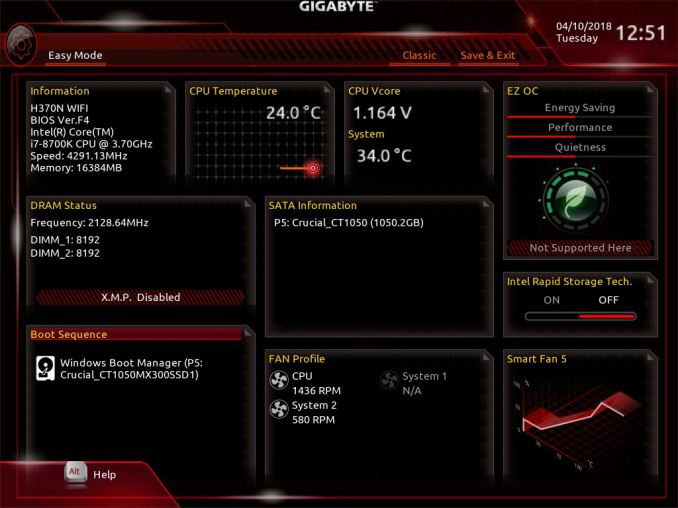
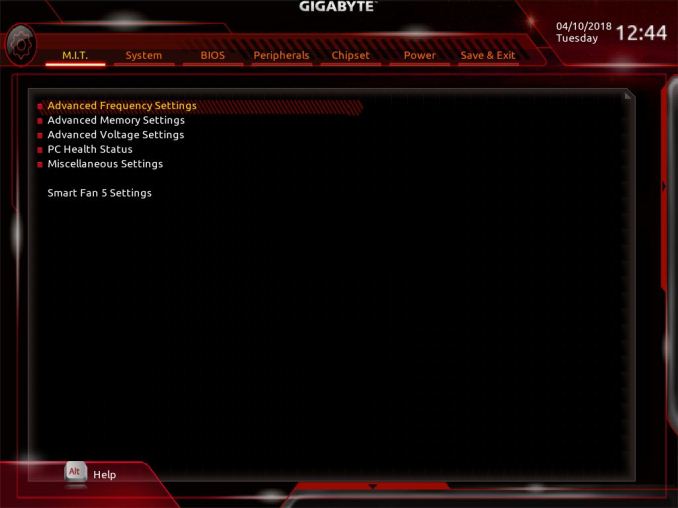
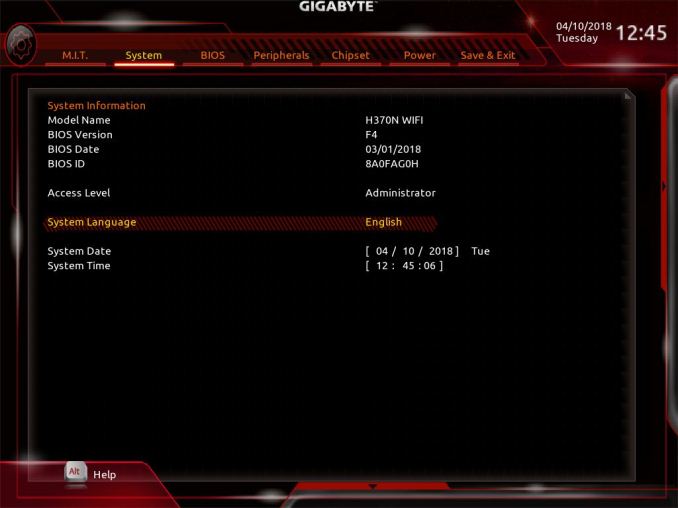
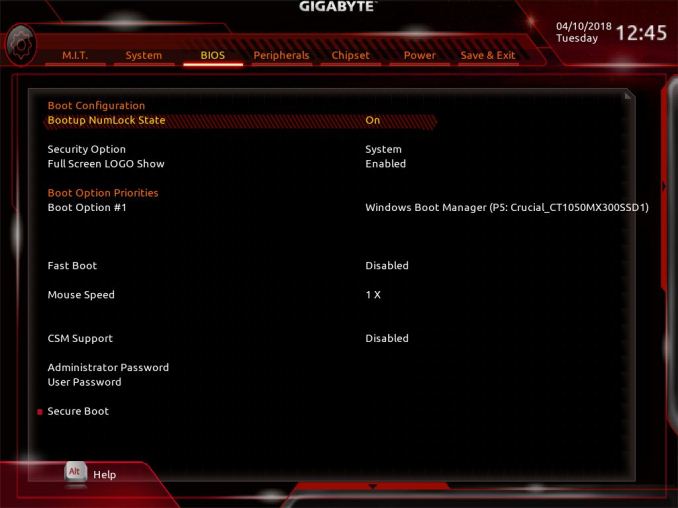
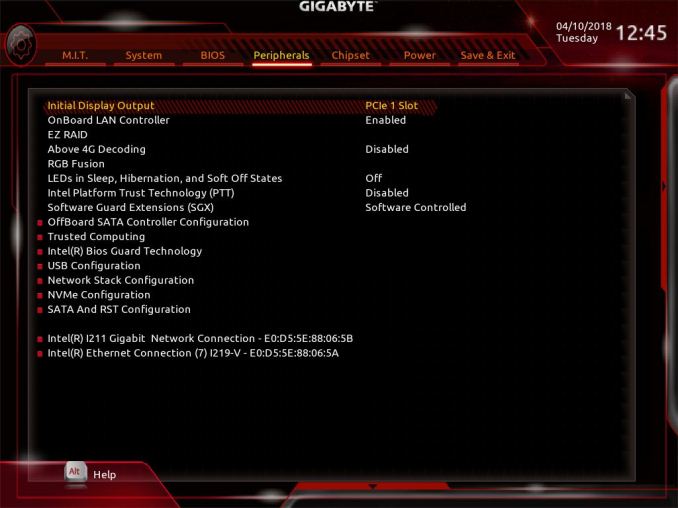
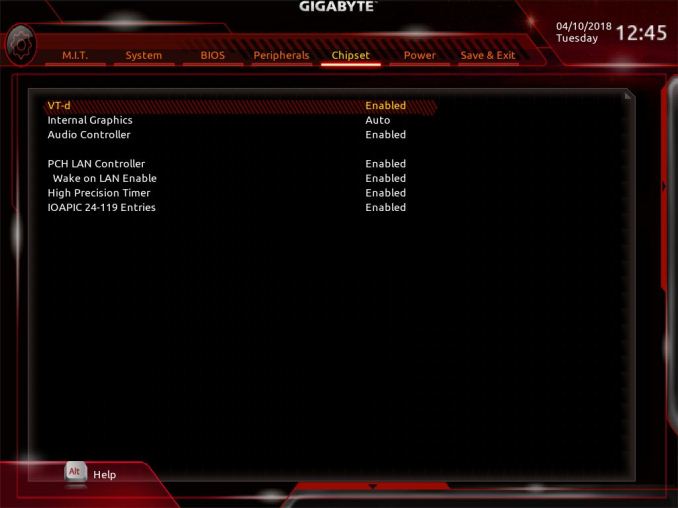
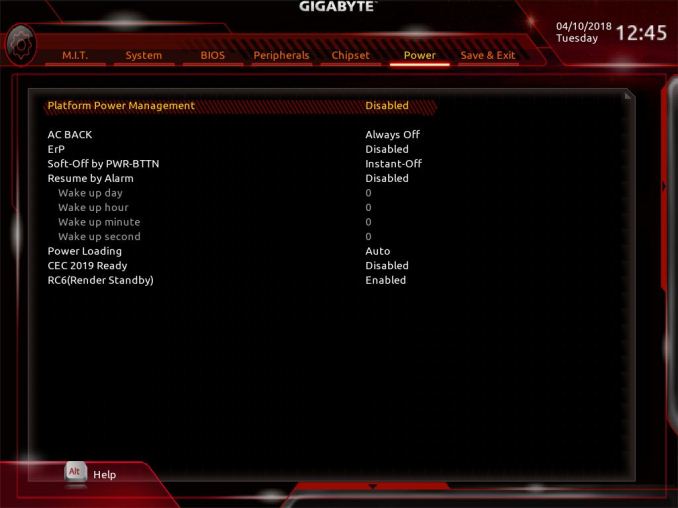
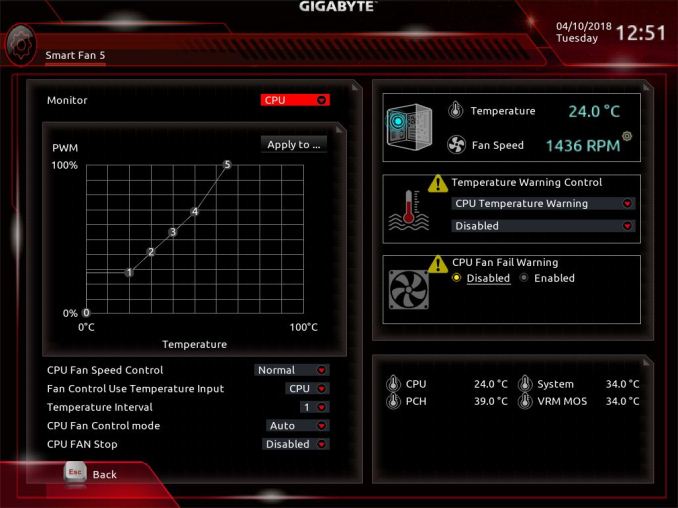






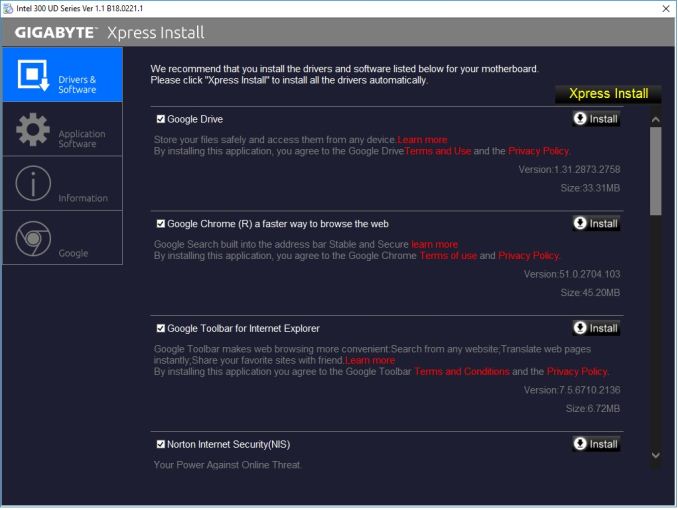
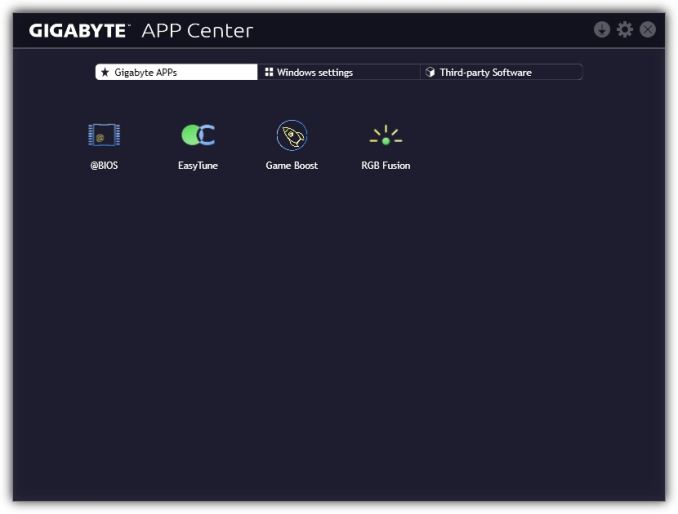
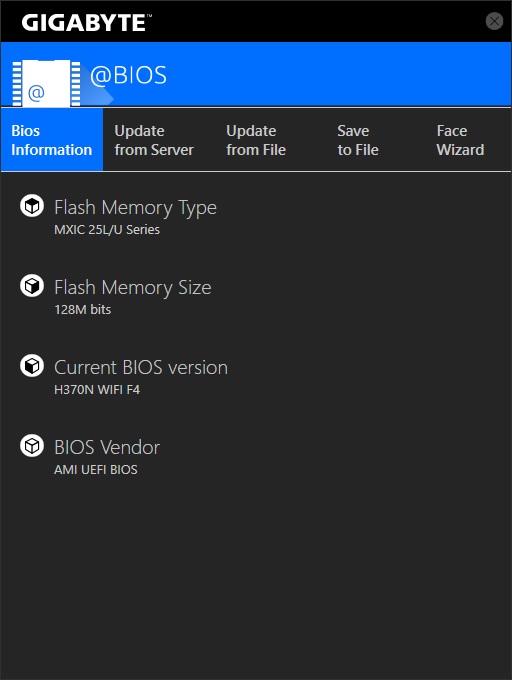
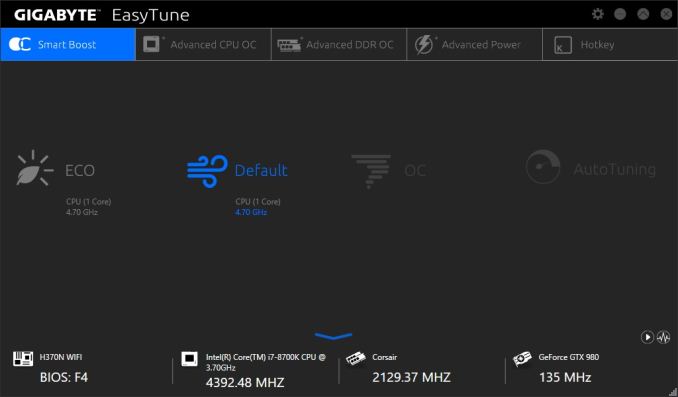
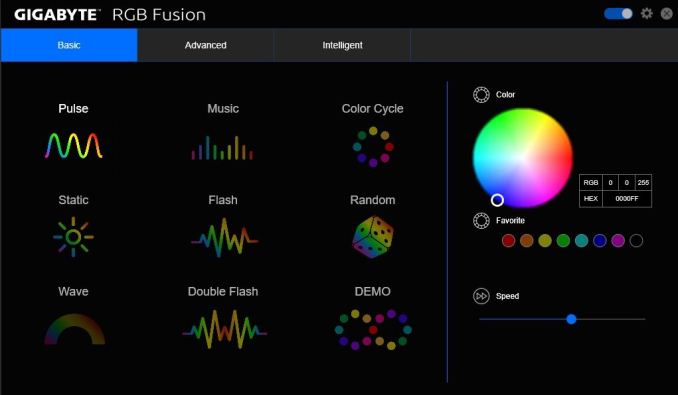
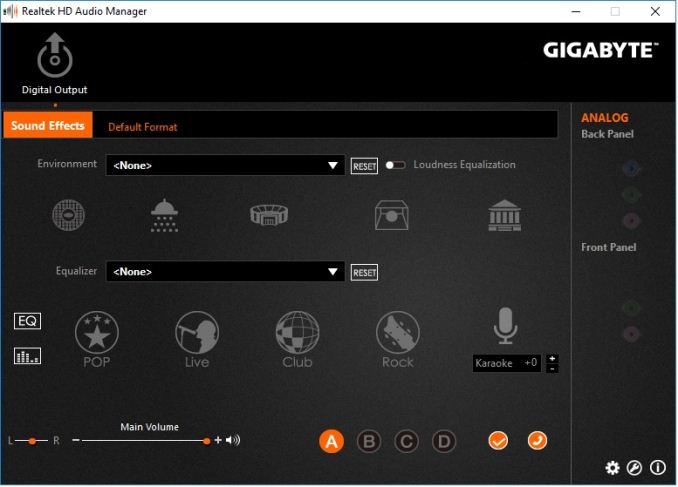














23 Comments
View All Comments
TallBill - Sunday, June 24, 2018 - link
What do you think about the term Nazi being thrown around as if it means nothing?E1m1 - Monday, June 25, 2018 - link
Does it support hdcp 2.2 on hdmi 2.0?And which itx bosrds supports hdcp2.2?.
CheapSushi - Monday, June 25, 2018 - link
I really wish more boards put M.2 slots underneath the board! It's fanatastic IMO. Even ATX should do it. We have all these HEDT CPU available now with lots of PCIe lanes, even chipsets with even more lanes, and ATX and EATX don't even get full 7 x16 slots usually. I wish we could maximize the board even further. Full 7 x16 slots with M.2 slots on the back would just be so perfect for maybe 1 or two top end boards. Along with more SFF-8643 ports!