The ASUS X399 ROG Zenith Extreme Motherboard Review: Top Tier Threadripper
by E. Fylladitakis on July 17, 2018 10:30 AM EST- Posted in
- Motherboards
- Gaming
- Asus
- ROG
- Overclocking
- ThreadRipper
- X399
ASUS X399 ROG Zenith Extreme BIOS
Expectedly, the BIOS of the ASUS X399 ROG Zenith Extreme is graphical and supports multiple languages. The default welcoming screen of the BIOS is its "EZ Mode", a single screen with few adjustable options. From this screen the user can only switch to another preset X.M.P. RAM profile, enter the QFan Control interface, or change the boot priority. There is also an option to launch an "EZ Tuning Wizard" that will perform an automatic overclock of the system.
Having a quick look at the "EZ Tuning Wizard" reveals that it is not specifically tailored to Ryzen Threadripper processors. The wizard reads the system configuration, queries about the PC scenario and the CPU cooler, and then automatically overclocks the CPU, all without the user ever having to fiddle with frequency/voltage settings. My issue here is that the wizard has options that should not be available at all for a Ryzen Threadripper processor - for example, when trying to use it with our Noctua TR4-SP3 air cooler resulted to a failed overclock that prevented the system from posting.
The full version of the ASUS X399 ROG Zenith Extreme BIOS is accessible by pressing F7, which brings the user into the Advanced mode. The full version of the BIOS is split into eight main menus, with the majority of the options squeezed under just two of them.
The first main menu option, “My Favorites”, is initially empty. This section displays only the options that the user manually marks as favorites and nothing else. If nothing is marked, the BIOS automatically defaults to the second tab, the “Main” menu. The Main menu mostly is an informative screen, with options only to change the language, time and date.
As its name hints, the “Extreme Tweaker” menu hides nearly all of the tweaking and overclocking options. Clicking on it brings up a long, scrollable list of options and submenus that competition and advanced overclockers will certainly enjoy. From here the user can change the RAM X.M.P. profiles, the BCLK and RAM frequency settings, the CPU clock ratio and most of the important voltage values. There is also an option for automated overclocking, unrelated to the "EZ Tuning Wizard" mode, that is called the "4GHz OC Profile" and will instantly set the Ryzen Threadripper 1950X at 4 GHz, along with any timing/voltage settings that ASUS's engineers believe that have to be tweaked in order to achieve a stable 4 GHz overclock.
More specific options are accessible via submenus. The first submenu is called “DRAM timing control” and brings up dozens of RAM timing options, with even more options hidden inside other, secondary submenus. It is even possible to adjust the RAM settings per channel and the BIOS offers special preprogrammed overclocking profiles for specific RAM modules, such as Samsung single-side B-die modules. We believe that the vast majority of the users that will decide to manually adjust the timing settings of their RAM modules will stick to the three primary timing settings. The rest of the options exist virtually only for competitive overclockers.
The Digi+ Power Control submenu also includes a score of important options, which are most of the voltage and current control settings. Finally, more advanced options are also available in the “Tweaker’s Paradise” submenu, including even more voltage options.
The Advanced menu is a long list of submenus, each of which includes tweakable options specific to a subsystem of the motherboard. Most of these submenus include only a handful of options, as the programmer moved whatever may be related to overclocking into the submenus of the Extreme Tweaker tab.
The Monitor menu appears to be purely informative at first because only sensor readings are visible, but scrolling down reveals several tweakable options that control the speed of the fans and allow for the programming of thermal profiles. There is a wealth of options for the thermal control of the fans, mainly due to the sheer number of headers this motherboard provides.
The Boot menu is home to many tweakable boot-specific options but nothing out of the ordinary that stands out in comparison to most modern motherboards. The CSM submenu is present here as well. An option to select the default BIOS mode (EZ Mode or Advanced) is also available.
In the Tool menu Asus placed a few of basic applications, including the “EZ Flash 3” utility for upgrading the BIOS. The “Secure Erase” tool is a low-level format application that is designed to “restore the performance of your SSD”. It will irreversibly destroy all data on the said SSD, so it definitely is not a very practical solution, but it can be very useful for recycling/reselling drives with sensitive data on them. The settings of the optional OC Panel are also accessible through here, as well as yet another instance of the preprogrammed 4 GHz overclocking profile.


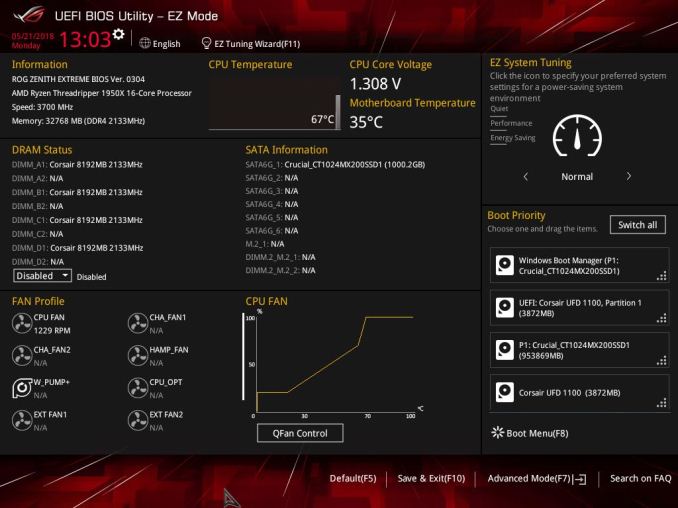
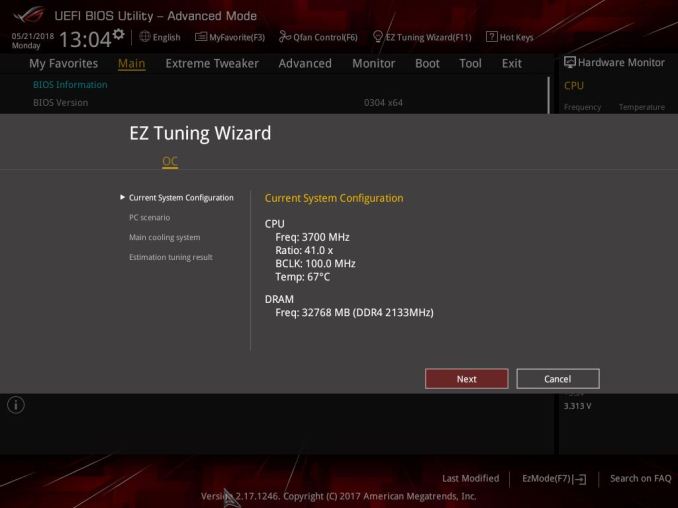
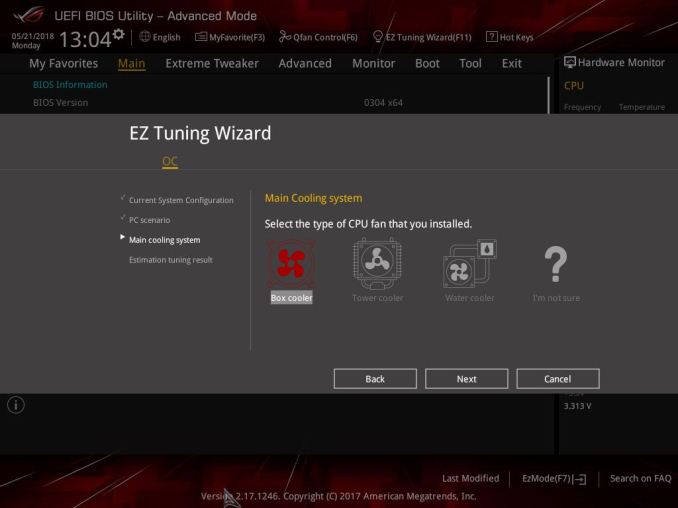
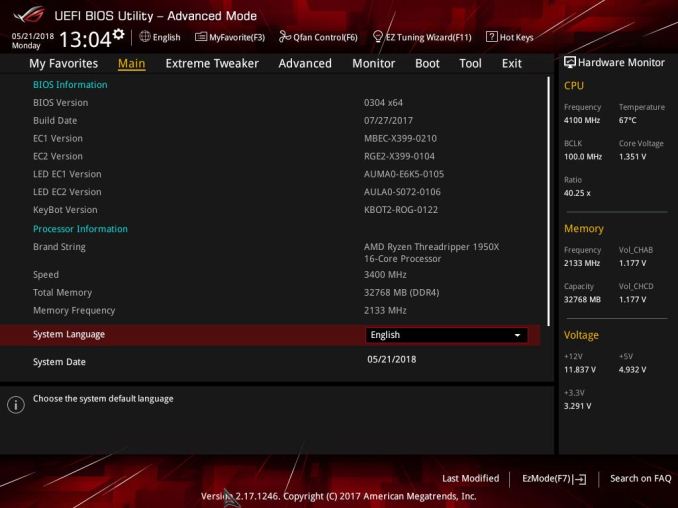






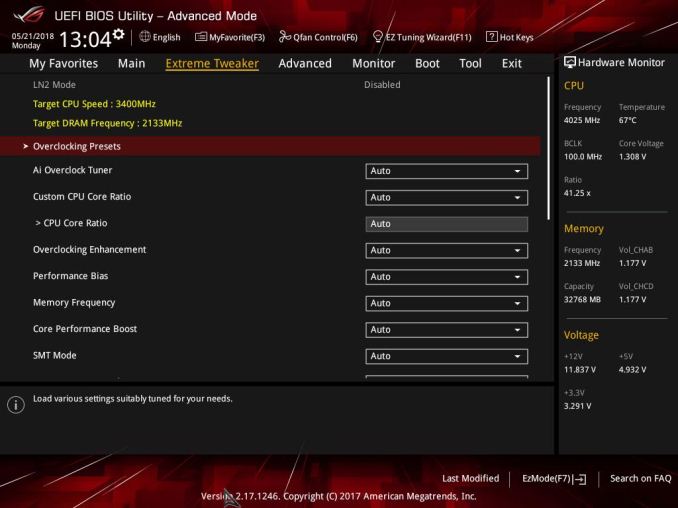
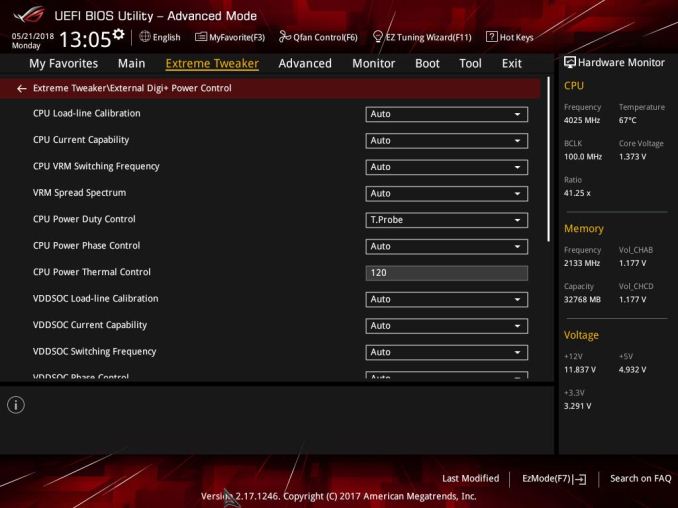
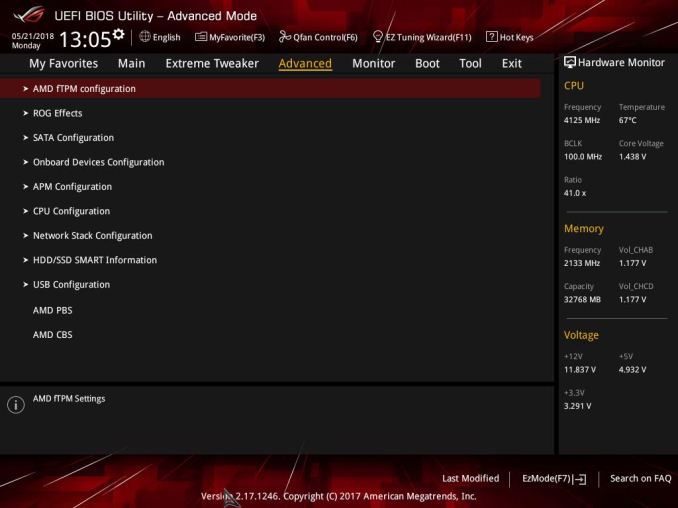
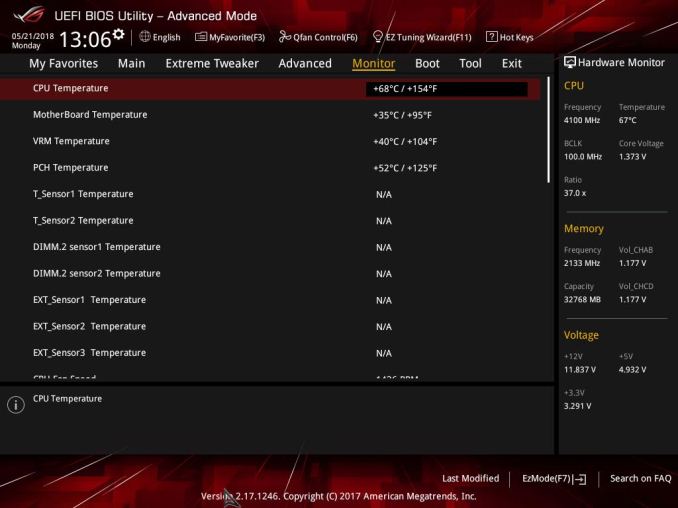
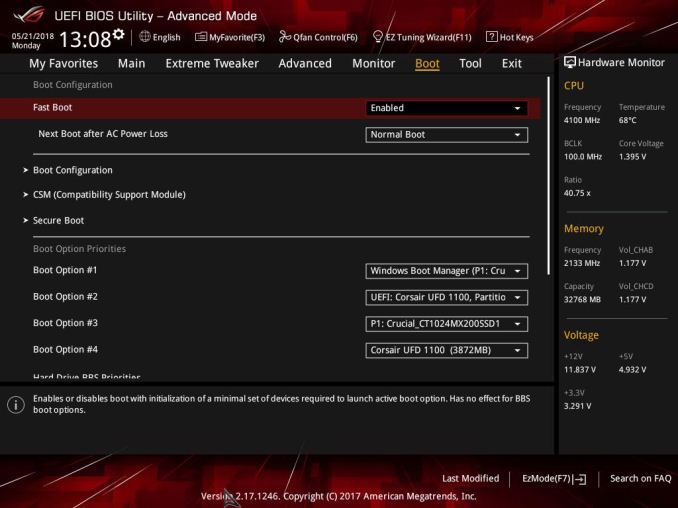
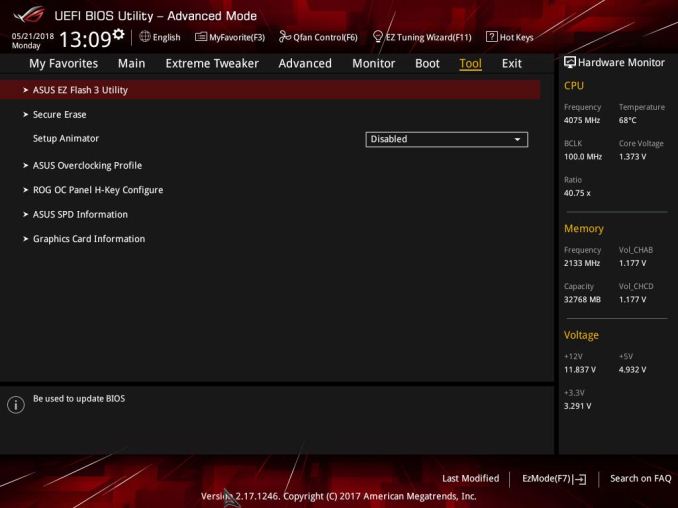








25 Comments
View All Comments
Xajel - Sunday, July 22, 2018 - link
Other than not prepared for Threadripper 2000 series. the things that bothers me with this is the M.2 daughter board is kinda not cool. and the fact that it is a massive E-ATX motherboard, and sadly all ASUS's TR4 mobos are E-ATX.Vikka Dhamtan - Tuesday, August 7, 2018 - link
<b><a href="https://www.rrbresultz.in/">RRB Result</a></b>Vikka Dhamtan - Tuesday, August 7, 2018 - link
<b><a href="https://www.rrbresultz.in/answer-key/">RRB Answer Key</a></b>EndUser2019 - Sunday, January 13, 2019 - link
I am still looking to move to thread-ripper but I am looking at the Retail price of this and the fact not a single vendor is selling it @ its retail of around $550 ... more like $750 from where I typically buy my PC parts... or stores are not carrying it at all ... Did the bad press from people who 'didn't know what they were doing' flame this board into submission ? .... Though I will say the idea they would use an air cooler on such a processor and then overclock it seems strange to me as to me this sort of chip and board screams out loud 'WATER-COOLING not Optional' ... yeah yeah I know you can run processors hot and they are designed for it but if you intend to go beyond stock it seems like a 'no duh!' to slap a waterblock on this sucker ...I don't know about everyone else but running a room dedicated AC to keep the temps of the room tolerable is not something everyone wants and if your system is running 80*C for hours you can bet that room is going to get uncomfortable in the summer -if you have house AC maybe no issue but I don't have such a thing yet but when my furnace goes out I'll be setting up to do an AC hookup while I dropping that cash...Since I think about cooling I know I can attribute my long over time system stability to the fact I don't let me system get crazy hot where a few additions can keep it much happier... and no I am not talking about a dozen case fans going full blast as that noise is irritating not only to myself but anyone around to hear it or anyone who hears it in my voice chat...
Still I am happy AMD is back and is swinging hard at intel to knock them out of complacency ... for that reason I know my next build is going to be a return to AMD for me here but I'll probably be adopting when the 3k series ryzen's come out ... my poor i7 3770 is holding on for most what I do mostly minus VM's but its showing its age and I'd really like to get some more overhead and 16 cores would certainly cut down the times I need to just leave my computer on chewing on renders all night -_-
dirty earnie - Monday, August 1, 2022 - link
Yeh,top tier until it breaks then Asus comes up with 12 thousand excuses why it is not their fault and refuse to RMA it!!! Will never buy anything else that says Asus on it.