Handle With Care
With the laptop partially disassembled, if you want to get the second memory socket you're only about halfway there. The next step is to remove both storage devices. One screw secures the hard drive, two screws on the bottom of the case keep the optical drive from sliding out, and two more screws hold the gray plastic optical drive bay in place. There are also two ribbon cables attached to the optical drive and hard drive. Remove all of those and you're left with just the motherboard sitting in the case.
 |
To remove the motherboard from the chassis, you will next need to disconnect the display. Two screws hold the LCD in place, plus there are wires for the video signal, wireless networking, and mic/webcam. You need to take the next step in stages, however, because you can't disconnect the WiFi wires without first unscrewing the LCD. First, unplug the mic/webcam cables in the top right corner and the video cable in the top left corner. Remove the other screw holding the daughterboard in-place, and then you can remove the small daughterboard from the top right area of the chassis.

This board has a mini-PCI slot on the bottom that is occupied by the Intel 4965AGN WiFi adapter. Tape holds two wires in place, so you'll need to peel back the tape in order to disconnect these wires. The above picture shows both the top and bottom of this daughterboard; the mini-PCI card is under the black plastic rectangle in the upper view of the above image (which actually shows the bottom of the daughterboard).
Two additional small screws (indicated by small white triangles) still secure the motherboard to the chassis. Remove those, plus the little plastic "strap" above the battery power connector, and with a bit more effort you should now be able to remove the motherboard from the remains of the case. Once again, exercise caution during this step; if it feels like things aren't coming apart easily, don't force it.
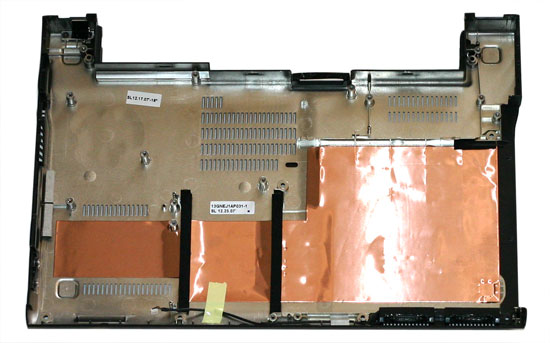 |
Hooray! It's an empty laptop chassis. You're probably more interested in the other parts, however…
 |
 |
Here you can see the top and bottom of the motherboard, with the LCD still attached. One of the wireless antenna cables is taped onto the motherboard, and we didn't feel like peeling off all of the tape. A second mini-PCI slot holds the Bluetooth module. (You can see this at the bottom edge of the motherboard in the upper picture, or in the top left of the lower picture.) Quite frankly, it's amazing how much stuff to ASUS still manages to cram into such a small chassis.
 |
The second SO-DIMM slot is under a protective plastic layer. You can also see the heatpipe cooling used for the CPU and chipset - the chipset sits right next to the memory sockets, making signal routing less complex. The only active cooling in the entire laptop is the tiny fan you can see in the above images. It doesn't provide a lot of airflow, but then this laptop doesn't generate nearly as much heat as other systems. Unfortunately, the fans still tends to make more noise than we would like.
While we had everything taken apart, we also took the time to swap the 512MB and 2GB SO-DIMMs. Considering how much effort it takes to get to the bottom memory socket, users definitely won't want to go through all of these extra steps should they choose to upgrade their memory. ASUS informed us that the retail versions of the laptop will be shipping with the 2GB SO-DIMM in the bottom memory socket. The upper memory socket will also be occupied by 1GB DIMM instead of a 512MB DIMM. We still think that it would have been nice if ASUS could have managed to provide easier access to the bottom memory socket.


Just for the sake of completeness, here are a couple more shots showing the optical drive and solid-state hard drive. The SSD comes from Samsung, and 64GB versions are available. Whether or not a future U2E revision will come standard with a 64MB solid-state drive remains to be seen, but it seems like a logical upgrade. After all, if you're willing to spend $600 extra for 32GB drive, an additional $300 to double your storage capacity seems reasonable.










32 Comments
View All Comments
strikeback03 - Wednesday, April 16, 2008 - link
The Air could easily handle more ports if the edges were squared off instead of curved. An optical drive might still be out of the question, but at least you would have more than one USB port.myr415 - Tuesday, April 19, 2011 - link
Hello,Article very interesting and essential to change the hard drive ...
Cordially
Bonjour,
Article très intéressant et indispensable pour changer le disque dur...
Cordialement
jpl