ASUS PQ321Q UltraHD Monitor Review: Living with a 31.5-inch 4K Desktop Display
by Chris Heinonen on July 23, 2013 9:01 AM ESTAfter I published the initial grayscale dE2000 results for the PQ321Q, there was a lot of feedback over the quality of the numbers. The simple fact in the end is that only two of the numbers rose above the visual threshold of a dE2000 of 3.0. Yes, I would really like to see an average dE2000 of 1.0 or less, but the point of dE2000 is to tell us if we can see an error or not. With the exception of pure white, and even then just barely, the PQ321Q should look incredibly neutral without any calibration done to the grayscale. The gamma also tracks the 2.2 target very well, which will help to make up for the lack of depth in the black level.
Of course we want to calibrate the PQ321Q to see what it can really do. If you are buying a $3,500 display, you can likely buy, or rent, calibration gear to get it dialed in if you really care about image quality. And if you do, you are in for a treat.
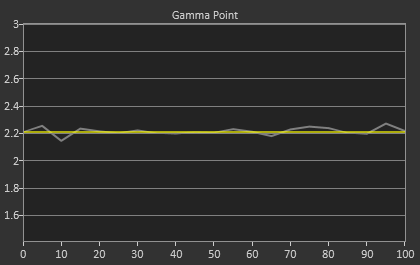
Post-calibration, our dE2000 average is now 0.56. We see every error below 2.0 except for 0, which really doesn’t matter anyway. There is no color shift, and the gamma tracks along 2.2 almost perfectly. Our contrast ratio has taken a small hit, down to 704:1 as it has to manipulate the peak white level to be more accurate. What we see now is a grayscale image that is basically flawless.
With color the PQ321Q has a pair of issues. The first issue is undersaturation in the gamut when it comes to red and blue. This also causes Magenta to be undersaturated, and brings out some high dE values for 100% saturations on those colors. We also see that green and red fall outside the sRGB gamut triangle. This too is unfortunate as it pushes yellows and oranges outside the gamut, and causes errors there. Our Cyan value is almost perfect, but every other color has some issue on the PQ321Q, at least at 100%.
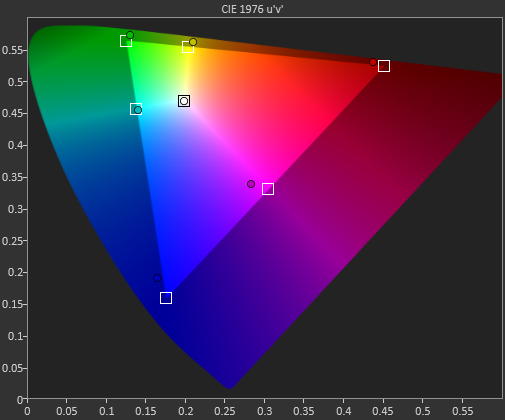
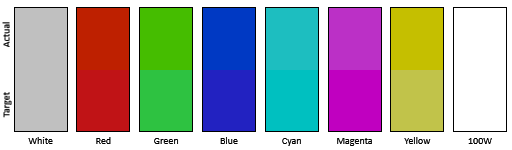
The reason we don’t just stop with the gamut charts is because they only represent 6 colors out of millions. They might have a large error, but it is rare to see 100% saturated colors in real content like photos or movies. To test this we use the Colorchecker chart in CalMAN. We’ve always used the Gretag Macbeth chart, which has 24 common colors on it. SpectraCal has added a 96-sample chart to the newest version of CalMAN. This adds more skin tones and other colors, and will provide a more accurate indication of monitor performance. The color samples for it are taken from an XRite chart. I’m going to run them both for a few reviews to see how it goes, but more samples leads to better accuracy, and lets us pinpoint exactly where things are going bad.
On the PQ321Q the issues all come back to Red/Orange/Yellow shades. Skin tones are good, blues and purples and cyans are all decent, and blue-greens are nice as well. Those tones that fall outside of the triangle cause the dE2000 average to rise way, way up and show us where the issues are. Reds certainly have a good amount of pop on the ASUS, and there really isn’t a good way to bring them back in. This issue is the largest one with the ASUS PQ321Q, as that extra gamut can’t really be addressed.
Traditionally if you look at the standard gamut dE2000 chart and see a large error in red, that indicates you will have issues with skin tones and people looking sunburned, With the larger Color Checker chart, we see that this is not the case, and that skin tones are, for the most part, under control while orange and yellows are not. This extra data helps us realize where the ASUS will look correct and where it will fall short.
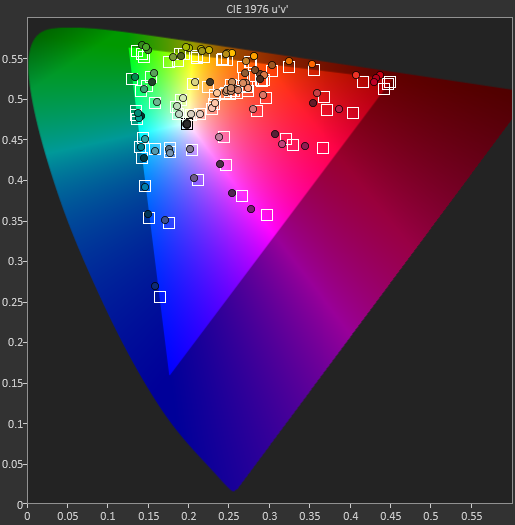
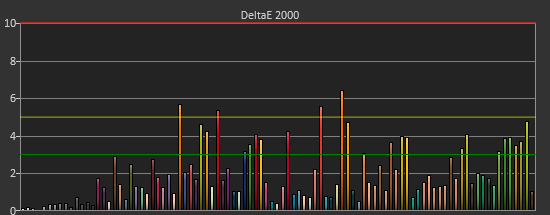
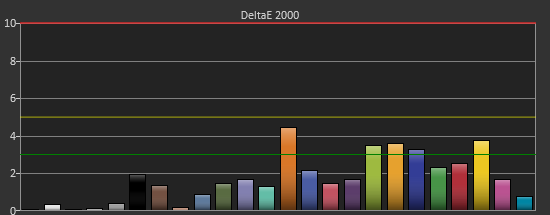
With the saturations charts, we see that the errors start small, like usual, and get larger as you move towards the edge of the gamut. Blue has the largest error, though we are less sensitive to blue than other colors. Cyan again remains great, and it would be nice if every color had the same performance as it does.
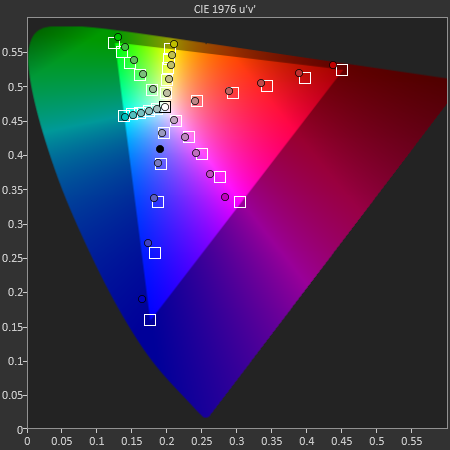
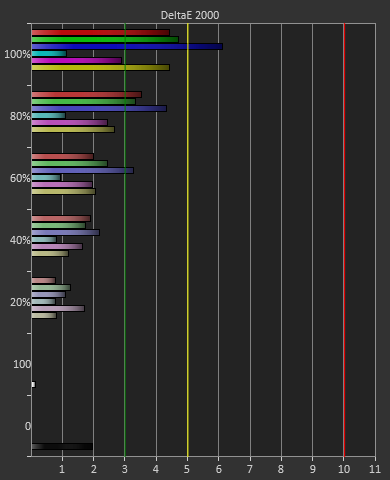
Post-calibration the ASUS is a bit of a mixed bag. We get great grayscale and gamma performance, but most people don’t just deal in black-and-white content. The color gamut provides a bit of an issue being both under-saturated and out-of-gamut at the same time. Looking through images the issue that pops out to me is the yellows. They really pop off the screen and look too bright. The color of reds looks slightly off, but yellow has the biggest issue that I can see with my eyes.


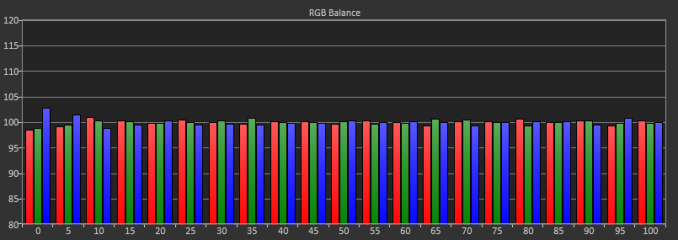
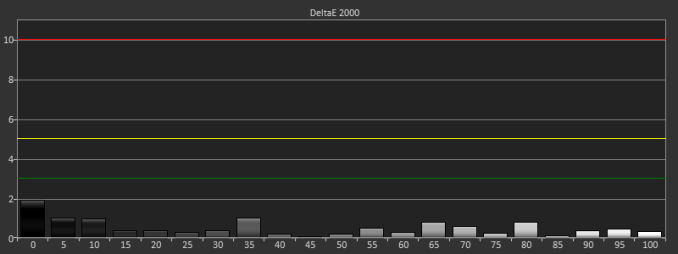

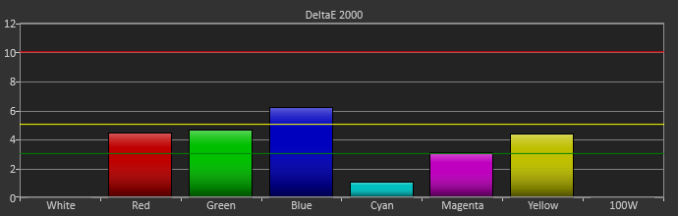









166 Comments
View All Comments
Sancus - Saturday, August 10, 2013 - link
You can't really compare multiple monitors to a single one. Some people are comfortable with 3x30" monitors on their desk, other people may not even have space for that many 30 inch monitors or might think it awkward. The pixel density of this monitor is much higher than a 30" 1600p monitor, and that matters to many people.Not to mention, driving 7680x4800 for gaming is basically impossible without turning settings down to low in every game and having 4x Titans. 3840x2160 consumes enough GPU power as it is, and 3x1600p is more than 4 times the number of pixels! And then there's the issue of bezels, which some people hate. If you're comfortable with multiple monitor gaming, this screen probably isn't for you. So it's all down to personal preference.
twtech - Sunday, August 11, 2013 - link
4k will be a bigger deal for the 100" TV sets that will be mainstream a few years from now.EclipsedAurora - Thursday, August 15, 2013 - link
Hey! There's no need of HDMI 2.0. HDMI 1.4 is already 4K capable long before DP supporting it!pauljowney - Sunday, January 5, 2014 - link
Hi,
That,s a great gaming monitor site and every new habit begins with mental shifts and thank you very much for your instruction it,s very helpful or If you want to know more here is you Get Good information..
http://www.bestgamingmonitorshq.com
pauljowney - Sunday, January 5, 2014 - link
Hi,
That,s a great gaming monitor site and every new habit begins with mental shifts and thank you very much for your instruction it,s very helpful or If you want to know more here is you Get Good information..
http://www.bestgamingmonitorshq.com
platinumjsi - Friday, January 17, 2014 - link
How do you find images and videos are handled? I have a rMBP and I find that neither are outputed pixel for pixel rather scaled with the rest of the desktop, is this the same on windows or are images and videos rendered pixel for pixel?