ASUS PQ321Q UltraHD Monitor Review: Living with a 31.5-inch 4K Desktop Display
by Chris Heinonen on July 23, 2013 9:01 AM ESTSince the ASUS has a pair of HDMI inputs, but there is effectively no 4K HDMI content right now, the performance of the internal scaler is essential to know. To test it, I use an Oppo BDP-105 Blu-ray player and the Spears and Munsil HD Benchmark, Version 2. The Oppo has its own 4K scaler so I can easily compare the two and see how the ASUS performs.
First off, the ASUS is poor when it comes to video processing. Common film and video cadences of 3:2 and 2:2 are not properly picked up upon and deinterlaced correctly. The wedge patterns are full of artifacts and never lock on. With the scrolling text of video over film, the ASUS passed which was strange as it fails the wedges. It also does a poor job with diagonals, showing very little if any filtering on them, and producing lots of jaggies.
Spears and Munsil also has a 1080p scaling pattern to test 4K and higher resolution devices. Using the ASUS scaler compared to the Oppo it had a bit more ringing but they were pretty comparable. This becomes very important for watching films or playing video games, as you’ll need to send a 1080p signal to get a 60p frame rate. 24p films will be fine, but concerts, some TV shows and some documentaries are 60i and would then appear choppy if sent at 4K over HDMI.
Brightness and Contrast
In our preview of the PQ321Q, we looked at how it performed out of the box with the default settings. What we did see is that the PQ321Q can get really, really bright. Cranked up to the maximum I see 408 cd/m2 of light from it. That is plenty no matter how bright of an office environment you might work in. At the very bottom of the brightness setting you still get 57 cd/m2. That is low enough that if you are using it for print work or something else in a darkened room the brightness won’t overwhelm you.
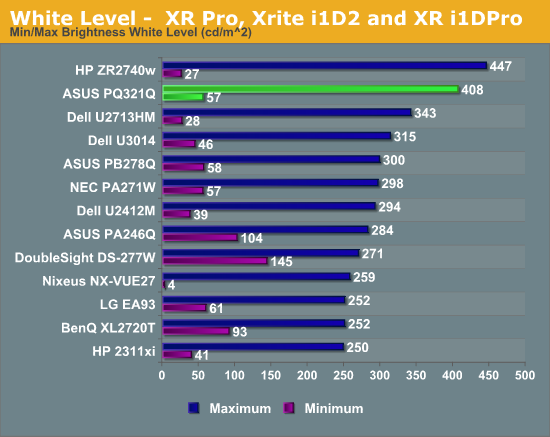
The change to IGZO caused me to wonder how the black levels would behave on the ASUS. If energy flows far more freely, would that cause a slight bit of leakage to lead to a higher black level? Or would the overall current be scaled down so that the contrast ratio remains constant.
I’m not certain what the reason is, but the black level of the PQ321Q is a bit higher than I’d like to see. It is 0.756 cd/m2 at the lowest level and 0.5326 cd/m2 at the highest level. Even with the massive light output of the ASUS that is a bit high.
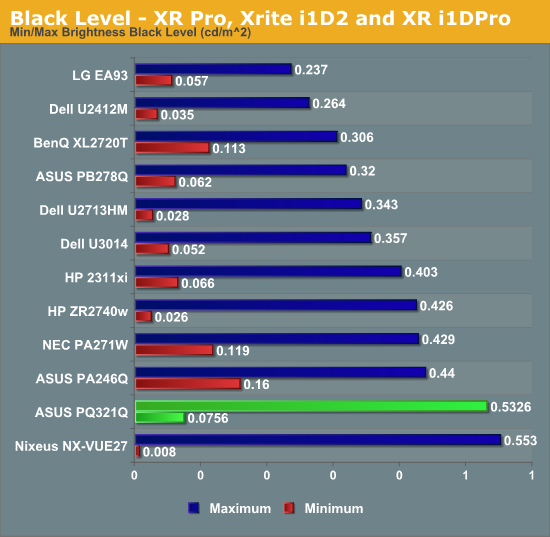
Because of this higher black level, we see Contrast Ratios of 755:1 and 766:1 on the ASUS PQ321Q. These are decent, middle-of-the-pack numbers. I really like to see 1,000:1 or higher, especially when we are being asked to spend $3,500 on a display. Without another IGZO display or 4K display to compare the ASUS to, I can’t be certain if one of those is the cause, or if it is the backlighting system, or something else entirely. I just think we could see improvements in the black level and contrast ratio here.
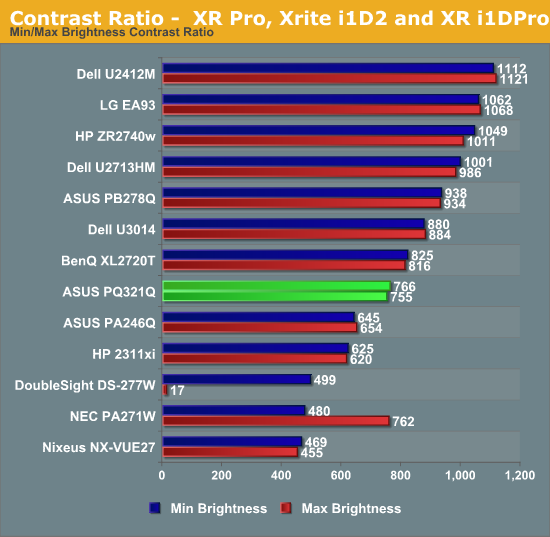










166 Comments
View All Comments
DanNeely - Tuesday, July 23, 2013 - link
As someone who's been in love with his 30" 2560x1600 display for the past 3.5 years the only thing seriously wrong with this display is it's still about twice what I'm willing to spend.Ideally I'd like another inch in the diagonal just to give it the same vertical height as the pair of 20" 1200x1600 screens I'll probably be flanking it with. (I don't have enough desk space to keep the old 30 as a flanker.)
Rick83 - Tuesday, July 23, 2013 - link
I'd prefer if I could avoid the flankers, and just get a screen that is natively wide. 36" 21:9 with 4096 horizontal pixels would be a good start. And going wider wouldn't hurt either, 3:1 - 4:1 h:v ratios should work on most desks.Of course, by then horizontal resolution would reach into the 8k pixels, and display port would have a little cry about required bandwidth, and it would take >1000W of GPU power to render anything halfway complex, at 16MP.... With pixel doubling we're back down to 4MP though, much like a current 30" screen.
I know, pipe dreams, but I just bought new screens, so I can wait another decade or so....I hope people have been buying those 29" 21:9 screens en-masse though, so that manufacturers get it, that there's a market for wide screens, if they have enough vertical pixels.
DanNeely - Tuesday, July 23, 2013 - link
At a 3:1 width (4960/1600), 16" tall, and a normal sitting distance a flat display wouldn't work well. If curved screens ever go mainstream a monolithic display might make sense; until then 3 separate monitors lets me angle the side two so my viewing distance is roughly constant across the entire array.Rick83 - Wednesday, July 24, 2013 - link
For gaming, it has to be flat, until proper multi-head rendering gets implemented. Otherwise the distortion will mess things up.And for films, the central 2.35:1 area should also be flat.
sheh - Tuesday, July 23, 2013 - link
ASUS hinted at 24" hi-DPI monitors in about a year.At the end here: http://www.tomshardware.com/reviews/asus-ama-toms-...
bobbozzo - Tuesday, July 23, 2013 - link
I'm getting farsighted (and can't tolerate reading glasses due to the horrible lighting at work (I know, the should fix it)), and am considering moving to a 27" monitor and putting it further back on my desk to reduce eyestrain.Cataclysm_ZA - Tuesday, July 23, 2013 - link
Chris, can you please test out scaling in Windows 8.1 with the DPI setting on 200% for us? That enables pixel-doubling and that may also make more applications and websites look a lot clearer. If Anand can try out the same thing with his RMBP and Windows 8.1, it would be interesting to see the results.JDG1980 - Tuesday, July 23, 2013 - link
Does 200% DPI on Windows 8.1 actually do nearest-neighbor scaling on legacy applications? The other scaling factors use GPU scaling (probably bilinear or bicubic) if I'm not mistaken, resulting in the fuzzy results described by the reviewer.freedom4556 - Tuesday, July 23, 2013 - link
On Windows 8 vanilla you have a choice between Vista-style (GPU) and XP-style DPI scaling, and the XP method doesn't appear to use the GPU scaling methods described, but only text scales and not images and other non-text UI elements, leading to layout issues in most legacy apps.cheinonen - Wednesday, July 24, 2013 - link
At 200% the poorly scaled text is more readable than before. Things that do scale correctly are incredibly sharp, though I wouldn't keep it here as I miss the desktop space too much. It's certainly better than 150% on those poorly scaled items, but just too large IMO.